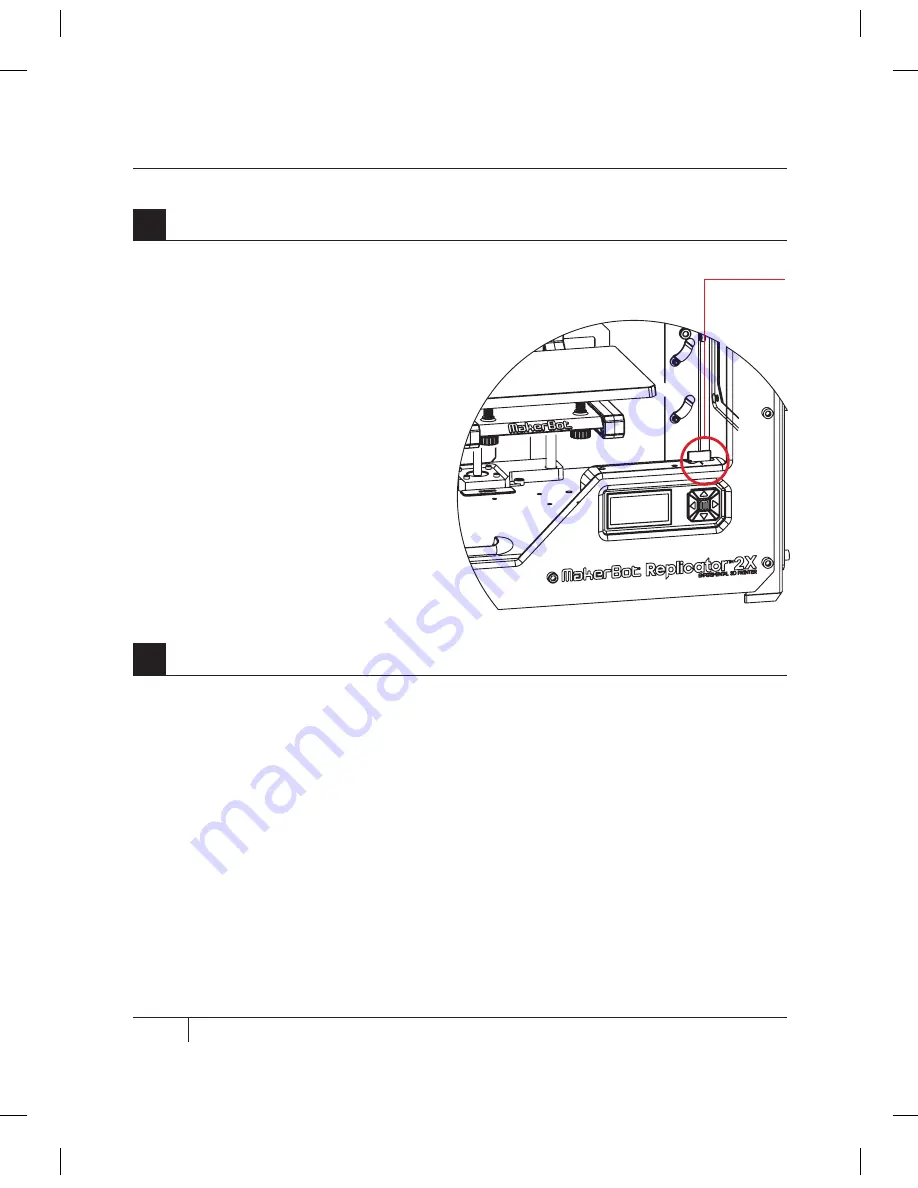
32
C
STARTUP PROCESS: LEVELING, LOADING, TESTING
After you have successfully leveled the build platform and loaded the MakerBot ABS Filament
into the extruders, the LCD panel will ask you: “How’d it go? Ready to make something?” Select
“Yes” and the LCD panel will display: “Awesome! We’ll go to the SD card menu and you can
select a model!”
2a. Use the up and down arrow buttons to navigate through the list of files on the SD card.
2b. To select a file, press M.
2c. The MakerBot Replicator 2X Experimental 3D Printer will begin to 3D print your object.
You can use the LCD panel to monitor the temperature of the extruders and build plate and
the status and progress of your object.
mAKiNg A TEST OBjECT FrOm ThE SD CArD
2
Select a Test Object from the SD Card
The MakerBot Replicator 2X package
includes an SD card pre-loaded with files
for making test objects. The SD card is
located in the SD port directly behind
the LCD panel. Make sure the SD card is
pushed all the way into the SD port.
1
Locate the SD Card
SD Card
Содержание Replicator 2X
Страница 1: ...USER MANUAL DUAL EXTRUSION...
Страница 2: ......
Страница 4: ...Welcome Let s get started A...
Страница 8: ...Setting Up Your MakerBot Replicator 2X Experimental 3D Printer B...
Страница 20: ...Startup Process Leveling Loading Testing C...
Страница 35: ...35 NOTES C Startup PROCESS leveling loading testing...
Страница 36: ...Making an Object with MakerBot MakerWare D...
Страница 37: ...37 How to make an object using a computer and MakerBot MakerWare D MAkING AN OBJECT WITH MAkERBOT MAkERWARE...
Страница 46: ...E Troubleshooting Diagnostics and Maintenance...
Страница 64: ...MakerBot One MetroTech Center 21st Floor Brooklyn NY support makerbot com makerbot com...
















































