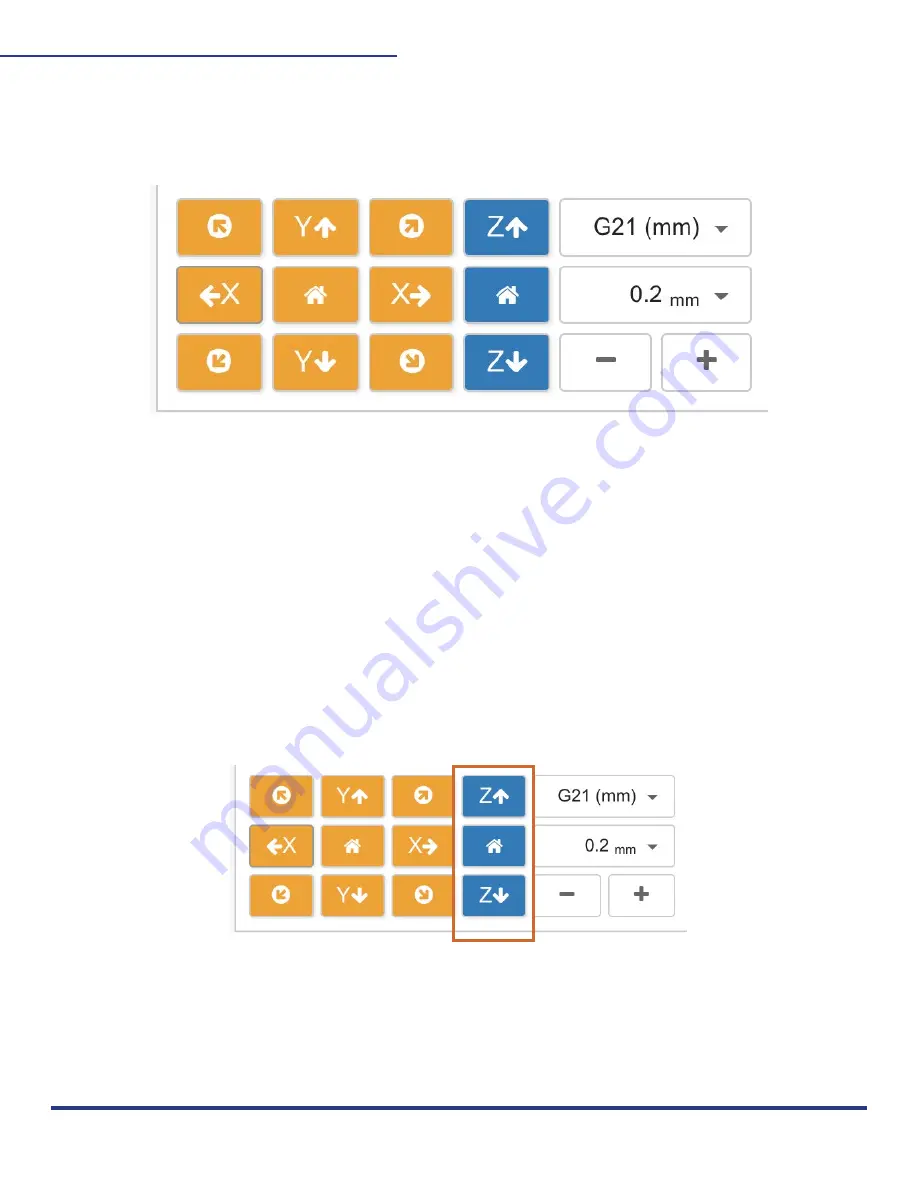
35
M2 ASSEMBLY GUIDE
Once the M2 is moved to the center, click the blue “Set Home” button to set home again. X,
Y, and Z are now set to zero (0,0,0)on the M2 and will be remembered on the M2’s internal
memory. You are now able to jog your M2!
9. SET Z-HEIGHT:
Set the height of your bit to touch the surface of your material, so it will cut the depth you
choose in your CAM software. To set, change the units to 1mm and click the “Z-” until your
bit is close to the surface of the material you want to cut. TheN change your units to 0.2mm
or smaller and move your bit until it is barely touching your material. Click the Home in the Z
Axis position to set the new Z-height on your M2. You are now ready to load your Gcode into
CNCjs and start cutting your project!
This work is licensed under the creative commons Attribution
NonCommercial-NoDerivatives 4.0 International license.
Last Updated 11.09.2020
Version 1.14
























