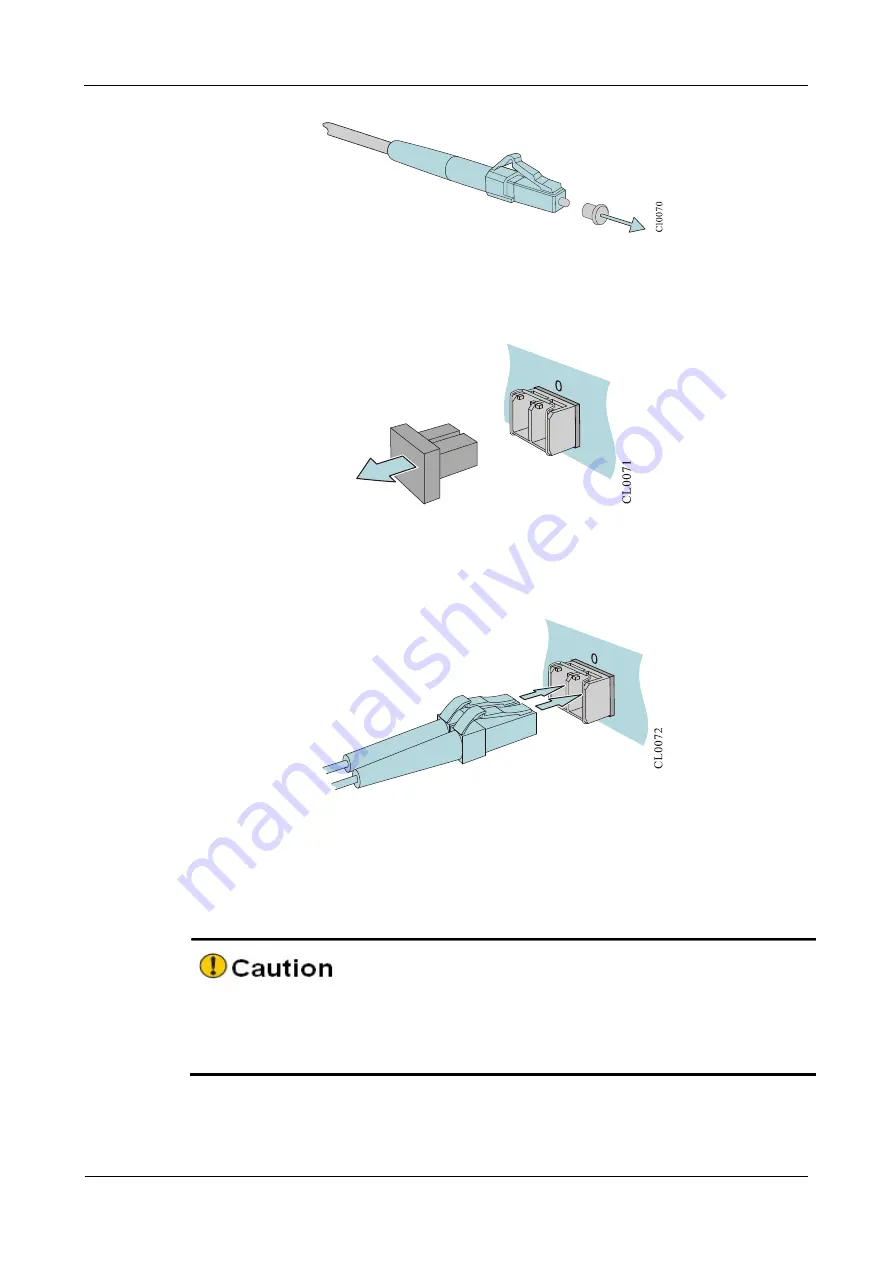
MP1900X Series Router Installation Manual
Power on and Run Router
copyright
2019 Maipu, all rights reserved
4-11
Figure 4-15 Remove the optical dust cap
Step 3: Remove the dust cap of the SFP module.
Figure 4-16 Remove the dust cap of the SFP module
Step 4: Insert the prepared fibers to the ports of the optical module in order.
Figure 4-17 Connect the optical fiber
Step 5: Connect the other side of the fiber to the peer router.
If the optical interface is not inserted with the SFP module, cover the dust cap of the
optical interface. The dust cap of the optical interface is delivered with the router.
The dust cap of the optical interface is installed, as shown in Figure 4-18.






























