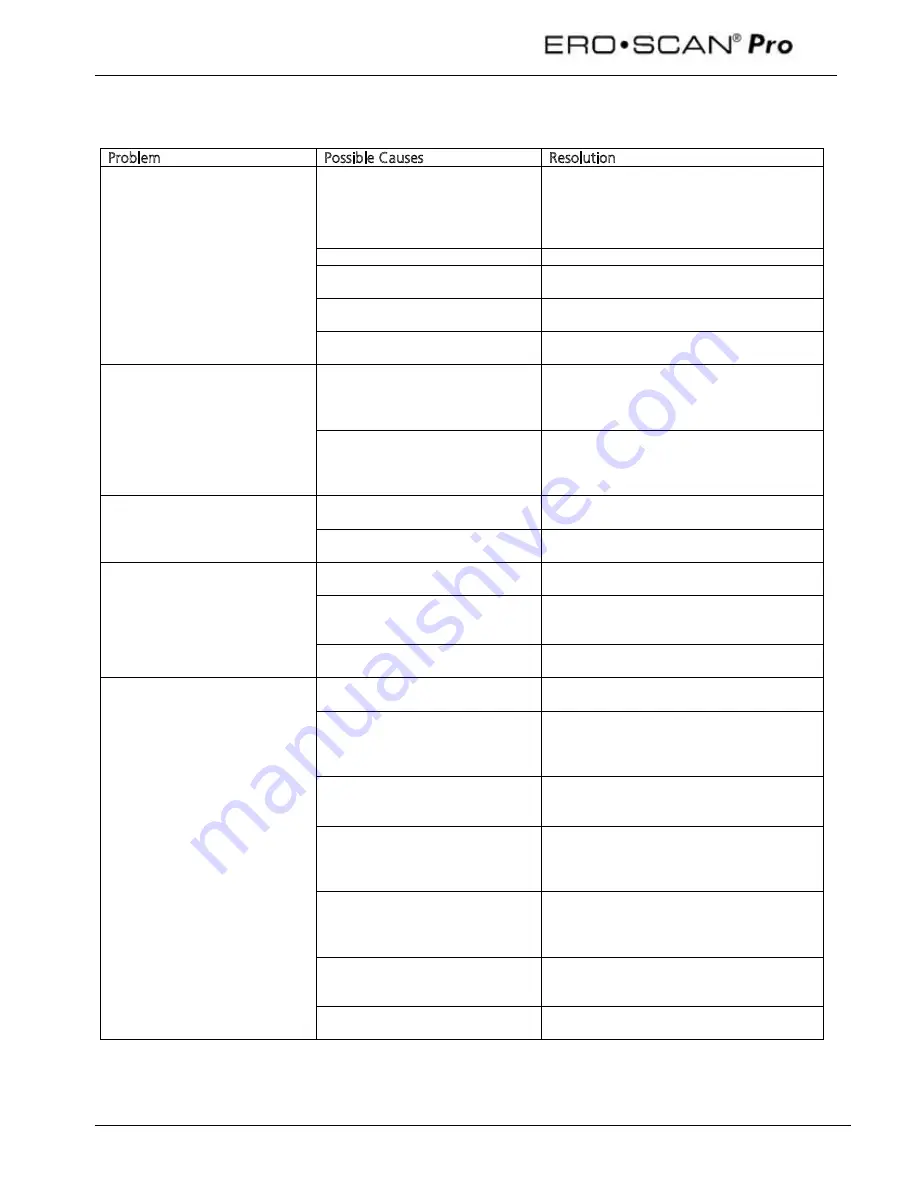
Operating Instructions
50
10 Troubleshooting
Problem
Possible Causes
Resolution
Test will not progress past
AutoStart
Probe fit is poor and/or noise level
is too high.
Reposition or refit eartip (trying a different
size if necessary) and reduce environmental
or patient noise if possible. If problem
persists, check that the test will start in a
cavity or in your own ear.
Clogged probe tip.
Replace probe tip.
Probe tip is not fully attached.
Press firmly on the probe tip tabs until
secure.
External probe has not been
detected.
Check connector, power off the instrument
and then power on again.
Equipment malfunction.
Contact your special instrument distributor
or Maico Diagnostics.
Protocols or series are missing
from the menu
The external probe which
supports the test function (high
frequency
DPOAE or
tympanometry) is not connected.
Turn off the instrument, connect the probe
and turn the instrument on again to detect
the probe.
The protocols were removed from
the instrument using the PC
software (possible only for
diagnostic instruments).
Reload protocols using PC software.
Instrument does not turn on
Power button was not depressed
long enough.
The power button must be pressed for one
full second. Try again
Batteries are dead or installed
improperly.
Install new batteries according to the label
in the battery compartment.
No communication between
instrument and computer
Button on cradle is the printer
position.
Check that the button on the cradle is the
computer position (down).
Cradle is not connected to the
computer.
Check USB connector on the underside of
the cradle and on the computer. Be sure
the cable is fully seated in both connectors.
Communication settings within
PC software are incorrect.
Check and correct communication settings.
See Appendix A for instructions.
Thermal printer does not print.
Button on cradle is in the
computer position
Check that the button on the cradle is in
the printer position (up).
Cradle is not connected to the
printer.
Check the printer connection cable on the
underside of the cradle and the back of the
printer. Be sure the cable is fully seated in
both connectors.
The printer is in sleep mode.
When the printer is ready to print the
button will be green. Press the button to
wake the printer from sleep mode.
Printer battery is not charged.
Plug the printer in to the charger. When
the printer is ready to print the button will
be green. Press the button to wake the
printer from sleep mode.
Paper is not installed correctly.
An amber light will appear when the paper
is low or incorrectly installed. Follow the
instructions in section 7.3 to replace or
reposition the paper roll.
There are no tests in the memory. Confirm there are tests saved in the
instrument. Follow the instructions in
section 6.1 for reviewing test results.
Printer is stuck in error mode
Reset the printer following instructions
provided in section7.3
Содержание Ero Scan Pro
Страница 74: ...1162 0802 Rev E 05 12...
















































