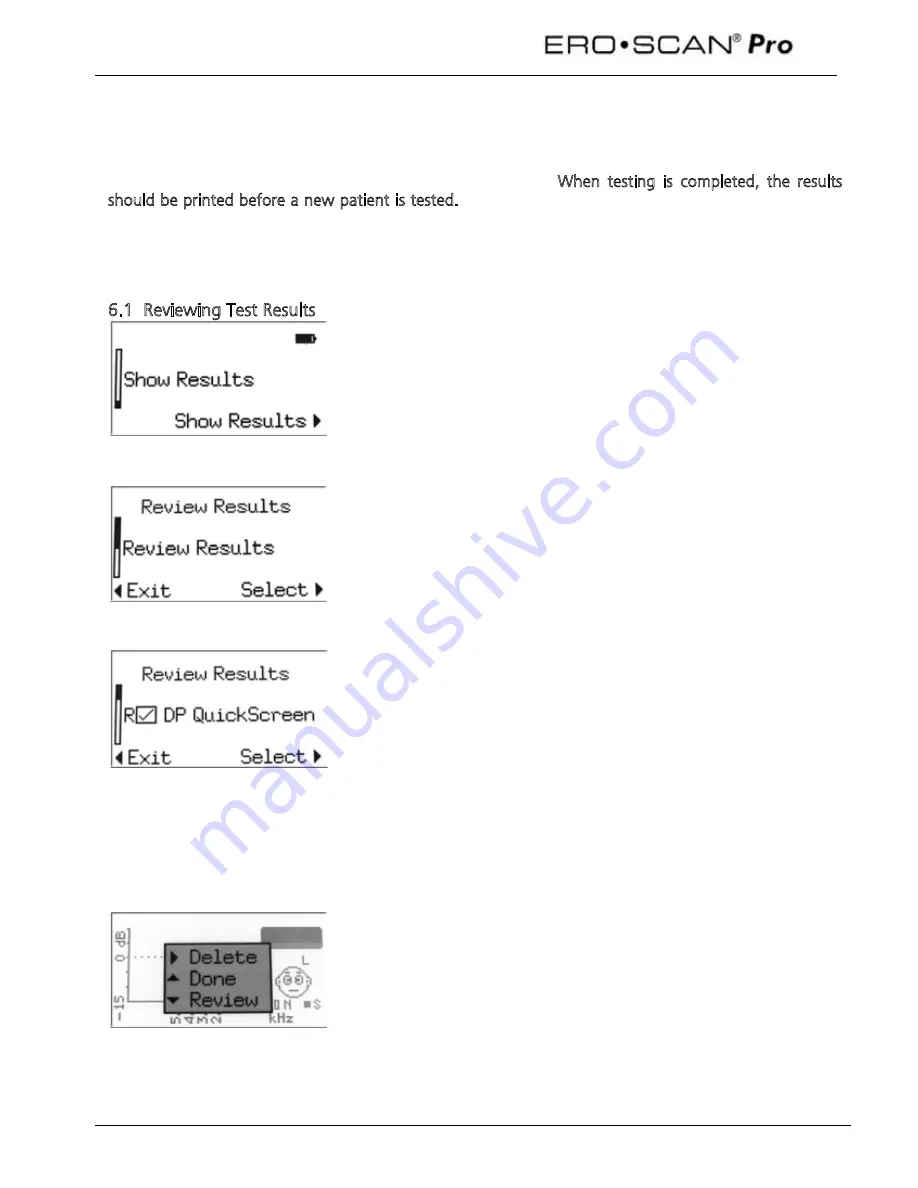
Operating Instructions
20
6 Managing Test Results
The
ERO•SCAN
Pro saves one right and one left ear test for each protocol. Once a new test for that ear
and protocol is started, the previous results are overwritten. When testing is completed, the results
should be printed before a new patient is tested. When the test results are printed (to PDF, PC printer
or thermal printer) they are marked for deletion and will be erased when a new test is started.
Note: the
ERO•SCAN
Pro can be configured to save up to 350 tests organized by patient numbers. For
more information on this option see section 8.7.
6.1 Reviewing Test Results
To review test results stored in the instrument scroll down the main
menu until
Show Results
is selected and press the right
arrow button.
From the
Review Results
screen select
Review Results
using the right
arrow button.
Review Results
will display all tests saved in the instrument. For each
saved test the ear under test, the test outcome, and the protocol name
are shown.
L
or
R
indicates the ear tested (right or left)
indicates a PASS result
indicates a REFER result
A dash (-) in the result box indicates no pass criteria was established for
the protocol or the test outcome was No Seal, Noisy, or Fit Error
To view a specific test, scroll up or down to select the test and press
the right
arrow button to
Select
to view the results.
From the test result display, press any arrow button to bring up the
selection box with the following options:
Press the right
arrow button to delete the test result
Press the up
arrow button to return to the list of saved tests
Press the down
arrow button to return to the test result
Press the info button to view the test details
Содержание Ero Scan Pro
Страница 74: ...1162 0802 Rev E 05 12...






























