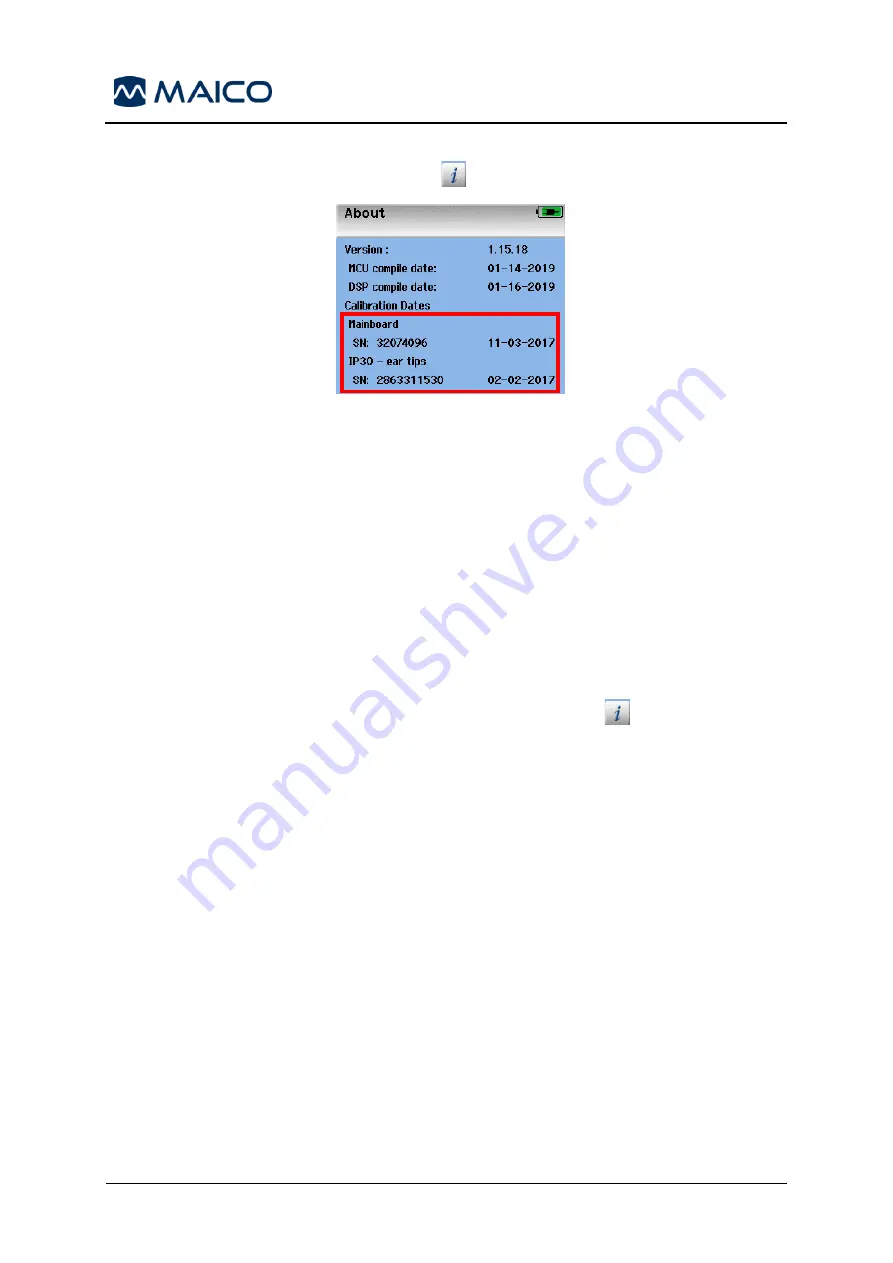
Operation Manual easyScreen
8508935 Rev. 4
70
04/04/2019
The device SN can be found on the type label at the back of the device and the
Mainboard SN can be found in the
About
view (Figure 90).
Figure 90
After receiving the license code, connect the easyScreen device with your computer
using the Micro-USB cable. Copy the
ErisLicenseManager.exe
utility program from
the provided USB flash drive onto the PC’s and power on the easyScreen. Open the
ErisLicenseManager.exe
application. Licenses that already exist on your device will
display in the appropriate field. Be careful not to alter or overwrite these license codes.
In the Licenses table add the provided 23-character code to the correct license field by
copying and pasting the code from the USB flash drive to the correct license field. If
you received the license code on a paper certificate, enter the number manually into
the correct license field being careful to match the numbers exactly. Press the
Set
license
button behind the new license number to program the easyScreen.
Close the License Manager, disconnect the easyScreen from the USB cable and
restart the device. The requested feature is now activated in the device. Select the
Setup
button on the device start screen and navigate to
About
in the
Setup
to see
the active licenses.
If additional hardware and accessories were included with your upgrade package, you
will need to connect the proper cables to the easyScreen to use the new technology.
Make sure the correct probe or transducer is connected to the device before turning on
the device.
Check the functionality of the activated feature in the device by performing the test.
Содержание easyScreen
Страница 1: ...easyScreen Operation Manual...
Страница 2: ...Blank Page...






























