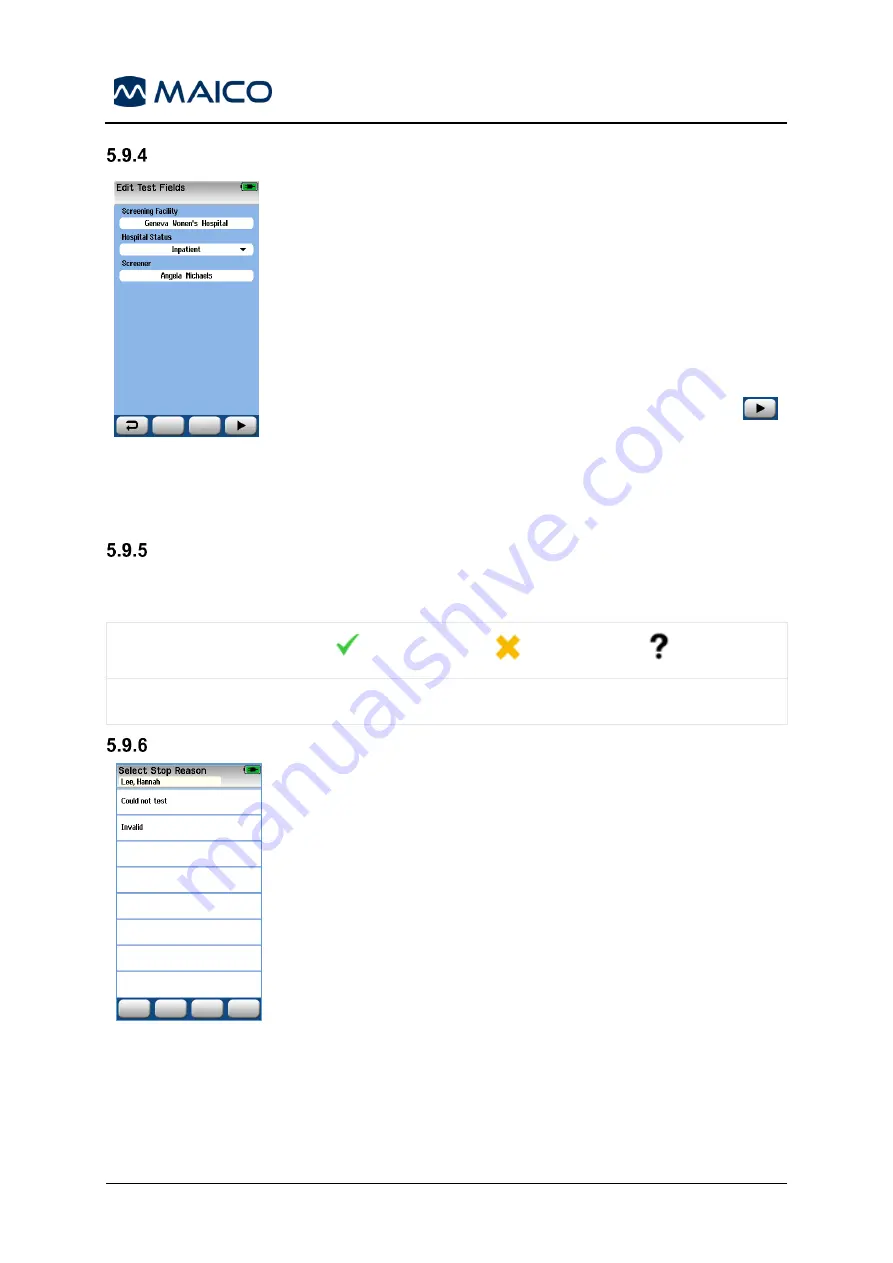
Operation Manual easyScreen
8508935 Rev. 4
55
04/04/2019
Test-Related Field Entry
Figure 67
Using the HearSIM
PC application, your easyScreen can be
configured to save information with each test (Figure 67) regarding:
•
Screening Facility
name
•
Hospital Status
•
Screener
name
When this function is enabled, an
Edit Test Fields
screen will
appear so you can complete these fields correctly for the current
patient. Since these fields are often the same from patient to
patient, your selection will be recalled so that you only need to
confirm the entry by proceeding with selection of the
Test
button if the current items displayed in the fields are correct.
If you have logged into the device upon boot-up, then your
screener name will also be saved with the test and the
Edit Test
Fields
screen displays your name in read-only format.
Screening Result Symbols
The explanation of the screening result symbols is shown in Table 11.
Table 11 Screening Result Symbols
Symbol
Screening result
Pass
Refer
Incomplete
Reason for Incomplete Test
Figure 68
Using the HearSIM
PC application, the administrator can
enable a feature in easyScreen for automatically displaying a
Select Stop Reason
screen (Figure 68) when a test is manually
stopped. This information is saved with the test record.
Содержание easyScreen
Страница 1: ...easyScreen Operation Manual...
Страница 2: ...Blank Page...
















































