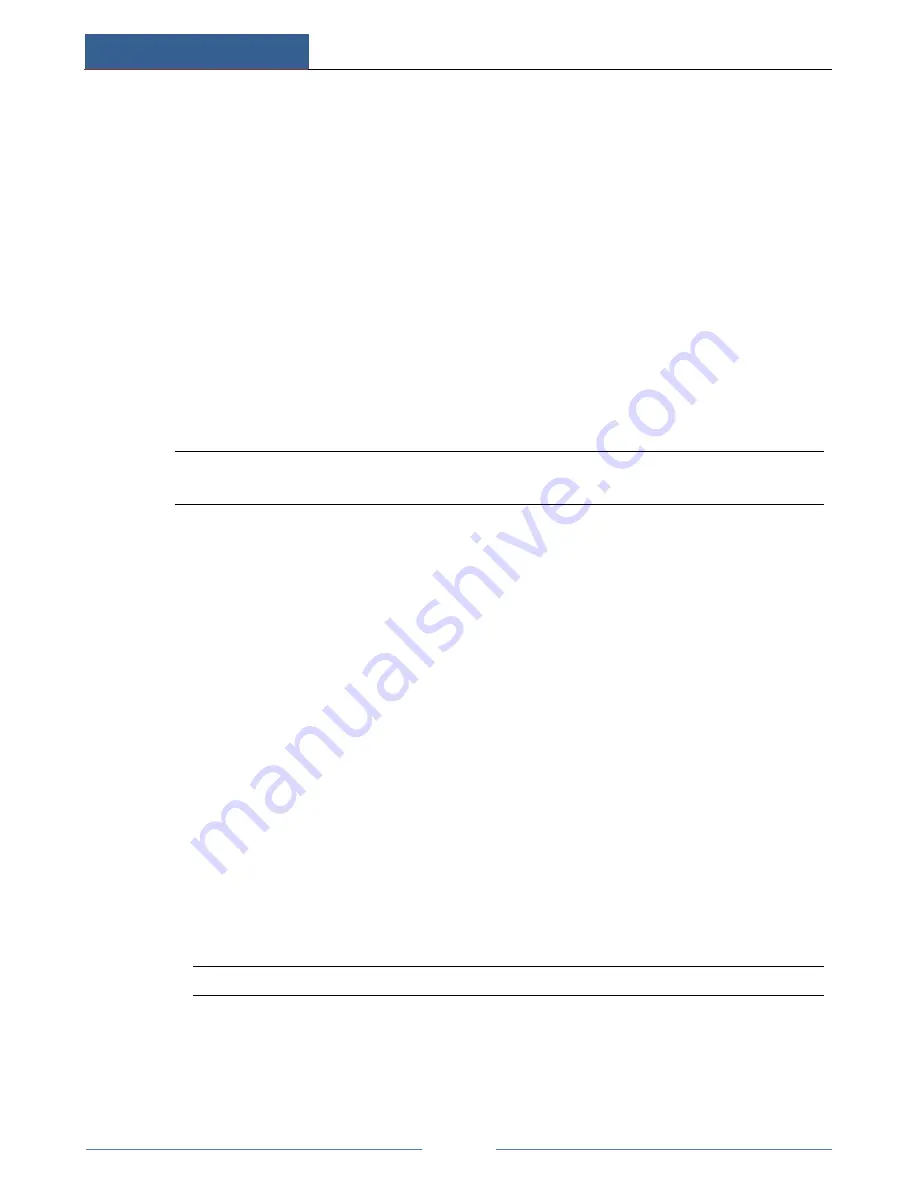
Remote Surveillance
AHD Hybrid DVR User Manual
56
14.2 IE Remote Surveillance via LAN & WAN
In order to view the AHD Hybrid DVR from a network it may be connected to a LAN/WAN
or internet. The network setup should be done accordingly.
14.2.1 LAN
①
Go to the AHD Hybrid DVR’s Main Menu
Setup
Network tab to input IP address,
Subnet Mask, etc. If using DHCP, please enable DHCP in both the AHD Hybrid DVR
and the router.
②
Enter Record Setup to set network video parameters like resolution, frame rate etc.
③
Open IE on a computer on the same network. Input the IP address of the AHD Hybrid
DVR in IE address bar and press enter.
④
IE will download ActiveX component automatically. Enter the username and password in
the subsequent window (the default username is admin; the default password is 123456).
Notice:
If HTTP port is not 80, add the port number after IP address. For example, set
HTTP port as 82, input IP address like 192.168.0.25:82.
14.2.2 WAN
There are two ways for the AHD Hybrid DVR to connect to internet.
1. Connect the device to internet through router or virtual server.
①
Go to Main Menu
Setup
Network interface to input IP address, Subnet Mask, etc. If
using DHCP, please enable DHCP in both the AHD Hybrid DVR and router.
②
Forward IP address and port number in Virtual Server setup of the router or virtual server.
Configure the firewall to allow accessing the AHD Hybrid DVR. (If you have enabled
the UPnP function in both the AHD Hybrid DVR and router, you can skip this step.)
③
If users want to utilize dynamic domain name, please apply for a domain name in a DNS
server supported by the AHD Hybrid DVR or router. Then add to the AHD Hybrid DVR
or router.
This unit supports www.meibu.com, www.dyndns.com, www.no-ip.com and mintDNS type.
④
Open IE browser, input IP address, or dynamic domain name and enter. If HTTP port is
not 80, add the port number after IP address or domain name.
⑤
IE will download ActiveX automatically. Then a window pops up and asks for user name
and password. Input name and password correctly, and enter to view.
Note:
If you cannot download and install ActiveX, please refer to FAQ Q8.
2. Connect the device to internet directly.
①
Go to Main Menu
Setup
Network interface to enable PPPoE and then input user
name and password received from your ISP. Next, click “Apply”. The AHD Hybrid
Содержание MT8816
Страница 18: ...Wizard Setup AHD Hybrid DVR User Manual 13 Click Next button to complete the wizard setup...
Страница 47: ...P T Z AHD Hybrid DVR User Manual 42...
Страница 78: ...450011000659 A0...
















































