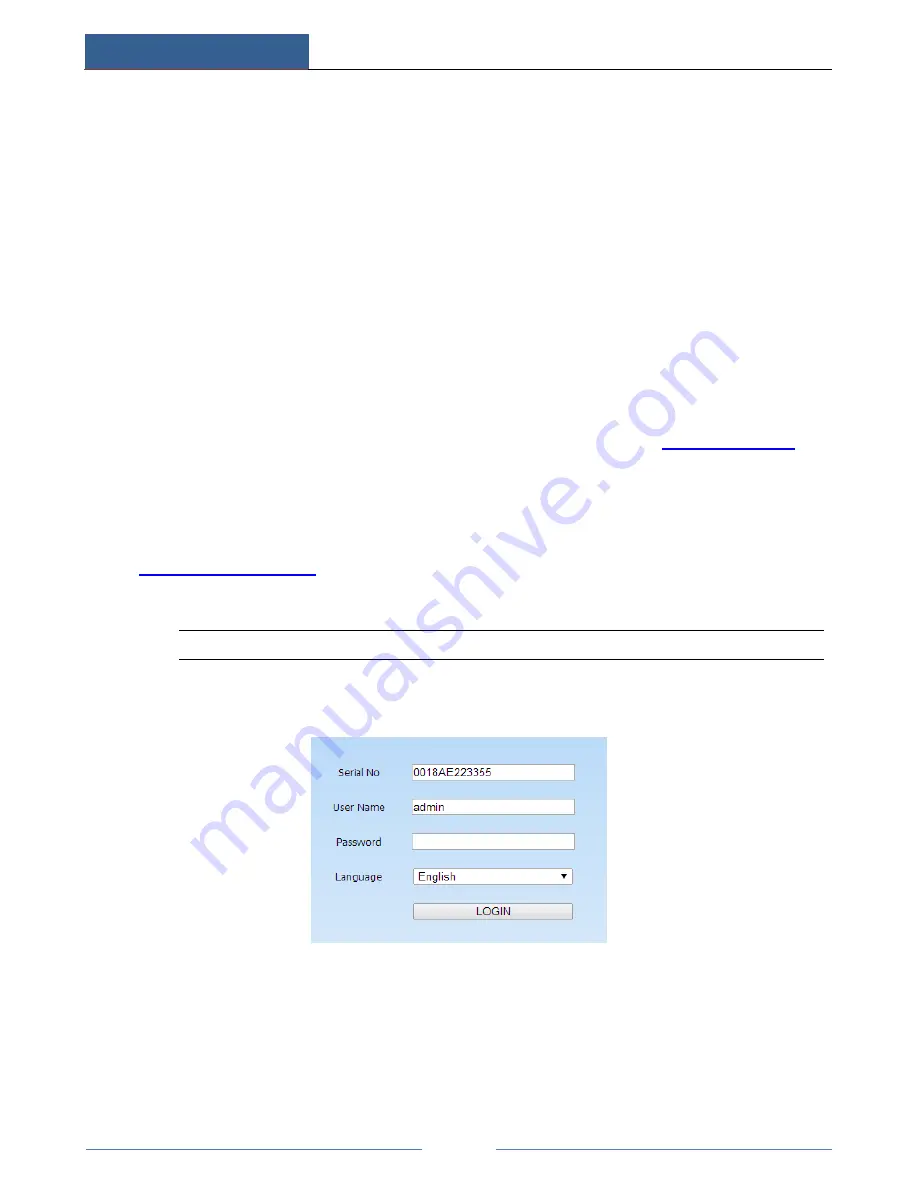
Remote Surveillance
AHD Hybrid DVR User Manual
55
14
Remote Surveillance
14.1 IE Remote Surveillance by NAT
In order to access the device remotely over LAN/WAN, the network should be set up
accordingly.
14.1.1 NAT Settings
①
The AHD Hybrid DVR shall be powered on and connected to the network.
②
Go to Main Menu
Setup
Network
Network. You can obtain the IP address, Subnet
Mask and Gateway automatically. You can also manually input them according to the
actual network situation.
③
Set the preferred or alternative DNS Server (Please refer to 5.6.1 Network for details).
④
Go to Main Menu
Setup
Network
NAT tab.
⑤
Enable NAT and input the NAT Server (The default NAT Server is
www.autonat.com
).
⑥
Click “Apply” to save the parameters (Please refer to NAT for details).
14.1.2 NAT Access
After finishing the NAT settings, you can enter the NAT Server on the PC. (Input
http://www.autonat.com
to go to the IE client.) If you are the first time to access the NAT, the
network will download the ActiveX automatically.
Note:
If you cannot download and install ActiveX, please refer to FAQ Q8.
After installing ActiveX successfully, it will pop up the login box:
Serial No: The MAC address of the AHD Hybrid DVR (Go to Main
Menu
Information
Network to check the MAC address of the AHD Hybrid DVR).
User Name: The login username of AHD Hybrid DVR. The default username is
admin
.
Password: The login password of AHD Hybrid DVR. The default password is
123456
.
Содержание MT8816
Страница 18: ...Wizard Setup AHD Hybrid DVR User Manual 13 Click Next button to complete the wizard setup...
Страница 47: ...P T Z AHD Hybrid DVR User Manual 42...
Страница 78: ...450011000659 A0...






























