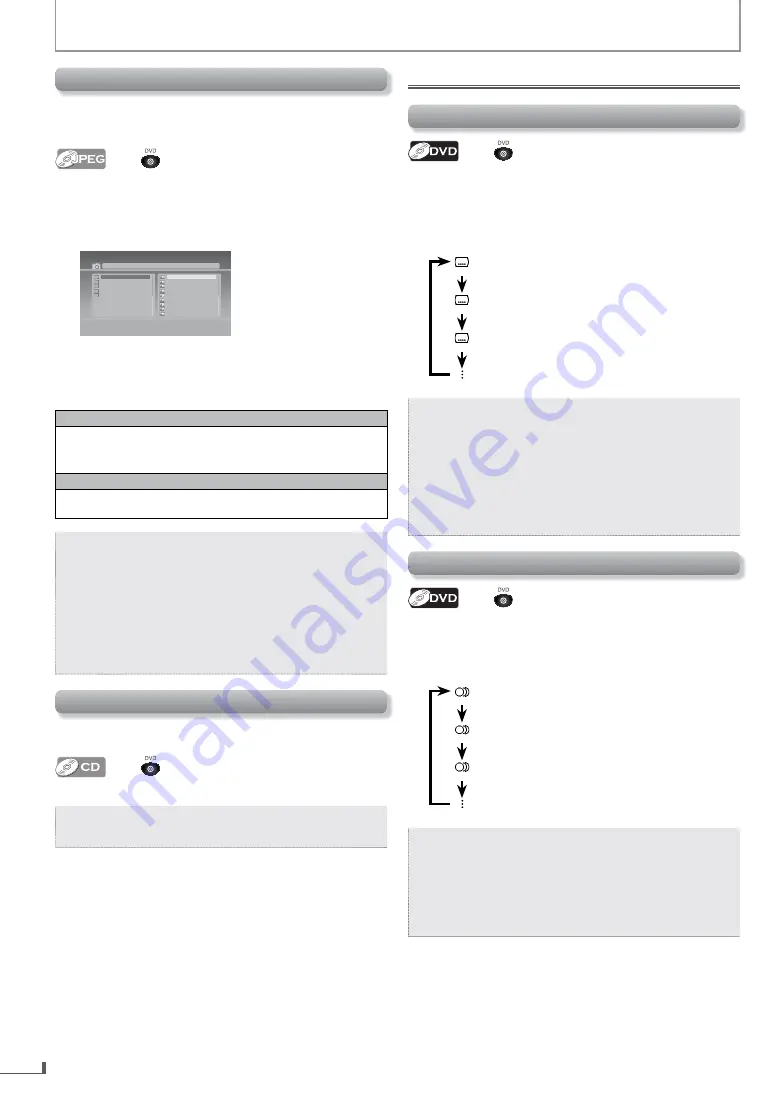
EN
18
ADVANCED PLAYBACK
Settings
Subtitle Language
Press
first.
This unit allows you to select a subtitle language
(if available)
during DVD Playback.
1) Each time you press [SUBTITLE], subtitle language changes
as example below.
:
Off
(No
Subtitle)
:
1 English
(English
Subtitle)
:
2 French
(French
Subtitle)
Note:
•
If your language is not shown after pressing
[SUBTITLE]
several times, the disc may not have that language.
However, some discs allow subtitle language setting on
the disc menu. (Operation varies depending on the disc,
so refer to the manual along with the disc.)
•
When “INVALID ENTRY” appears on the TV screen, it
means no subtitle is recorded on the scene.
•
Some discs will only allow you to change the subtitle
from the disc menu. Refer to the manual accompanying
the discs for details.
Audio Language
Press
first.
This unit allows you to select an audio language
(if multiple
languages are available on a disc)
during DVD Playback.
1) Each time you press [AUDIO], audio language changes as
example below.
:
1 English
(English
Audio)
:
2 French
(French
Audio)
:
3 Spanish
(Spanish
Audio)
Note:
•
If your language is not shown after pressing
[AUDIO]
several times, the disc may not have that language.
However, some discs allow audio language setting on
the disc menu. (Operation varies depending on the disc,
so refer to the manual along with the disc.)
•
Some discs will only allow you to change the audio
setting from the disc menu. Refer to the manual
accompanying the discs for details.
JPEG Playback
JPEG is a method of compressing data in files.
You can copy JPEG files on DVD or CD-R/-RW from a computer
and play back the files on this unit.
Press
first.
Insert a JPEG formatted disc, then the File List will automatically
appear on the TV screen. (For a disc with JPEG files only)
1) Use [
K
] or [
L
] to select the desired file.
•
Use
[
K
/
L
/
0
/
1
]
to select another folder, press
[ENTER]
.
[ jpg9999 ] Jpeg01.jpg
Jpeg01.jpg
Jpeg02.jpg
Jpeg03.jpg
Jpeg04.jpg
Jpeg05.jpg
Jpeg06.jpg
Jpeg07.jpg
Jpeg09.jpg
Jpeg10.jpg
01.JPEG1
02.JPEG2
03.JPEG3
04.JPEG4
05.JPEG5
2) Press [ENTER] or [PLAY
B
].
Playback will start from the file you selected.
It is recommended that the files are recorded under the
following conditions :
Applicable JPEG file
Normal playback
Pixel upper limit: 6,000 × 6,000 pixel
Pixel lower limit: 96 × 96 pixel
Remarks
A JPEG image that extends beyond the screen is reduced so that it will
be displayed within the screen.
Note:
•
Some selections may take a while to be recognized.
•
Refer to “On-Screen Display” on page 19 for more
details.
•
A maximum of 40 folders or 9,999 files may be
recognized on one disc. (ISO9660 format files)
For UDF format files recorded on DVD media,
maximum of 2,000 files may be recognized.
It may take a while to switch between pages for a file list.
•
To rotate the picture, press the cursor buttons during
playback of JPEG files.
Random Playback
This function shuffles the playing order of tracks instead of playing
back in sequence.
Press
first.
1) During playback, press [MODE].
Note:
•
During random playback, you cannot go back to the
previous track. Pressing
[SKIP
G
]
allows you to search
tracks randomly.

























