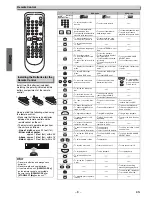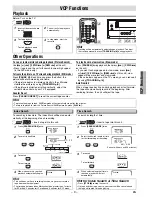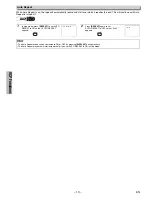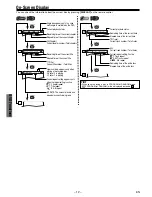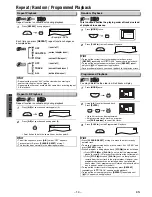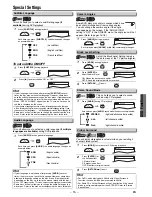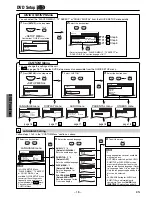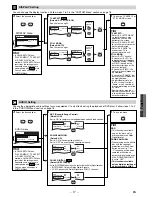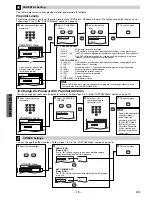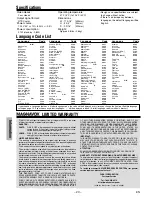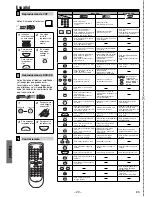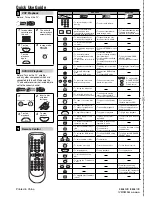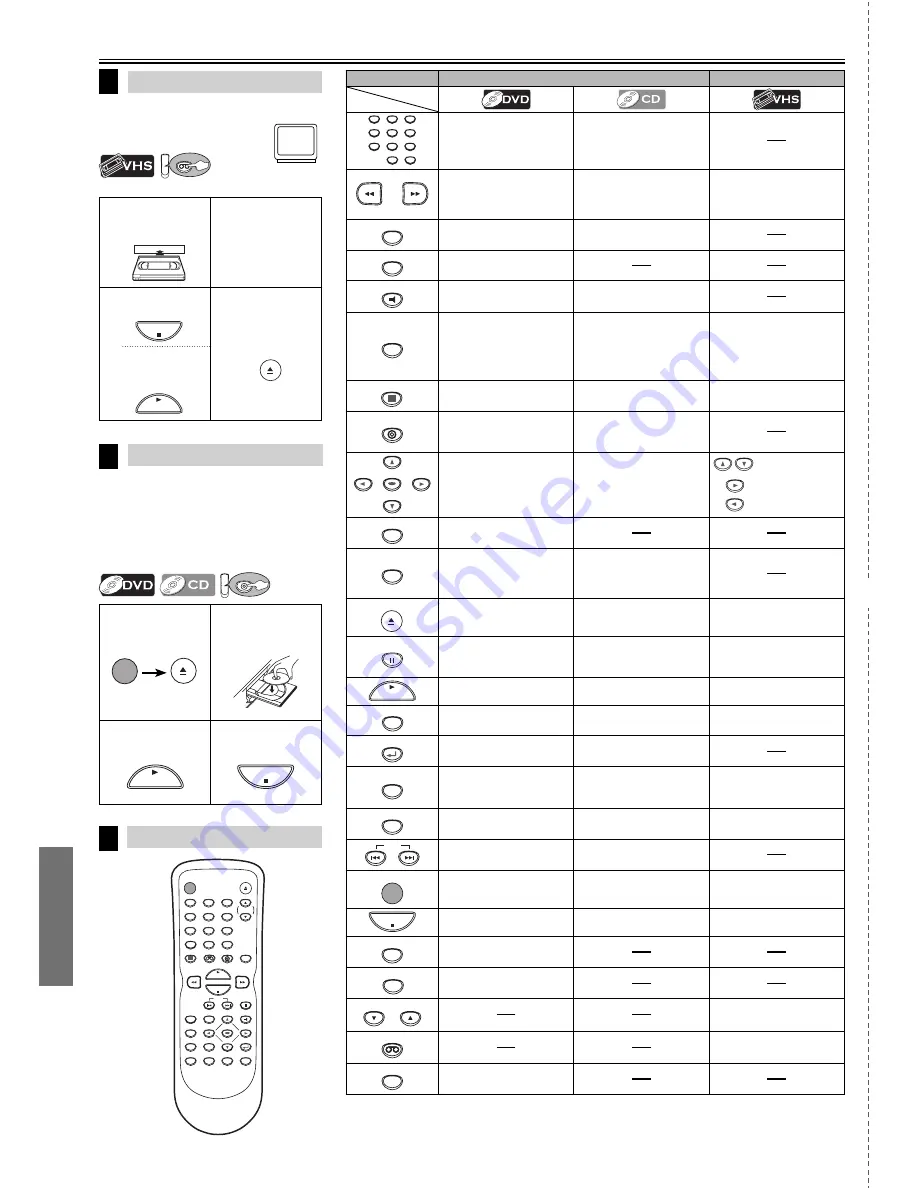
Español
✄
– 22 –
ES
1
2
Ponga un disco
con la etiqueta
hacia arriba.
3
Para empezar
la reproducción
4
Para parar la
reproducción
Reproducción de VCP
Reproducción de DVD/CD
6
Control remoto
7
Antes: Encienda el televisor.
Antes: Encienda el televisor, amplificador
y otros equipos que puedan estar
conectados a esta unidad. Asegúrese
que el televisor y el sintoamplificador de
audio (de venta en los comercios) están
en el canal correcto.
Español
STANDBY-ON
OPEN/CLOSE
DISPLAY
VCP
DVD
MODE
TRACKING
PLAY
STOP
SKIP
PAUSE
MENU
TOP MENU
AUDIO
SETUP
SEARCH
MODE
ZOOM
ANGLE
SUBTITLE
ENTER
REPEAT
A-B
1
2
3
4
5
6
7
8
9
0
+10
RETURN
CLEAR/
C. RESET
5
VCP
VCP
DV
DVD
PLAY
STOP
STANDBY-ON
OPEN/CLOSE
Modo DVD
Modo de VCP
1
2
3
4
5
6
7
8
9
0
+10
• Para seleccionar
directamente el capítulo o
el título.
• Para seleccionar
directamente la canción.
• Para buscar en avance/
retroceso en un disco.
• Para empezar la reproducción
en avance/retroceso lento
durante el modo de pausa.
• Para buscar en avance/
retroceso en un disco.
• Para el avance/retroceso de
una cinta.
• Para empezar la reproducción
en avance lento durante el
modo de pausa.
A-B
• Para repetir entre los puntos
A y B elegidos.
• Para repetir entre los puntos
A y B elegidos.
ANGLE
• Para seleccionar los ángulos
de la cámara en un disco.
AUDIO
• Para seleccionar el idioma de
audio en un disco.
• Para seleccionar ESTÉREO,
L-ch o R-ch.
CLEAR/
C. RESET
• Para borrar los marcadores.
• Para borrar los números
mal entrados.
• Para borrar el punto para la
repetición A-B.
• Para borrar los marcadores.
• Para eliminar el Nº de estado
en la entrada de programa.
• Para borrar los números
mal entrados.
• Para borrar el punto para la
repetición A-B.
• Para salir del menú SELEC.
IDIOMA.
• Para reponer el contador de
cinta.
DISPLAY
• Para indicar el modo de disco
actual.
• Para indicar el modo de disco
actual.
• Para exhibir el contador de la
cinta actual.
DVD
• Para seleccionar el modo de
salida de DVD.
• Para activar el modo DVD.
• Para seleccionar el modo de
salida de DVD.
• Para activar el mando a
distancia en el modo DVD.
ENTER
• Para mover el cursor y
determinar su posición.
• Para mover el cursor y
determinar su posición.
• Para ajustar el
menú SELEC.
IDIOMA, BUSCA
HACIA INDICE y
BUSCA HACIA
HORA.
MENU
• Para llamar el menu en un
disco.
MODE
• Para activar/desactivar el
nivel del negro.
• Para activar/desactivar el
ambiental virtual.
• Para disponer el orden de
reproducción o la reproducción
aleatoria.
• Para activar/desactivar el
envolvente virtual.
OPEN/CLOSE
• Para abrir o cerrar la bandeja
del disco.
• Para abrir o cerrar la bandeja
del disco.
• Para extraer el casete de
vídeo de VCP.
PAUSE
• Para hacer una pausa de
reproducción del disco.
• Para avanzar la reproducción
un cuadro a la vez.
• Para hacer una pausa en la
reproducción del disco.
• Para hacer una pausa en la
reproducción de la cinta.
• Para avanzar la reproducción
un cuadro a la vez.
PLAY
• Para empezar la reproducción
del disco.
• Para empezar la reproducción
del disco.
• Para empezar la reproducción
de la cinta.
REPEAT
• Para reproducir repetidamente
un capítulo o título.
• Para reproducir repetidamente
una canción o disco.
• Para activar/desactivar el
AUTOREPETIR.
RETURN
• Para volver a la operación
previa en el menú.
• Para volver a la operación
previa en el menú.
SEARCH
MODE
• Para buscar un capítulo, título
u hora.
• Para colocar o buscar los
marcadores.
• Para buscar una canción.
• Para buscar el tiempo.
• Para colocar o buscar los
marcadores.
• Para llamar el menú de
búsqueda de índice u hora.
SETUP
• Para llamar el menú de
programación de DVD.
• Para llamar el menú de
programación de DVD.
• Para activar el menú SELEC.
IDIOMA.
SKIP
• Para saltar capítulos o titulo.
• Para saltar canciones.
STANDBY-ON
• Para encender o apagar la
unidad.
• Para encender o apagar la
unidad.
• Para encender o apagar la
unidad.
STOP
• Para parar la reproducción.
• Para parar la reproducción.
• Para parar la reproducción.
SUBTITLE
• Para seleccionar subtítulos en
un disco.
TOP MENU
• Para llamar el menú superior
en un disco.
TRACKING
TRACKING
• Para ajustar manualmente
elseguimiento durante la
reproducción.
VCP
• Para seleccionar el modo de
salida VCP.
• Para activar el modo VCP.
ZOOM
• Para ampliar parte de la
imagen. (x2/x4)
Botón
(Orden alfavético)
Disco/cinta
1
Inserte un
casete de vídeo
en esta unidad.
2
La unidad
inicia la
reproducción
automática-
mente.
3
Para parar la
reproducción
4
En el modo
de parada,
extraiga el
casete.
Para reiniciar
la reproduc-
ción
STOP
OPEN/CLOSE
PLAY