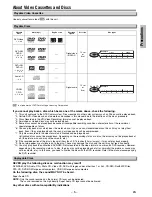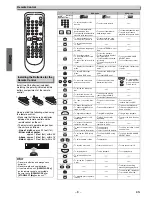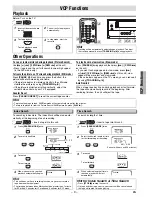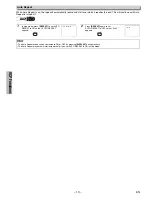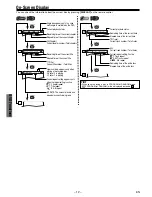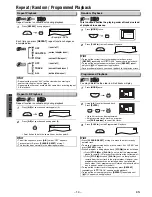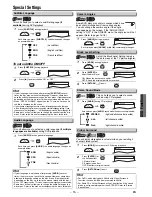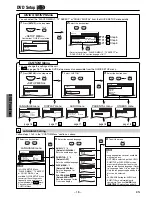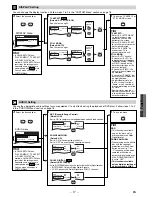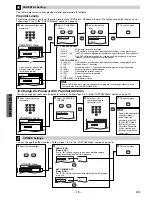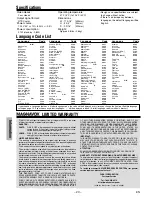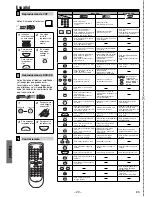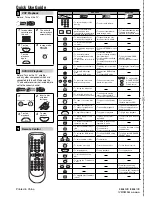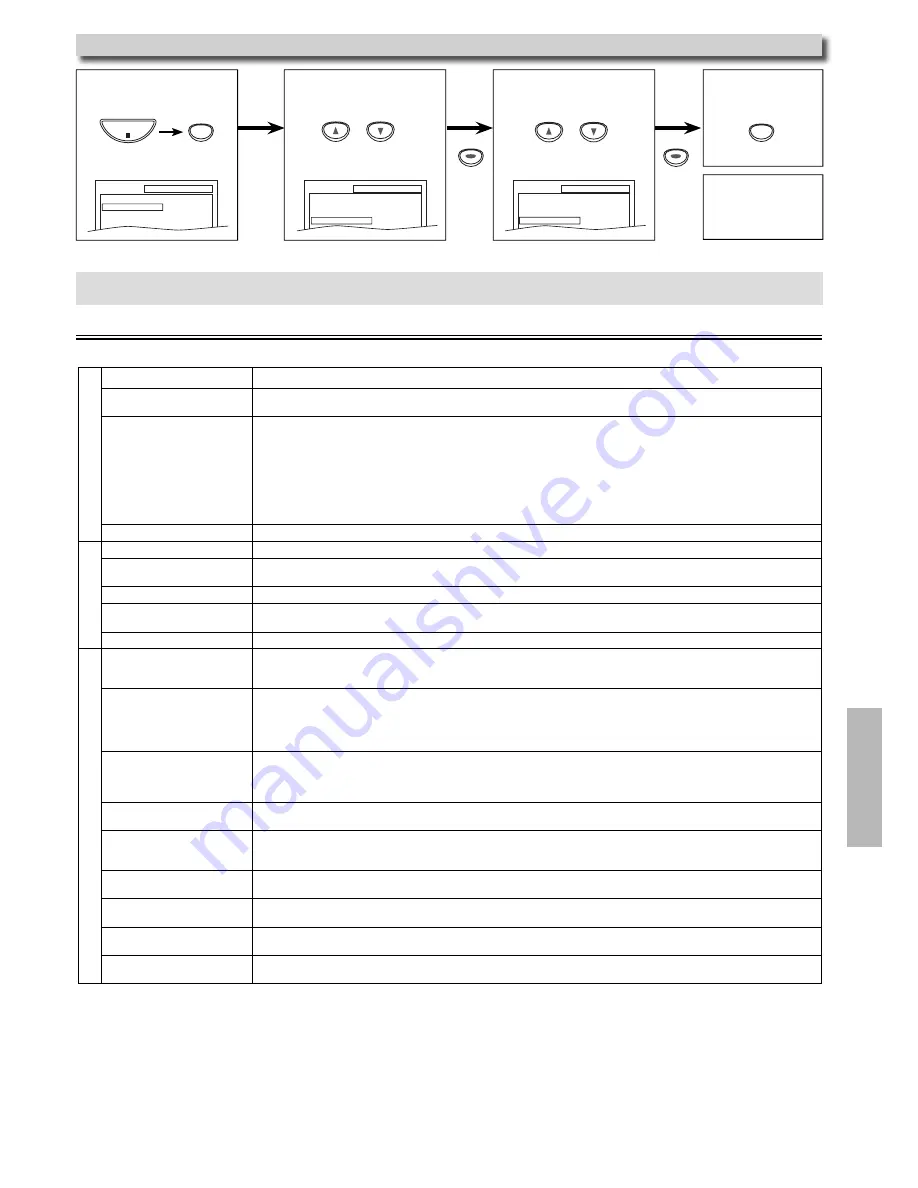
Information
EN
– 19 –
Troubleshooting Guide
If this unit does not perform properly when operated as instructed in this Owner’s Manual, refer to the following:
Information
Hint
• When you do not
wish to initialize,
select “NO” at step 3.
2
Select “INITIALIZE”.
4
To exit the menu
3
Select “YES”.
1
Press
[SETUP]
in the
stop mode.
Reset to the Default Setting (Except for PARENTAL Setting)
SETUP
QUICK
CUSTOM
INITIALIZE
SETUP INITIALIZE
Initialize?
NO
YES
<SETUP MENU>
SETUP
Press
twice.
SETUP
QUICK
CUSTOM
INITIALIZE
SETUP
STOP
ENTER
or
or
ENTER
DVD / VCP
PROBLEM
CORRECTIVE ACTION
No power.
• Make sure the power plug is connected to an AC outlet.
• Make sure the power is turned on.
This unit does not respond to
the remote control.
• Check if the power plug is connected to an AC outlet.
• Check the batteries in the remote control.
• Aim the remote control directly at the remote sensor. If necessary, remove all the obstacles between the sensor and the remote control.
• You have to be within 23 feet (7m) of this unit.
• Check if a cassette tape is in this unit.
• Tune your radio to an empty AM station so that you hear a lot of static. Turn the volume up, then if you hear some signal
sound from the radio in response to your pressing buttons on the remote control, the remote control is working.
• Press and hold any button on remote control toward a digital camera. The remote control is working if you confirm infrared
light through the digital camera.
Poor picture or noise.
• Interference signal may be received. Change the position and direction of the unit.
VCP
Playback picture is partially noisy.
• Adjust tracking control for a better picture by pressing
[TRACKING
K
/
L
]
on the remote control.
Cannot view picture but the
audio is OK.
• Head cleaning may be necessary. Refer to “AUTO HEAD CLEANING”. (See page 4.)
• Make sure the VCP is not in the Menu mode.
No or poor, playback picture.
• Fine tune your TV.
Video or color fades in and out when
making a copy of a videotape.
• You cannot copy a copyrighted videotape. You are experiencing copy guard protection.
Cannot remove the tape.
• Check if this unit is in the VCP mode. If not, press
[VCP]
on the remote control to switch the mode.
DVD
No picture.
• Connect the video cable firmly.
• Insert a correct video disc that plays on this unit.
• Press
[DVD]
on the remote control. Check if the DVD SOURCE light will illuminate. Then try other DVD features.
Disc cannot be played.
• Insert the disc.
• Clean the disc.
• Place the disc correctly with the label side up.
• Cancel the parental lock or change the control levels.
• Handle a disc with special care so that it does not have fingerprints, scratches, or dusts on its surface.
No sound.
• Connect the audio cables firmly.
• Turn the power of the audio component on.
• Correct the audio output settings.
• Correct the input settings on the audio component.
No DTS audio is output.
• This unit does not support DTS audio.
-This is not a malfunction.
Distorted picture.
• Connect this unit directly to the TV.
• There are some cases where pictures may be slightly distorted, and those are not a sign of a malfunction.
• Although pictures may stop for a moment, this is not a malfunction.
Audio or subtitle language does
not match the setup.
• The selected language is not available for audio or subtitles on the DVD.
-This is not a malfunction.
The camera angle cannot be
changed.
• The DVD does not contain sequences recorded from different camera angles.
-This is not a malfunction.
Audio or subtitle language
cannot be changed.
• The DVD does not contain audio source or subtitles in the selected language.
-This is not a malfunction.
“Prohibited icon” appears on the
screen, prohibiting an operation.
• That operation is prohibited by this unit or the disc.
-This is not a malfunction.
• Some functions are not available in specific modes, but this is not a malfunction. Read the description in this Owner’s Manual for details on
correct operations.
• Playback from a desired track and random playback are not available during program playback.
• Some functions are prohibited on some discs.