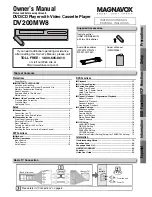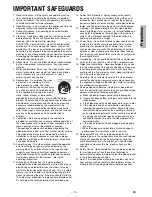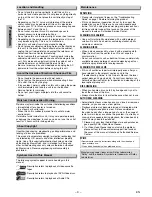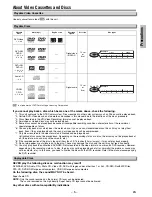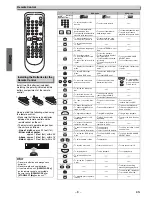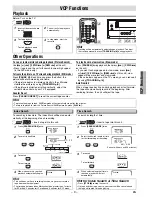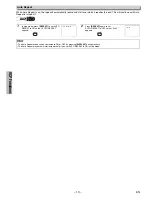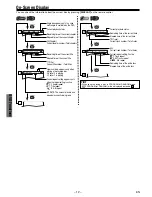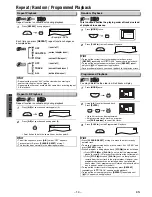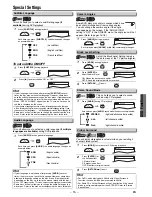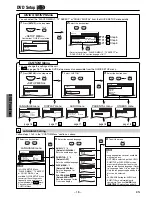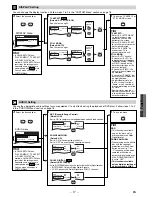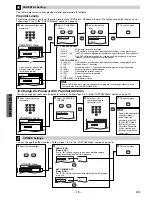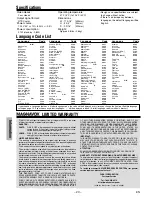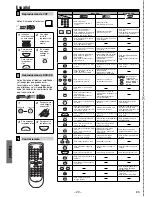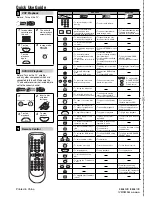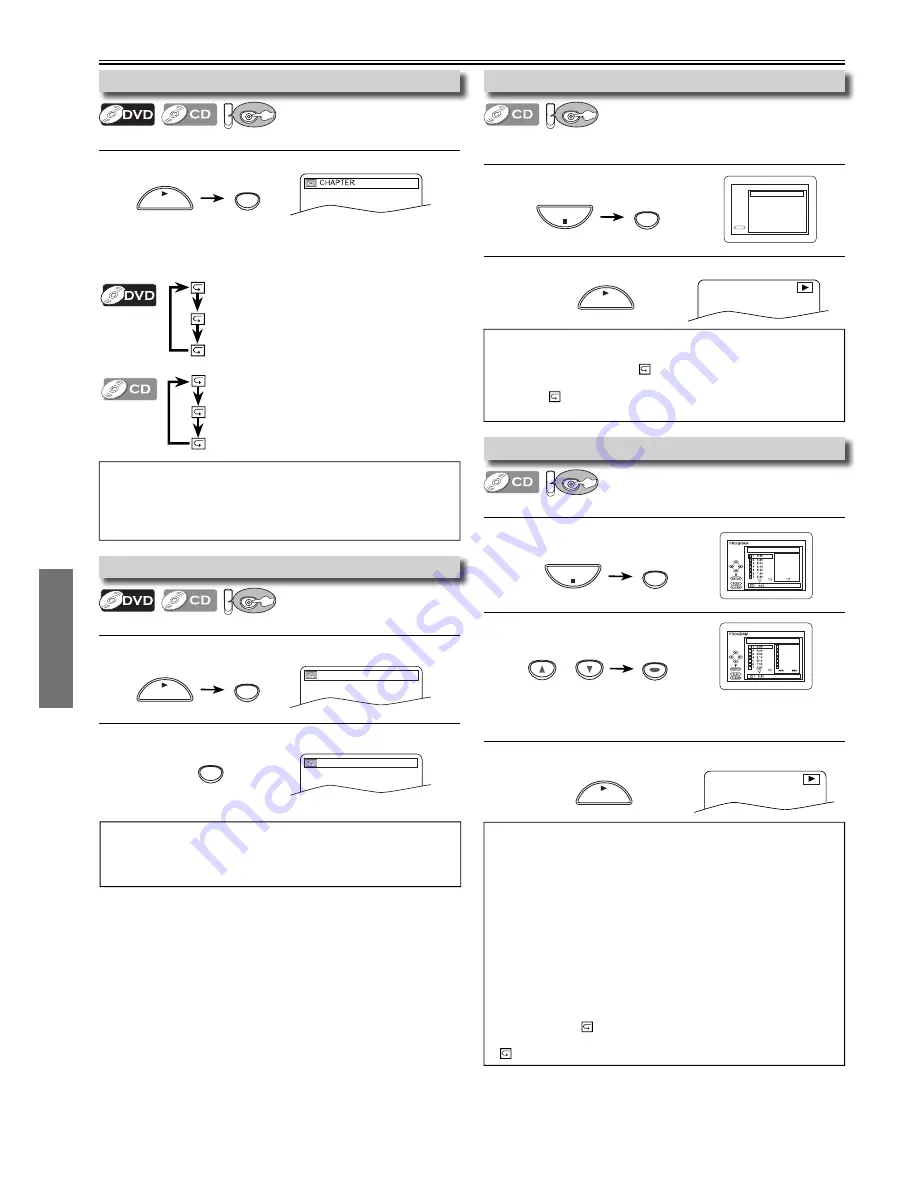
DVD Functions
– 14 –
EN
1
Press
[MODE]
once.
2
Using
[
K
/
L
]
to select desired track.
Press
[ENTER]
.
• Up to 99 tracks can be programmed.
• If eight or more tracks were in a program,
use
[SKIP
H
,
G
]
to see all the tracks.
3
Press
[PLAY
B
]
to start Programmed Playback.
1
Press
[MODE]
twice.
2
Press
[PLAY
B
]
to start Random Playback.
1
Press
[A-B]
at your desired starting point (A).
2
Press
[A-B]
at your desired ending point (B).
• Point B should be in the same title or track as point A.
1
Press
[REPEAT]
during playback.
Repeat / Random / Programmed Playback
A-
A-B
PLAY
CD-DA TOTAL 0:45:55
RANDOM PROGRAM
--no indication--
RANDOM
CD-DA TOTAL 0:00:00
CD-DA TOTAL 1:03:30
2/3
1 3:30
5 5:10
10 4:20
11 3:00
12 3:20
17 4:10
22 2:50
Hint
• Repeat setting (except “ALL”) will be cleared when moving to
another title, chapter, track or group.
• Repeat playback are not available with some discs or during repeat
A-B playback.
Hint
• Press
[CLEAR/C.RESET]
at step 2 to erase the most recently
entered track.
• To erase all programmed tracks at once, select “ALL CLEAR’’ and
press
[ENTER]
at step 2.
• While a program is being played back,
[STOP
C
]
works as follows;
⇒
Press
[STOP
C
]
and
[PLAY
B
]
next, so that the programmed
playback restarts. (CD playback restarts from the current point.)
⇒
Press
[STOP
C
]
twice and
[PLAY
B
]
next, so that playback
restarts from the first track in the original order. However, your
programmed playback can be restarted when you follow the
above steps. (Your programs are still stored until either the disc
tray is open or power is turned off.)
• To repeat the current track in the program, press
[REPEAT]
repeatedly until “
TRACK’’ appears during playback.
• To repeat the entire program, press
[REPEAT]
repeatedly until
“
ALL’’ appears during playback.
Hint
• To repeat the current track in the random selections, press
[REPEAT]
repeatedly until “
TRACK” appears during playback.
• To repeat the entire random selections, press
[REPEAT]
repeat-
edly until “
ALL” appears during playback.
• During random playback, you cannot go back to the previous track.
A-B
PLAY
Hint
• To exit the sequence, press
[A-B]
so that “OFF” appears.
• To cancel point A, press
[CLEAR/C.RESET]
at step 1
.
• This function does not work in the other repeat modes.
PLAY
REPEAT
PLAY
Repeat Playback
DV
DVD
Repeat function is available only during playback.
Programmed Playback
DV
DVD
You may determine the order in which tracks will play.
Random Playback
DV
DVD
This function shuffles the playing order of tracks instead
of playback in sequence.
Repeat A-B Playback
DV
DVD
Repeat function is available only during playback.
OFF
CHAPTER
TITLE
Each time you press
[REPEAT]
, repeat function changes as
example below.
OFF
TRACK
ALL
(repeat
off
)
(
current chapter
repeat)
(
current title
repeat)
(repeat
off
)
(
current track
repeat)
(
entire disc
repeat)
<Example : DVD>
A-B
PLAY
MODE
STOP
MODE
STOP
or
ENTER