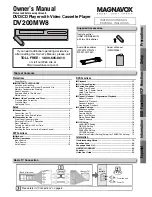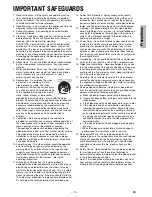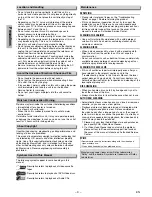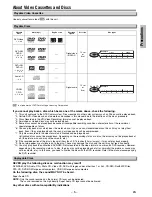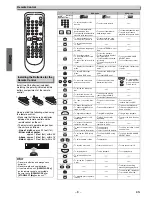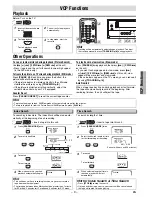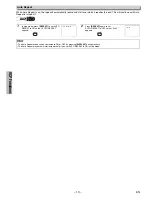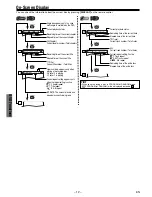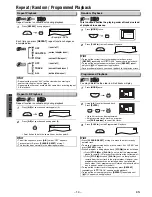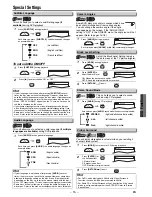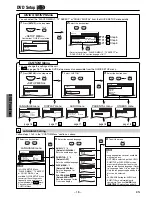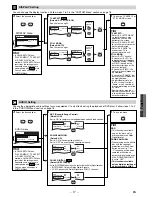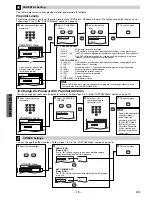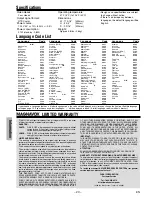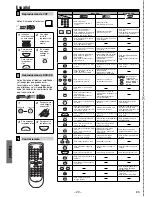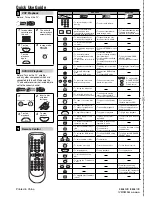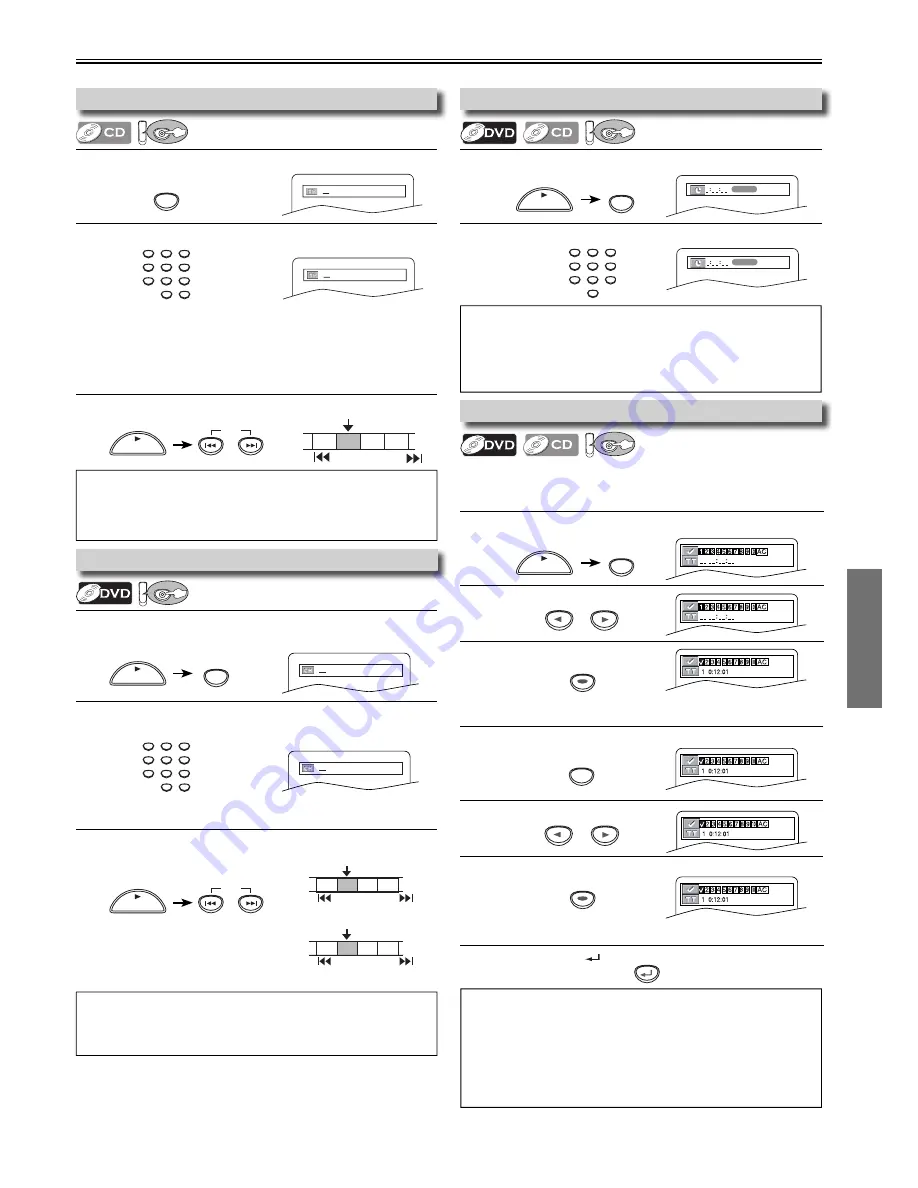
DVD Functions
EN
– 13 –
1
Press
[RETURN
]
.
1
Press
[SEARCH MODE]
repeatedly until the marker display
appears.
2
Select the marker.
3
Press
[ENTER]
at the desired marker.
1
Press
[SKIP
H
,
G
]
during playback.
1
Press
[SEARCH MODE]
repeatedly until the marker display
appears.
2
Select a marker.
3
Press
[ENTER]
.
1
Press
[SEARCH MODE]
repeatedly until the Time Search
display appears.
2
Select a desired disc time by using
the
Number buttons
within
30 seconds.
1
Press
[SKIP
H
,
G
]
during playback.
1
Press
[SEARCH MODE]
once for the Chapter Search.
Press
[SEARCH MODE]
twice for the Title Search.
2
Select title/chapter number by using
the Number buttons
within 30 seconds.
1
Press
[SEARCH MODE]
.
2
Select track number by using
the Number buttons
within 30 seconds.
Search Functions
1:29:00
TOTAL
To return to the marker later
To exit the marker screen
/29
/29
/12
/12
TR 1 TR 2 TR 3 TR 4
Current Track
(TR)
SKIP
SKIP
Using [SKIP
H
,
G
]
CH 1 CH 2 CH 3 CH 4
Current Chapter
(CH)
or
SKIP
TT 1 TT2 TT3 TT4
Current Title
(TT)
SKIP
SKIP
SKIP
Using [SKIP
H
,
G
]
1:29:00
TOTAL
Hint
• When there is no need to enter a number, “0” appears automatically.
For example, “0: 0_: _ _” appears in the Time Search display if the
total time of the title or track is less than 10 minutes.
• Press
[CLEAR/C.RESET]
to erase the incorrect input at step 2.
Hint
• The Marker display will disappear in about 30 seconds when there is no output.
• To clear a marker, select the marker to be cleared at step 2 in the
section “To set a marker” or “To return to the marker later” and
then press
[CLEAR/C.RESET]
.
• Opening the disc tray or turning off the power will erase all markers.
• Selecting “AC” at step 2 in the section “To set a marker” or “To
return to the marker later” will also erase all markers.
SEARCH
MODE
SEARCH
MODE
or
or
RETURN
• For the disc with less than 10 tracks, press the track number directly.
• For discs with more than 10 but less than 99 tracks, to play single-
digit track, press
[0]
first, then the track number (e.g. for track 3,
press
[0], [3]
). To play a double-digit track, press the track number.
(If the disc has no chapters)
Hint
•
[+10]
can also bring the Track search display, except for the disc
with less than 10 tracks. For such a disc, track search can be done
by just pressing the track number.
SEARCH MODE does not work during Programmed or Random Playback.
Using Track Search
DV
DVD
Using Time Search
DV
DVD
Marker Setup
DV
DVD
This feature allows you to assign a specific point on a disc to
be called back later.
To set a marker
Hint
• Depending on the disc being played, this function can also be
performed by directly entering the desired chapter number with
the
Number buttons
. Refer to the manual accompanying the disc.
Using Title / Chapter Search
DV
DVD
PLAY
SKIP
PLAY
SKIP
SEARCH
MODE
PLAY
SEARCH
MODE
PLAY
1
2
3
4
5
6
7
8
9
0
+10
1
2
3
4
5
6
7
8
9
0
+10
1
2
3
4
5
6
7
8
9
0
+10
SEARCH
MODE
PLAY
ENTER
ENTER