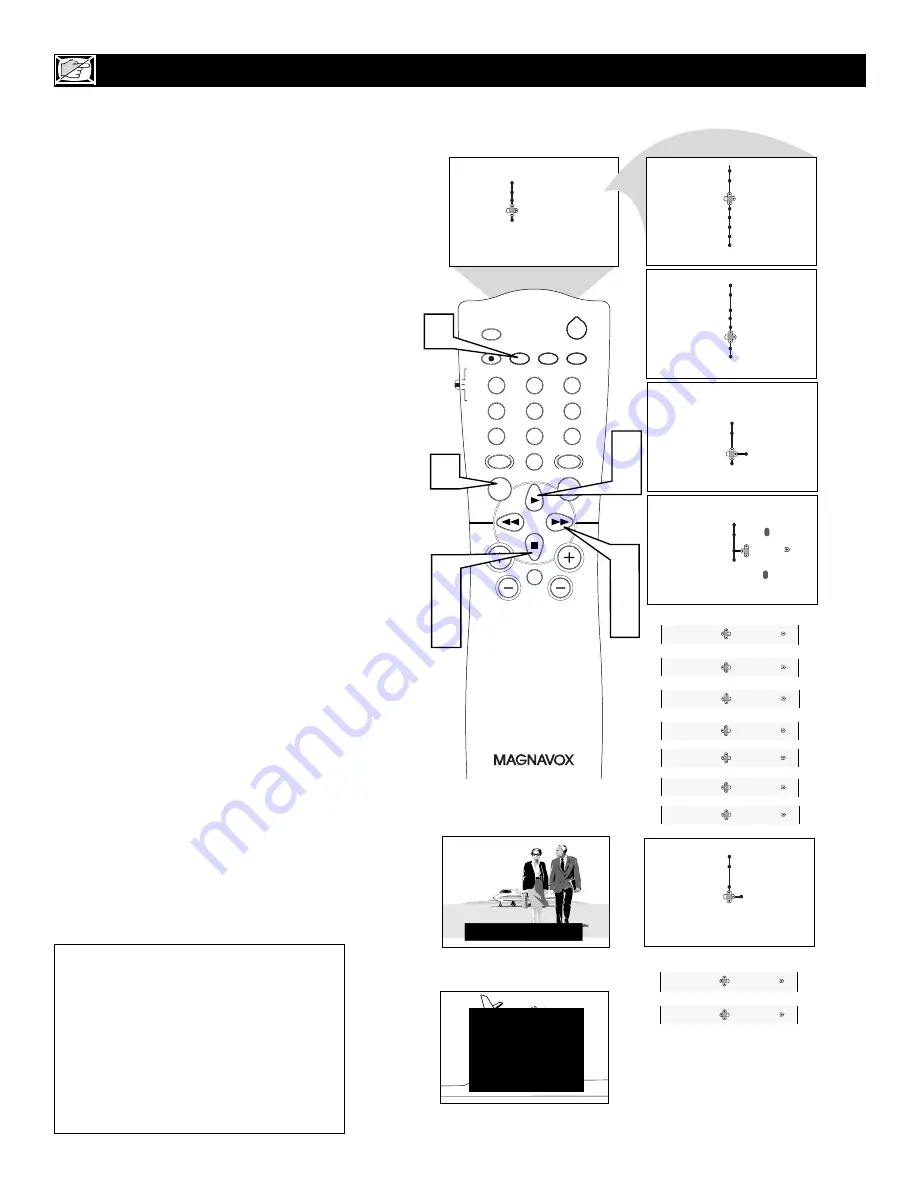
22
H
OW TO USE THE
C
LOSED
C
APTION
C
ONTROLS
CH
VOL
MENU
SURF
1
3
2
4
6
5
7
9
8
0
SMART
A/CH
STATUS/EXIT
CC
CLOCK
RECORD
TV/VCR
SLEEP
SMART
SOUND
PICTURE
MUTE
POWER
TV
VCR
ACC
3
5
6
2
4
7
2
7
8
1
CLOSE CAPTION PROGRAMS ON WXYZ
ALL ITEMS ARE EASTERN STANDARD TIME (EST)
CHECK LOCAL LISTINGS
FOR TIMES IN YOUR AREA
6:00
TOP OF THE MORNING
12:00 NOONDAY NEWS
6:00
WORLD NEWS FOR TODAY
10:00 THE BEST LITTLE CALL-IN SHOW EVER
9:00
PLAYHOUSE MOVIE OF THE WEEK
1:30
AS YOUR LIFE TURNS MY WORLD AROUND
Features
Closed Caption
Caption Mode
CC1
CC Display
Features
Closed Caption
Caption Mode
CC Display
TEXT4
CC1
CC3
Features
Close Caption
Caption Mode
CC Display
Off
JOHN: Why did they move the meeting up to this week?
MARSHA: I don t know, but they are pushing to close the deal.
Menu
Picture
Timer
Sound
Auto Lock
Features
Install
Menu
Features
Timer
Caption Mode
Auto Lock
CC Display
Menu
Features
Timer
Time
Auto Lock
Start Time
Stop Time
Program No.
Activate
Format
Closed Caption
Rotation
Format
Closed Caption
Rotation
Format
Closed Caption
Rotation
OR
OR
OR
OR
OR
Caption Mode
Caption Mode
Caption Mode
Caption Mode
Caption Mode
CC2
CC4
TEXT1
TEXT2
OR
OR
Caption Mode
Caption Mode
TEXT3
CC Mute
OR
OR
On
CC Display
CC Display
C
losed Captioning (CC) allows you to
read the voice content of television pro-
grams on the TV screen. Designed to help the
hearing impaired, this feature uses onscreen
“text boxes” to show dialogue and conversa-
tions while the TV program is in progress.
1
Press the MENU/SELECT button
on
the remote control to show the on-
screen menu.
2
Press the CURSOR UP or CURSOR
DOWN
twice to highlight Features.
3
Press the CURSOR RIGHT
button,
the menu will shift to the left.
4
Press the CURSOR DOWN
repeated-
ly until the Closed Caption control is
highlighted.
5
Press the CURSOR RIGHT
again.
The menu will shift to the left and
Caption Mode will be highlighted.
6
Press the CURSOR RIGHT
to high-
light Caption Modes.
7
Press the CURSOR UP or DOWN
to
select a Caption Mode: CC1, CC2,
CC3, CC4, TEXT1, TEXT2, TEXT3,
or TEXT4. CC Display turns text OFF
or ON if the TV station broadcasting
on the channel is making Closed
Captioning available. With CC Display
highlighted, press the CURSOR
RIGHT to toggle Closed Captioning
ON, OFF, or CC Mute.
NOTE:
You also can press the CC button on
the remote control to turn the CC Text option
On or Off.
8
Press the STATUS/EXIT button
to
remove the menu from the screen.
NOTE:
When Closed Captioning is turned
On, the screen will automatically change to
the Wide screen format to allow text to fit on
screen.
NOTE:
Not all TV programs and product
commercials are broadcast with Closed
Captioning (CC). Nor are all Closed
Captioning MODEs (CAPTION 1–4 or
TEXT 1–4) necessarily being used by broad-
cast stations during the transmission of a pro-
gram offering Closed Captioning. Refer to
your area’s TV program listings for the sta-
tions and times of shows being broadcast
with Closed Captioning.
CAPTION Mode
Example Display
TEXT Mode Example Display -
The TV screen will be
blocked from viewing.
Содержание 27MS5402/17
Страница 39: ...39 NOTES...
















































