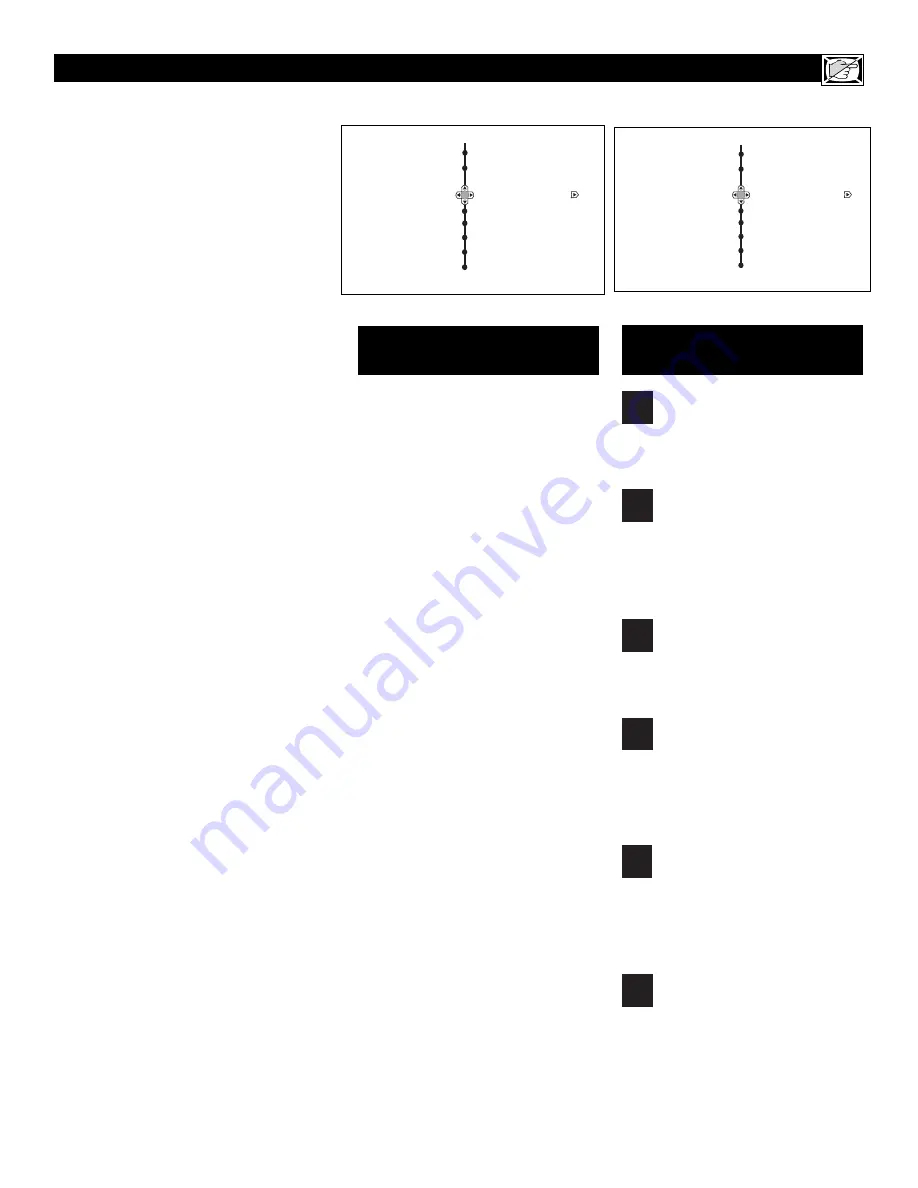
13
U
NDERSTANDING THE
A
UTO
L
OCK
™ C
ONTROLS
G: General Audience
-
All ages admitted.
Most parents would find this programming
suitable for all ages. This type of program-
ming contains little or no violence, no
strong language, and little or no sexual dia-
logue or sexual situations.
PG: Parental Guidance Suggested
-
This
programming contains material that parents
may find unsuitable for younger children. It
may contain one or more of the following:
Moderate violence, some sexual situations,
infrequent coarse language, or some sugges-
tive dialogue.
PG-13: Parents Strongly Cautioned
-
This
programming contains material that parents
may find unsuitable for children under the
age of 13. It contains one or more of the fol-
lowing: violence, sexual situations, coarse
language, or suggestive dialogue.
R: Restricted
-
This programming is specifi-
cally designed for adults. Anyone under the
age of 17 should view this programming
only with an accompanying parent or adult
guardian. It contains one or more of the fol-
lowing: intense violence; intense sexual situ-
ations; strong, coarse language; or intensely
suggestive dialogue.
NC-17: No one under the age of 17 will be
admitted.
-
This type of programming should
be viewed by adults only. It contains graphic
violence; explicit sex; or crude, indecent lan-
guage.
X: Adults Only
-
This type of programming
contains one or more of the following: very
graphic violence, very graphic and explicit or
indecent sexual acts, very coarse and intense-
ly suggestive language.
M
OVIE
R
ATINGS
(M
OTION
P
ICTURE
A
SSOCIATION OF
A
MERICA
)
TV-Y
:
(
All children
--
This program is
designed to be appropriate for all chil-
dren.
) Designed for a very young audi-
ence, including children ages 2-6. This type of
programming is not expected to frighten
younger children.
TV-Y7
: (
Directed to Older Children
--
This program is designed for children
ages 7 and above.
) It may be more
appropriate for children who have acquired the
development skills needed to distinguish
between make-believe and reality. This pro-
gramming may include mild fantasy and comic
violence (FV).
TV-G
:
(
General Audience
--
Most par-
ents would find this program suitable for
all ages.
) This type of programming
contains little or no violence, no strong lan-
guage, and little or no sexual dialogue or sexual
situations.
TV-PG
: (
Parental Guidance
Suggested
--
This program contains
material that parents may find unsuit-
able for younger children.
) This type of pro-
gramming contains one or more of the follow-
ing: Moderate violence (V), some sexual situa-
tions (S), infrequent coarse language (L), or
some suggestive dialogue (D).
TV-14
: (
Parents Strongly Cautioned
-
-
This program contains some material
that many parents would find unsuitable
for children under 14 years of age.
) This type
of programming contains one or more of the
following: intense violence (V); intense sexual
situations (S); strong, coarse language (L); or
intensely suggestive dialogue (D).
TV-MA
: (
Mature Audience Only
--
This program is specifically designed to
be viewed by adults and therefore may
be unsuitable for children under 17.
) This type
of programming contains one or more of the
following: graphic violence (V); explicit sexual
situations (S); or crude, indecent language (L).
TV P
ARENTAL
G
UIDELINES
(TV B
ROADCASTERS
)
TV
G
TV
PG
TV
Y
TV
Y7
TV
14
TV
MA
T
he AutoLock™ feature receives and
processes data sent by broadcasters or
other program providers that contain pro-
gram content advisories. When programmed
by the viewer, a TV with AutoLock™ can
respond to the content advisories and block
program content that may be found objection-
able (such as offensive language, violence,
sexual situations, etc.). This is a great feature
to censor the type of programming children
may watch.
In the AutoLock™ section, you’ll learn how
to block channels and programming that is
not rated, is unrated, or has no rating. You
will also find out how to turn these blocking
features ON or OFF. Following are brief
explanations of some terms and ratings relat-
ed to the AutoLock™ feature.
AutoLock™ offers various Blocking
Options from which to choose:
BLOCKING:
The BLOCKING control is
what can be thought of as the “master switch”
for AutoLock™. This control affects the set-
tings you have chosen for blocking programs
according to movie ratings or TV ratings, or
for blocking programs that have no rating or
are unrated. When the BLOCKING control is
OFF, the blocking or censoring of programs is
disabled. When the BLOCKING control is
ON, blocking will occur according to the set-
tings you have chosen.
NO RATING:
ALL programming with no
content advisory data can be blocked if NO
RATING is set to ON.
Programming that has No Rating is not
encoded with any rating information from the
MPAA or the Parental Guidelines. Any pro-
gramming could fall into this category.
You also can block individual channels or
block programming
based on ratings of the
MPAA and TV broadcasters. (See a descrip-
tion of the ratings on this page.)
Auto Lock
Movie Ratings
G
PG
PG-13
R
NC-17
Off
On
Auto Lock
TV Ratings
TV-Y
TV-Y7
TV-G
TV-PG
TV-14
Off
On
Содержание 27MS5402/17
Страница 39: ...39 NOTES...














































