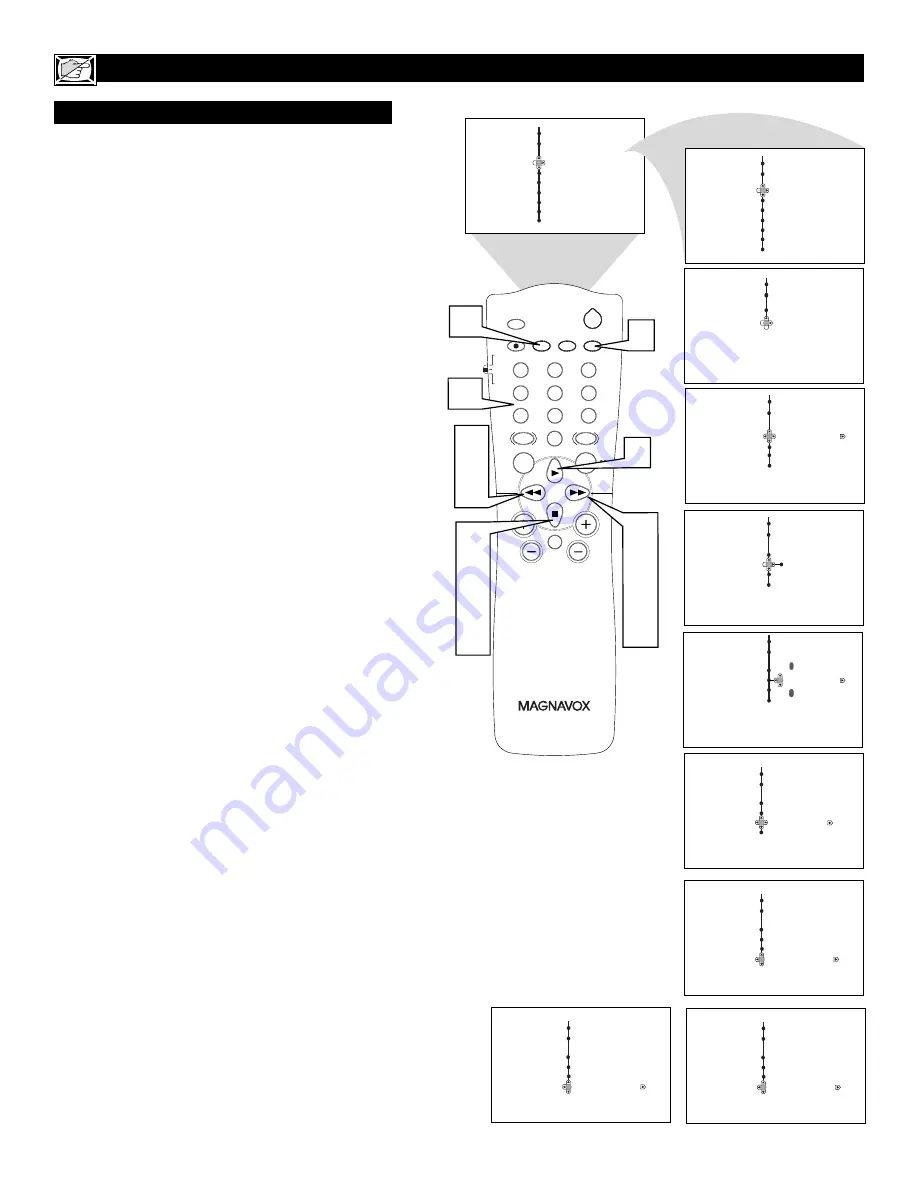
12
H
OW TO USE THE
T
IMER
M
ENU
C
ONTROLS
(C
ONT
’
D
)
A
UTO
C
HRON
A
utoChron™ can automatically set the TV’s onscreen
clock. Since the time is received from a broadcast
signal, you must be sure that a cable TV or Antenna
signal is present before you use the AutoChron™ fea-
ture.
1
Press the CLOCK button
on the remote control
to display the Timer onscreen menu.
2
Press the CURSOR DOWN button
until
AutoChron is selected.
3
Press the CURSOR RIGHT button
to display
the AutoChron menu. Mode will be highlighted.
4
Press the CURSOR RIGHT button
to display
toggle between Manual and Auto.
5
Press the CURSOR DOWN button
to select
Time Zone.
6
Press the CURSOR RIGHT button
to enter the
Time Zone menu.
7
Press the CURSOR UP or CURSOR DOWN
buttons
to select the correct Time Zone. To
activate the Time Zone, press the CURSOR
LEFT button.
8
Press the CURSOR DOWN button
to select
DST (Daylight Savings Time).
9
If your time zone uses Daylight Savings Time,
press the CURSOR RIGHT or CURSOR
LEFT button
to toggle between Off or On, and
select On.
Press the CURSOR DOWN to select Channel.
Then use the NUMBERED buttons to enter
your local PBS channel
or any local channel
that transmits the current time. You can also use
the CURSOR RIGHT or CURSOR LEFT but-
tons to change channels one at a time. If TIME
FOUND appears,the process is finished. If not,
follow the onscreen instructions, and try another
channel.
Press the STATUS/EXIT button
when finished to
remove the onscreen menu from the TV screen.
NOTE:
If the AutoChron™ control is unable to find
the time being transmitted on any channels, you may
have to enter the time manually. Refer to the previous
page for details.
CH
VOL
MENU
SURF
1
3
2
4
6
5
7
9
8
0
SMART
A/CH
STATUS/EXIT
CC
CLOCK
RECORD
TV/VCR
SLEEP
SMART
SOUND
PICTURE
MUTE
POWER
TV
VCR
ACC
3
4
6
9
10
2
5
7
8
10
7
11
10
7
9
10
Features
Timer
Auto Chron
Mode
Time Zone
DST
Channel
Timer
AutoChron
Mode
Auto
Manual
Time Zone
DST
Channel
Timer
AutoChron
Mode
Time Zone
Atlantic
DST
Channel
Timer
AutoChron
Mode
Time Zone
Atlantic
DST
Channel
Timer
AutoChron
Mode
Time Zone
DST
Channel
Timer
AutoChron
Mode
Time Zone
DST
Channel
4
TIME NOT FOUND
RE-ENTER CHANNEL
Menu
Features
Timer
Time
Auto Lock
Start Time
Stop Time
Rotation
Program No.
Activate
Format
Features
Timer
Time
– – : – – AM
Start Time
Stop Time
Program No.
Activate
Off
On
Timer
AutoChron
Mode
Time Zone
DST
Channel
2
Please Wait
Closed Caption
Display
Timer
AutoChron
Mode
Time Zone
DST
Channel
2
TIME FOUND
1
10
11
Содержание 27MS5402/17
Страница 39: ...39 NOTES...













































