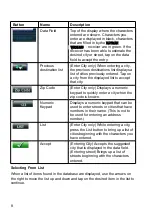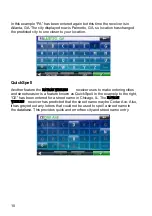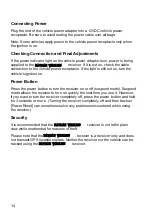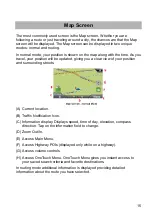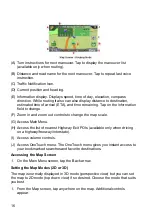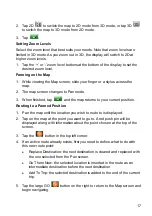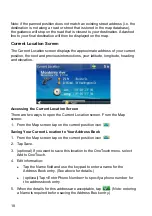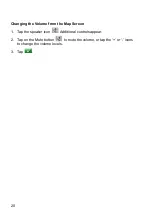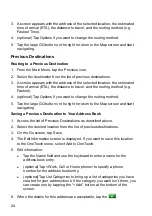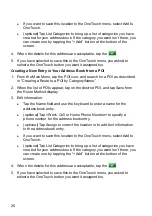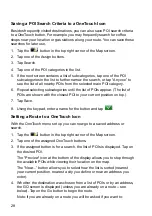13
Attaching the Car Cradle to the Car Mount
Attach the car cradle to the car mount as shown.
Attaching the Power Cable to the Car Cradle
Attach the USB connector to the cradle as shown. The USB connector will
‘snap’ in place when it is fully seated in the car cradle.
Securing the Car Cradle
Clean the area on the windshield that has been selected for mounting the
Magellan RoadMate receiver. Let the area dry completely.
Make sure that the lever at the base of the adjustable mount is in the up
position. Place the base of the car cradle firmly over the area where it will be
placed. Push the lever at the base of the swivel mount all the way down until it
snaps in place. Carefully let go of the assembly, making sure that it is securely
mounted.
(The Car Cradle shown here may be different from the Car Cradle supplied
with your Magellan RoadMate receiver, but the installation is the same for all
cradle styles.)
Adjusting the Mount for Optimum Viewing
Loosen the adjustment locking knob and position the Magellan RoadMate
receiver for optimum viewing. Once set, tighten the locking knobs. (Never
attempt to adjust the mount while driving.)
ʳʳʳˡ˔˩ˠ˔ˡʳ˪˜˥˘˟˘˦˦
Содержание RoadMate Pro 5190T
Страница 6: ......
Страница 45: ...37 Select the destination you want to return to after the tour is over 10 Tap the Green Check button...
Страница 55: ......