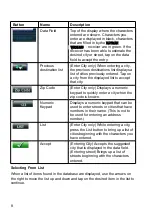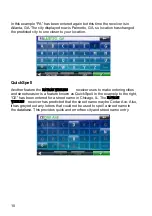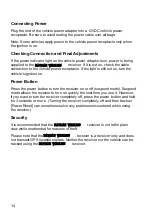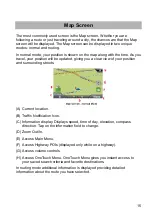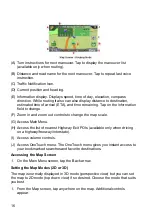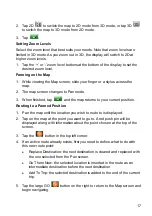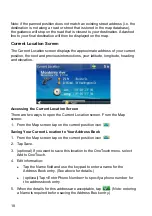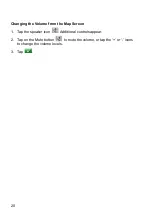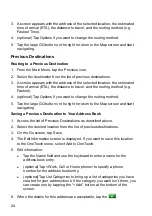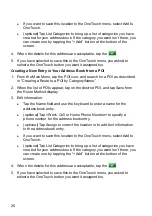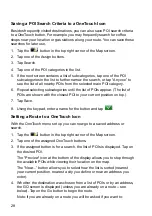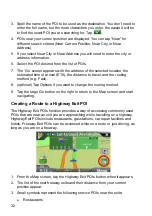22
5. The GO screen appears with the address of the selected location, the
estimated time of arrival (ETA), the distance to travel, and the routing
method (e.g. Fastest Time).
6. (optional) Tap Options if you want to change the routing method.
7. Tap the large GO button on the right to return to the Map screen and begin
routing.
Tip: If you know that you will use a destination later, before tapping the
orange button you can tap Save to save it in your Address Book or in the
OneTouch menu.
Tips on Entering Addresses Quickly
z
When you are entering the name of a city or a street, Magellan software
only displays those characters that appear in possible search results. The
other characters are grayed out.
z
When entering city names or street names, tap the List button after a
couple of letters; Magellan software lists the items that contain the
specified characters.
z
You can also search by ZIP codes. This narrows the number of matching
cities to normally less then four.
Creating a Destination to an Intersection
When the street number is not known, an intersecting street can pinpoint the
location.
1. From the Main Menu, tap the Intersection icon.
2. Enter
City:
You have three ways to do this:
z
To select the city from the list of previous cities, tap the
button.
z
To enter a new city: use the keyboard to enter the first few characters
of any significant word in the city name. If the city you are entering
appears in the top field you can tap on the city name or the
. At
any time you can tap on the List button to bring up a list of cities that
begin with the characters you entered. Tap to select the city from the
list.
z
To enter a ZIP code: if needed, tap the Zip Code button to switch to
the numeric keyboard. Enter the ZIP code. Tap
to bring up a list
of cities with the zip code entered.
Содержание RoadMate Pro 5190T
Страница 6: ......
Страница 45: ...37 Select the destination you want to return to after the tour is over 10 Tap the Green Check button...
Страница 55: ......