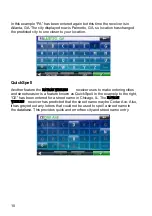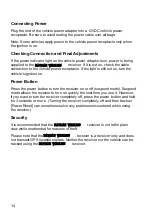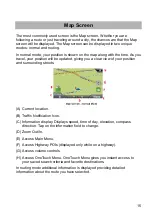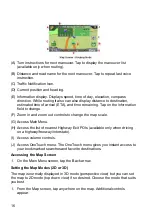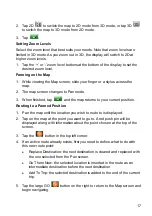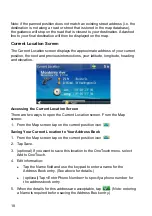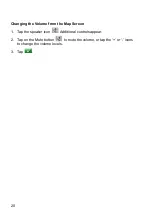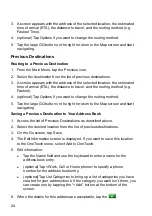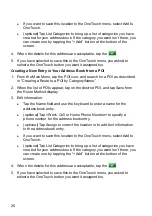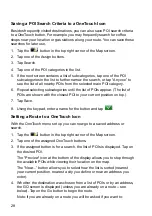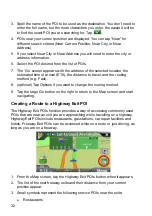24
3. A screen appears with the address of the selected location, the estimated
time of arrival (ETA), the distance to travel, and the routing method (e.g.
Fastest Time).
4. (optional) Tap Options if you want to change the routing method.
5. Tap the large GO button on the right to return to the Map screen and start
navigating.
Previous Destinations
Routing to a Previous Destination
1. From the Main Menu, tap the Previous icon.
2. Select the destination from the list of previous destinations.
3. A screen appears with the address of the selected location, the estimated
time of arrival (ETA), the distance to travel, and the routing method (e.g.
Fastest).
4. (optional) Tap Options if you want to change the routing method.
5. Tap the large GO button on the right to return to the Map screen and start
navigating
Saving a Previous Destination to Your Address Book
1. Access the list of Previous Destinations as described above.
2. Select the desired location from the list of previous destinations.
3. On the Go screen, tap Save.
4. The Edit Information screen is displayed. If you want to save this location
to the OneTouch menu, select Add to OneTouch.
5. Edit
information:
z
Tap the Name field and use the keyboard to enter a name for the
address book entry.
z
(optional) Tap <Work, Cell or Home phone> to specify a phone
number for the address book entry.
z
(optional) Tap List Categories to bring up a list of categories you have
created for your address book. If the category you want isn’t there, you
can create one by tapping the “+ Add” button at the bottom of the
screen.
6. When the details for this address are acceptable, tap the
.
Содержание RoadMate Pro 5190T
Страница 6: ......
Страница 45: ...37 Select the destination you want to return to after the tour is over 10 Tap the Green Check button...
Страница 55: ......