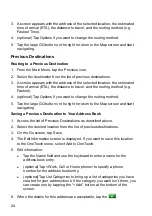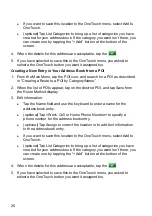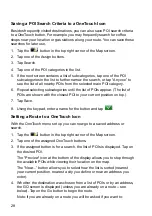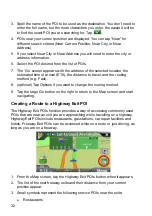36
TourDirector
The TourDirector helps you discover and plan customized trips to top-rated
attractions. The TourDirector gives you all the information needed, included the
estimated time that will be spent at each attraction to help you get the most out
of your vacation, whether it’s for a day or a week.
Creating a Tour
1. From the Map screen tap on the MENU button.
2. Tap on the TourDirector icon.
3. Select a category to put in your tour (Attraction, Shopping or Restaurant).
4. Tap on an item in the list displayed.
A description of the item is displayed along with it’s address. In the upper
right corner, the average amount of time that is spent while at this
destination.
5. Tap on the Add button to include this destination in your tour.
Tap on the Map icon at the bottom of the display to see the location of the
destination on the map.
Tap on the Back button to return to the list of destinations.
6. Tap on the Back button to select a different category or continue to pick
destinations from the displayed list.
7. When you have added all of the desired destinations, tap on the Green
Check button.
8. An itinerary of your tour is displayed.
Use the up and down arrows to change the order of the destinations.
To remove a destination, highlight it and tap the Remove button in the
upper right corner.
To automatically optimize the tour tap on the Optimize button. The order of
the destinations will change.
To add another destination, tap the +Add button and go back to step 3.
To view a summary of the tour (estimated time and distance) tap
Summary.
9. After you have the order of the destinations in your tour set, tap on the End
At... line.
Содержание RoadMate Pro 5190T
Страница 6: ......
Страница 45: ...37 Select the destination you want to return to after the tour is over 10 Tap the Green Check button...
Страница 55: ......