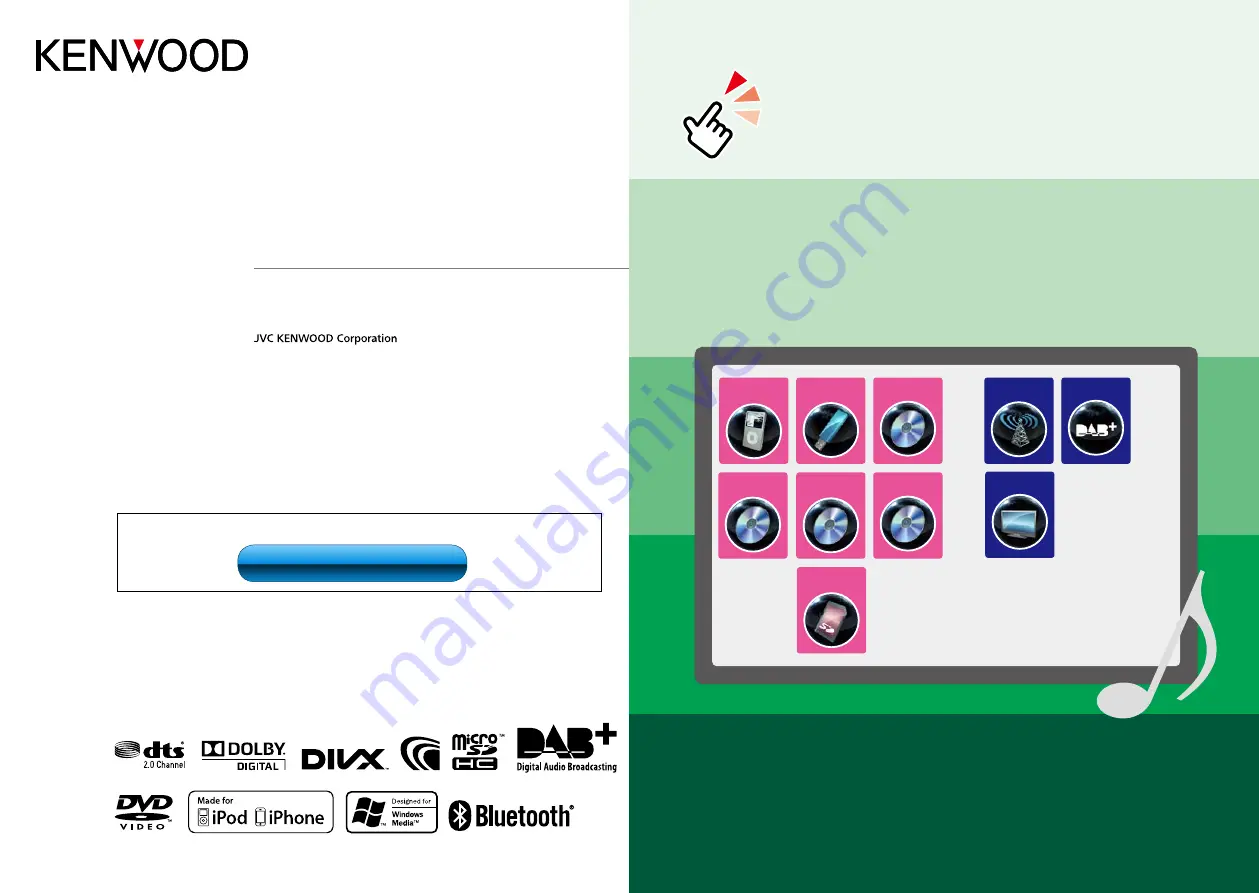
1
What Do You Want To Do?
Thank you for purchasing the KENWOOD GPS NAVIGATION SYSTEM.
In this manual, you will learn various convenient functions of the system.
Click the icon of the media you want to play.
With one-click, you can jump to the section of each media!
iPod
USB
VCD
DVD VIDEO
Music CD
Disc Media
DAB
SD card
Tuner
TV
12DNXDAB_IM356_Ref_E_En_00 (E)
© 2012 JVC KENWOOD Corporation
DNX521DAB
DNX521VBT
DNX4210DAB
GPS NAVIGATION SYSTEM
INSTRUCTION MANUAL
Before reading this manual, click the button below to check the latest edition and the
modified pages.
Check the latest edition
Summary of Contents for DNX4210DAB
Page 56: ......

































