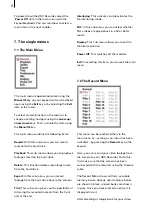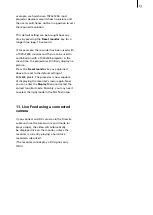5
1. General information
Congratulation on purchasing the HDV-
Recorder!
We would like to thank you for putting trust in
our company and hope that this product shall
meet your expectations.
This manual explains how to use the HDV-
Recorder, its on screen menus and the single
functions.
For further questions and suggestions you can
of course contact us directly at the following
addresses:
Sverige
:
DracoSystem Sweden AB
Box 1741
701 17 Örebro
Telefon
019-12 38 07
info@
dracosystem.se
Fax
0
19-12 38 07
Besök vår hemsida för dom senaste nyheterna.
http://www.
dracosystem.se
Telefonsupport
Ring vår support för tekniska frågor. Ha systemets
serienummer tillgängligt.
M
åndag-Fredag
10.00 t
ill
1
6
.
00
019-12 38 07
2. HDV-Recorder
2.1 What is the HDV-Recorder?
The HDV-Recorder serves as a storage (recorder)
and playback device for video material recorder
with an HDV camera.
With the aid of the HDV-Recorder, it is possible
to display and play HDV footage on smaller
and more cost-effective TFT monitors in HDV
quality, create backups of HDV material on the
removable hard-drive and to copy HDV video
(camera -> recorder -> camera).
The footage is fed to the recorder via Firewire/
Содержание HDV Recorder HDD/RT
Страница 1: ...User manual...
Страница 14: ...260 04 06...