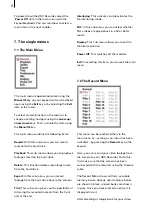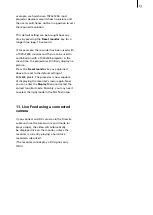Contents
Page
1. General information.......................................................................................... 5
2. HDV-Recorder .................................................................................................... 5
2.1 What is the HDV-Recorder?.................................................................. 5
2.2 The functions of the HDV-Recorder ..................................................... 6
2.3 Supported modes ................................................................................. 6
3. Connections ....................................................................................................... 6
4. Installation ......................................................................................................... 7
5. Removing/exchanging hard-drives.................................................................. 7
6. Powering up / powering down......................................................................... 7
7. The single menus .............................................................................................. 8
7.1 The Main Menu ..................................................................................... 8
7.2 The Record menu.................................................................................. 8
7.3 The Playback Menu............................................................................... 9
7.4 The Delete Menu................................................................................... 10
7.5 The Export Menu................................................................................... 10
7.6 The Trim Menu ...................................................................................... 10
7.7 The Preference Menu............................................................................ 11
7.8 The PAL Menu ....................................................................................... 11
7.9 The Display Menu ................................................................................. 12
8. Super-De-Interlacing ......................................................................................... 12
9. Rendering from 50 to 60 Hz.............................................................................. 12
10. Resetting and setting the monitor................................................................... 12
11. Live-Feed using a connected camera ............................................................. 13
Содержание HDV Recorder HDD/RT
Страница 1: ...User manual...
Страница 14: ...260 04 06...