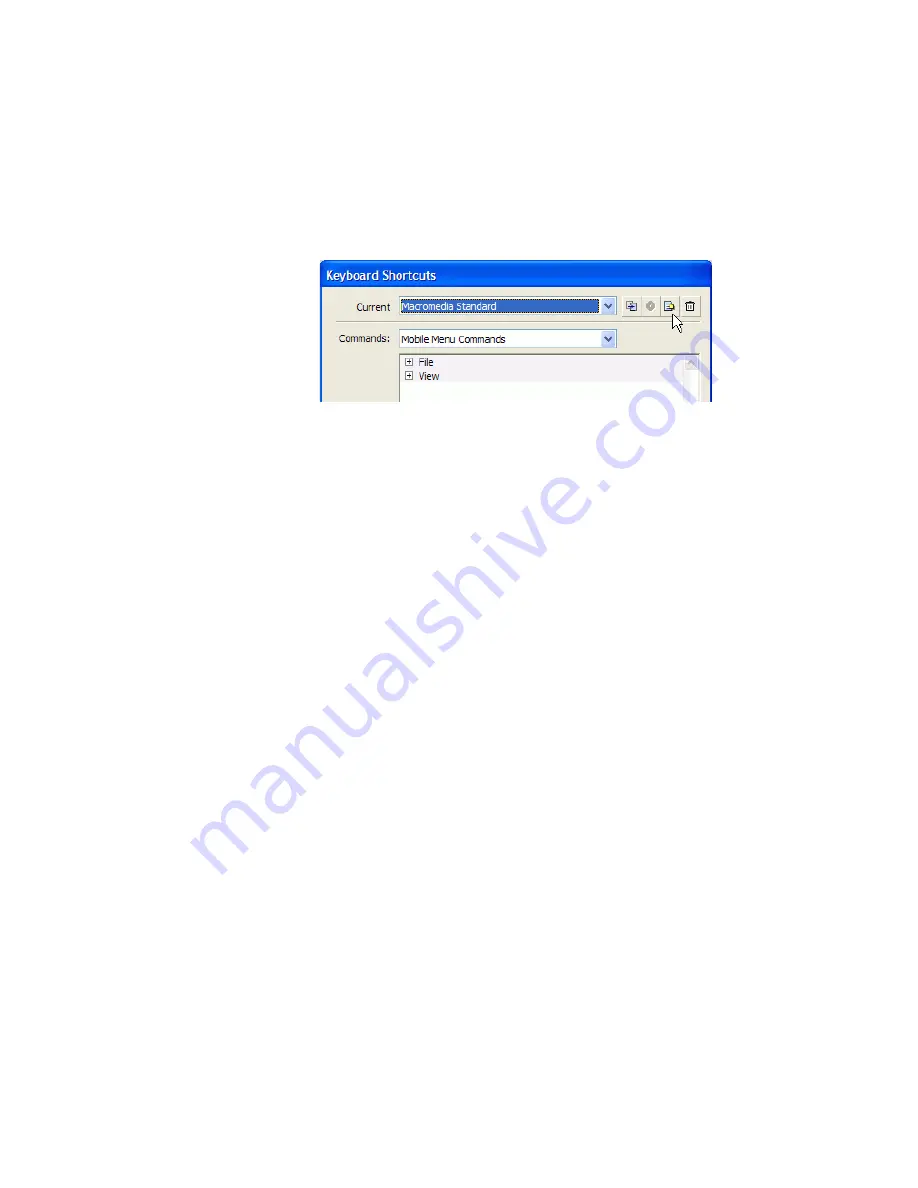
84
Flash Basics
To view or print the current set of keyboard shortcuts:
1.
Select Edit > Keyboard Shortcuts.
2.
In the Keyboard Shortcuts dialog box, select the shortcut set you wish
to view from the Current pop-up menu.
3.
Click the Export Set as HTML button.
The Export Set as HTML button
4.
In the Save As dialog box that appears, select a name and location for
the exported HTML file. The default file name is the name of the
selected shortcut set.
5.
Click Save.
6.
Find the exported file in the folder you selected and open the file in a
web browser.
7.
To print the file, use the browser’s Print command.
To select a keyboard shortcut set:
1.
Select Edit > Keyboard Shortcuts (Windows) or Flash > Keyboard
Shortcuts (Macintosh).
2.
In the Keyboard Shortcuts dialog box, select a shortcut set from the
Current Set pop-up menu.
To create a new keyboard shortcut set:
1.
Select a keyboard shortcut set as described in the previous procedure.
2.
Click the Duplicate Set button.
3.
Enter a name for the new shortcut set and click OK.
To rename a custom keyboard shortcut set:
1.
In the Keyboard Shortcuts dialog box, select a shortcut set from the
Current Set pop-up menu.
2.
Click the Rename Set button.
3.
In the Rename dialog box, enter a new name and click OK.
000_Getting_Started.book Page 84 Friday, September 2, 2005 12:22 PM
Содержание FLASH 8-GETTING STARTED WITH FLASH
Страница 1: ...Getting Started with Flash...
Страница 26: ...26 Introduction...
Страница 94: ...94 Flash Basics...
Страница 152: ...152 Index...






























