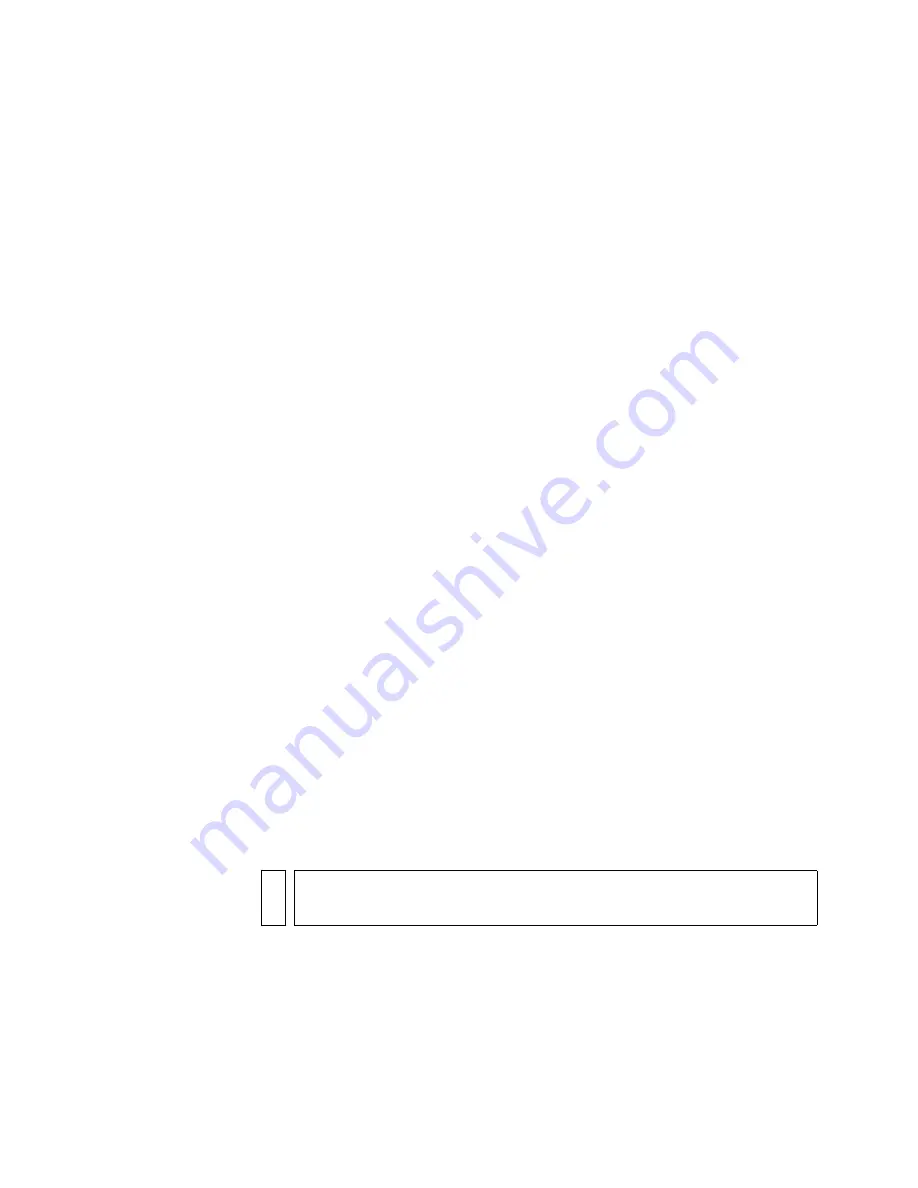
70
Flash Basics
Using rulers
When rulers are displayed, they appear along the top and left sides of the
document. You can change the unit of measure used in the rulers from the
default of pixels to some other unit. When you move an element on the
Stage with the rulers displayed, lines indicating the element’s dimensions
appear on the rulers.
To display or hide rulers:
■
Select View > Rulers.
To specify the rulers’ unit of measure for a document:
■
Select Modify > Document, and then select a unit from the Ruler Units
menu at the lower-left side of the dialog box.
Using guides
You can drag horizontal and vertical guides from the rulers onto the Stage
when the rulers are displayed. You can move guides, lock guides, hide
guides, and remove guides. You can also snap objects to guides, and change
the guide color and snap tolerance (how close objects must be to snap to a
guide). Flash allows you to create nested timelines. Draggable guides
appear on the Stage only when the Timeline in which they were created
is active.
You can clear all the guides in the current editing mode—document-
editing mode or symbol-editing mode. If you clear guides in document-
editing mode, all the guides in the document are cleared. If you clear
guides in symbol-editing mode, all the guides in all symbols are cleared.
To create custom guides or irregular guides, you use guide layers. For more
information, see
“Using guide layers” on page 66
.
To display or hide the drawing guides:
■
Select View > Guides > Show Guides.
NO
TE
If the grid is visible and Snap to Grid is turned on when you create guides,
guides will snap to the grid.
000_Getting_Started.book Page 70 Friday, September 2, 2005 12:22 PM
Содержание FLASH 8-GETTING STARTED WITH FLASH
Страница 1: ...Getting Started with Flash...
Страница 26: ...26 Introduction...
Страница 94: ...94 Flash Basics...
Страница 152: ...152 Index...






























