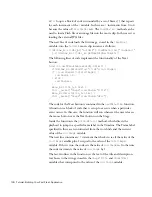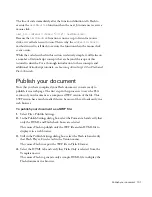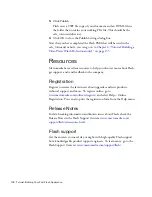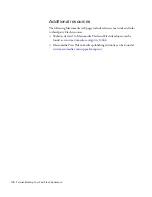Add a symbol 119
Add a symbol
In this section, you will add a blue-colored area to the right side of the
Stage. This is where the text that describes each menu item and the button
for switching menu items will appear.
To add a new symbol with a blue shape:
1.
Click the blueArea layer name in the Timeline.
2.
Select Insert > New Symbol.
3.
In the Create New Symbol dialog box, enter
menu
in the Name text box
and click OK.
You enter symbol-editing mode and the Timeline panel switches to
displaying the Timeline of the new
blueArea
movie clip.
4.
In the Tools panel, select the Rectangle tool.
5.
Select No Stroke from the Stroke Color Picker.
6.
Click the Fill Color swatch to display the Fill Color Picker.
7.
In the Fill Color Picker, enter
80%
in the Alpha text box.
8.
Still in the Fill Color Picker, enter
343469
in the Color text box and
press Enter (Windows) or Return (Macintosh).
This creates a grayish-blue color.
9.
In the Tools panel, double-click the Rectangle tool.
10.
In the Rectangle Settings dialog box, enter
0
in the Corner Radius text
box and click OK.
11.
With the Rectangle tool, draw a flat, wide rectangle on the Stage.
12.
In the Tools panel, click the Selection tool.
13.
Double-click the rectangle you drew on the Stage to select it.
14.
In the Property inspector panel, enter the following values for the
rectangle shape:
■
W:
415
■
H:
150
■
X:
0
■
Y:
0
15.
Press Enter or Return.
000_Getting_Started.book Page 119 Friday, September 2, 2005 12:22 PM
Содержание FLASH 8-GETTING STARTED WITH FLASH
Страница 1: ...Getting Started with Flash...
Страница 26: ...26 Introduction...
Страница 94: ...94 Flash Basics...
Страница 152: ...152 Index...