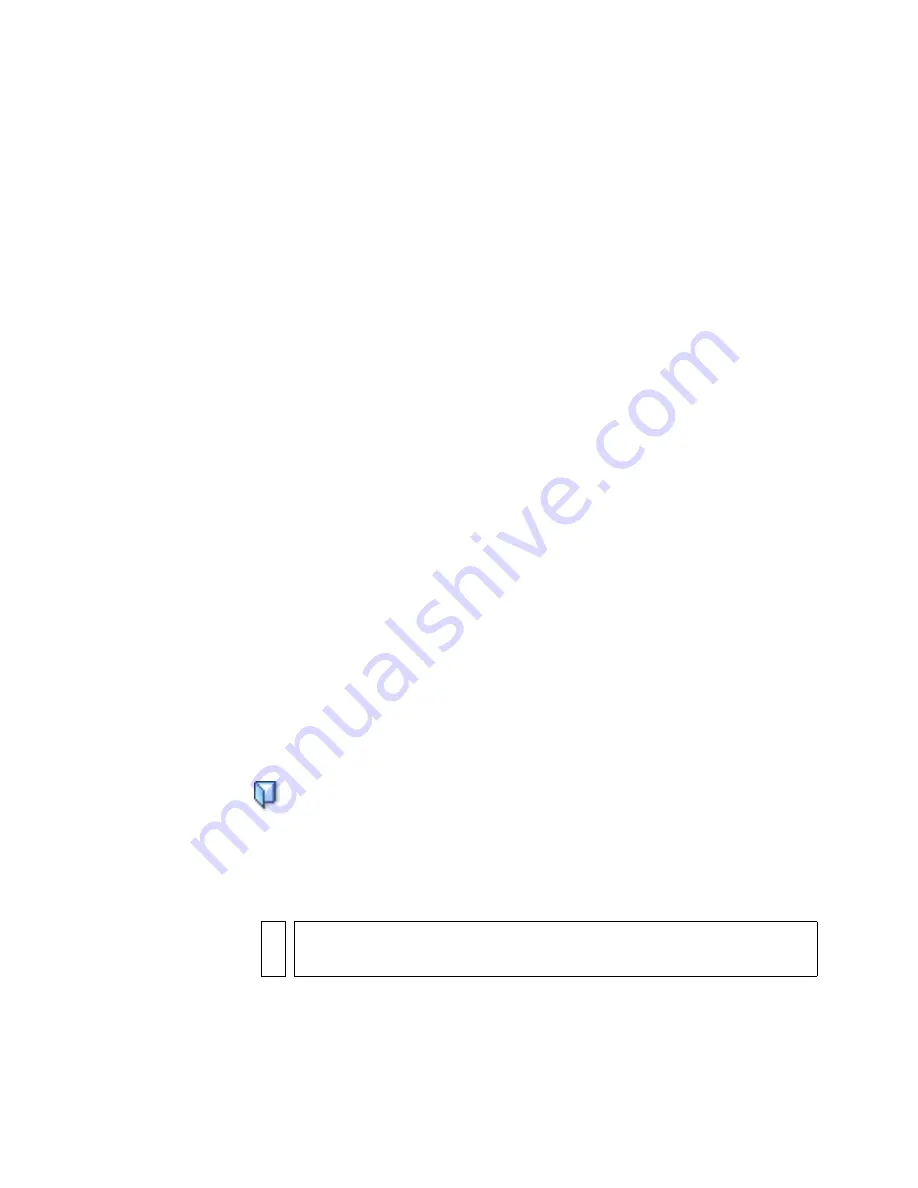
42
Learning Flash
■
Developing Flash Lite Applications
provides techniques and guidelines
for creating content and applications for Flash Lite, the version of Flash
Player designed for mobile phones and other devices. Because Flash
Lite supports different features than the desktop version of Flash Player
supports, the techniques for creating content for Flash Lite are different
from those for creating Flash desktop content.
■
Learning Flash Lite 1.x ActionScript
describes in detail the ActionScript
features available in Flash Lite 1.0 and 1.1 and how to perform
common scripting tasks when using Flash Lite.
■
Flash Lite 1.x ActionScript Reference
provides dictionary-style entries for
all of the actions, methods, and properties available in Flash Lite 1.0
and 1.1. Each entry includes the details of the term’s syntax and
functionality, as well as example code.
Using the Flash help system
The Flash help system includes many features to help you find the
information you are looking for. The sections that follow explain how to
use the Flash help system most effectively.
Opening the Help panel
The Flash Help panel contains the full set of user-assistance information
provided with the Flash application.
To access help and the table of contents:
1.
To open the Help panel, select Help > Flash Help or press F1.
2.
If the table of contents is not visible, click the Table of Contents button
to display the Table of Contents pane.
A list of help books is displayed.
3.
Click a book title to open it and display its topics.
4.
Click a topic title to display it.
NO
T
E
The topic hierarchy for the current topic is displayed at the top of each
help page.
000_Getting_Started.book Page 42 Friday, September 2, 2005 12:22 PM
Содержание FLASH 8-GETTING STARTED WITH FLASH
Страница 1: ...Getting Started with Flash...
Страница 26: ...26 Introduction...
Страница 94: ...94 Flash Basics...
Страница 152: ...152 Index...






























