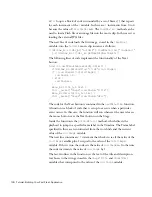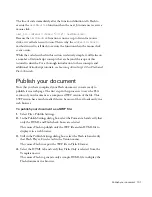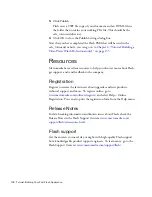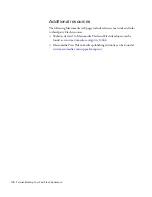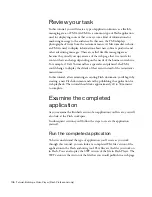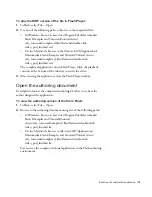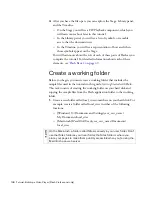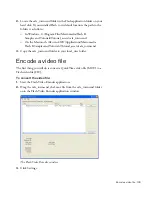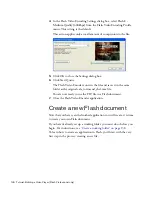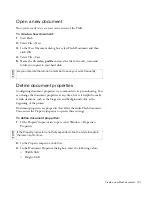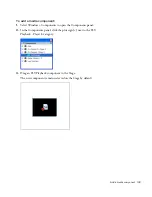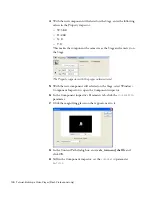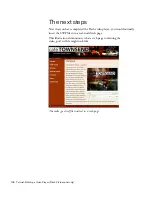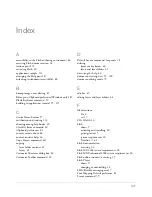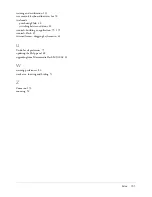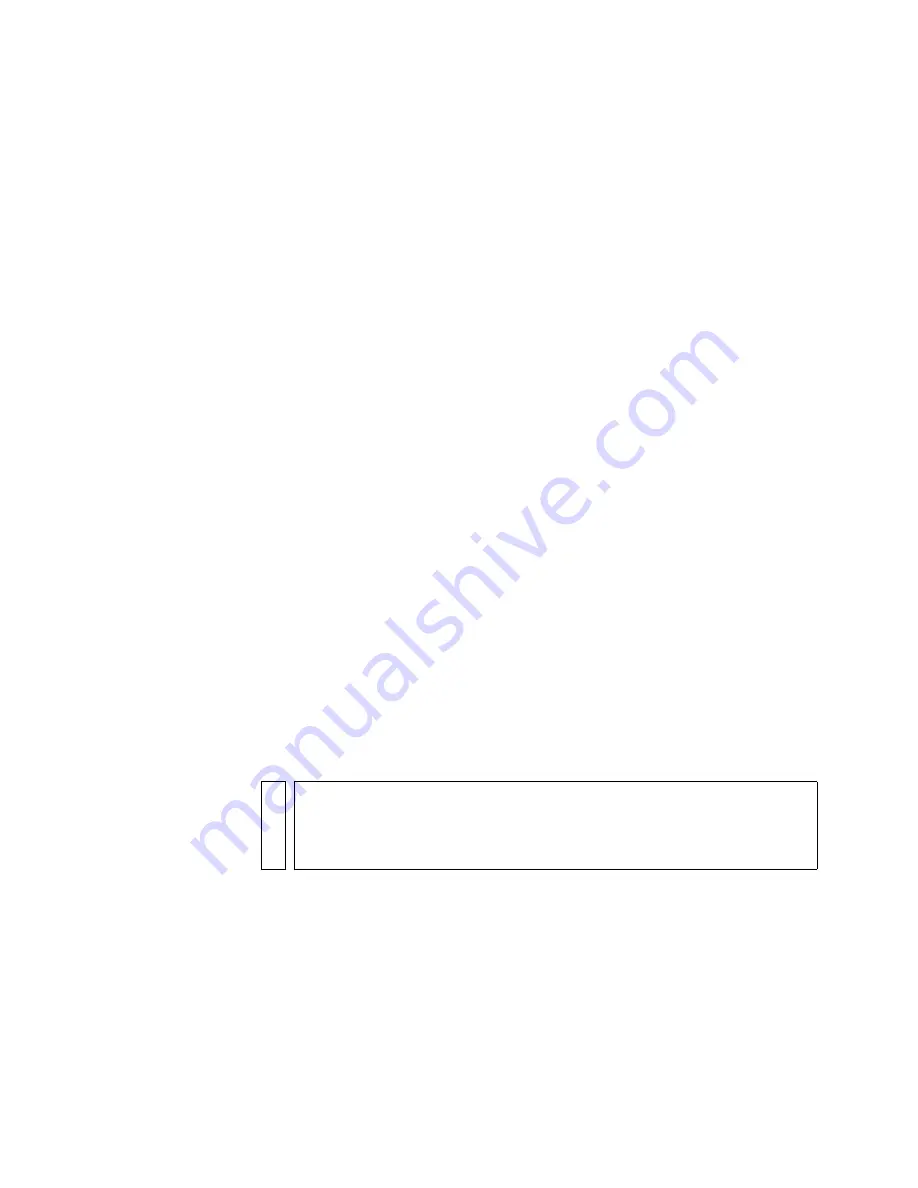
138 Tutorial: Building a Video Player (Flash Professional only)
3.
After you have the file open, you can explore the Stage, Library panel,
and the Timeline.
■
On the Stage you will see a FLVPlayback component, which you
will learn more about later in this tutorial.
■
In the Library panel, you will see a list of symbols, or reusable
assets, that the document uses.
■
In the Timeline, you will see a representation of how and when
those symbols appear on the Stage.
You will learn more about the role of each of these parts of Flash as you
complete the tutorial. For detailed information about each of these
elements, see
“Flash Basics” on page 49
.
Create a working folder
Before you begin, you must create a working folder that includes the
sample files used in the tutorials in this guide,
Getting Started with Flash
.
This task consists of creating the working folder on your hard disk and
copying the sample files from the Flash application folder to the working
folder.
1.
Create a new folder called local_sites somewhere on your hard disk. For
example, create a folder called local_sites in either of the following
locations:
■
(Windows) C:\Documents and Settings\
your_user_name
\
My Documents\local_sites
■
(Macintosh)
Hard Disk
/Users/
your_user_name
/Documents/
local_sites
NO
TE
On the Macintosh, a folder called Sites is already in your user folder. Don’t
use that Sites folder as your local folder; the Sites folder is where you
place your pages to make them publicly accessible when you’re using the
Macintosh as a web server.
000_Getting_Started.book Page 138 Friday, September 2, 2005 12:22 PM
Содержание FLASH 8-GETTING STARTED WITH FLASH
Страница 1: ...Getting Started with Flash...
Страница 26: ...26 Introduction...
Страница 94: ...94 Flash Basics...
Страница 152: ...152 Index...