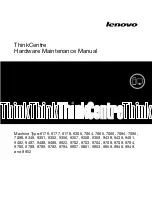Chapter 9
158
GetAdjustedTotal()
Returns the shopping cart's subtotal adjusted for any adjustments in the shopping
cart adjustments array. In other words, it is the sum of the value returned by
GetSubTotal() and GetAdjustmentsTotal().
GetAdjustmentCount()
Returns the number of adjustments with non-zero values currently in the
shopping cart's adjustments array. If an adjustment has been added to the
shopping cart, but the criteria for receiving the adjustment are not met (and
therefore the adjustment value is empty), that adjustment is not included in
the count.
GetAdjustmentObj(Name)
Returns a reference to the adjustment object whose name matches the Name
argument. This is useful for retrieving a reference to an adjustment object and
directly manipulating its properties. For instance, the following code snippet
retrieves the value of an adjustment named "Discount:"
var adjObj = [ShoppingCart].GetAdjustmentObj("Discount")
var value = adjObj["Value"]
GetAdjustmentsTotal()
Returns the sum total of the adjustments currently in the shopping cart's
adjustments array. Note that adjustments representing discounts are treated as
negative numbers, whereas fees are treated as positive numbers. Therefore, the
value returned from this method may be positive or negative.
GetAdjustmentValueByIndex(index)
Returns the value of an adjustment referenced by the index argument if it exists in
the shopping cart's adjustments array. This is useful when enumerating through
the Adjustments array in a for loop, for instance.
GetAdjustmentValueByName(Name)
Returns the value of an adjustment referenced by the Name argument if it exists in
the shopping cart's adjustments array.
GetGrandTotal()
Returns the grand total of an order in the shopping cart. The grand total
calculation is the sum of the Adjusted Total (GetAdjustedTotal()) plus shipping
(GetShipping()) and Sales Tax (GetSalesTax()).
Содержание DRUMBEAT 2000 ECOMMERCE EDITION
Страница 1: ...Users Guide macromedia DRUMBEAT 2000 eCOMMERCE EDITION ...
Страница 6: ...Contents 6 ...
Страница 12: ...Introduction 12 ...
Страница 90: ...Chapter 2 90 ...
Страница 110: ...Chapter 3 110 ...
Страница 124: ...Chapter 5 124 ...
Страница 142: ...Chapter 7 142 ...
Страница 152: ...Chapter 8 152 ...
Страница 236: ...Chapter 10 236 ...