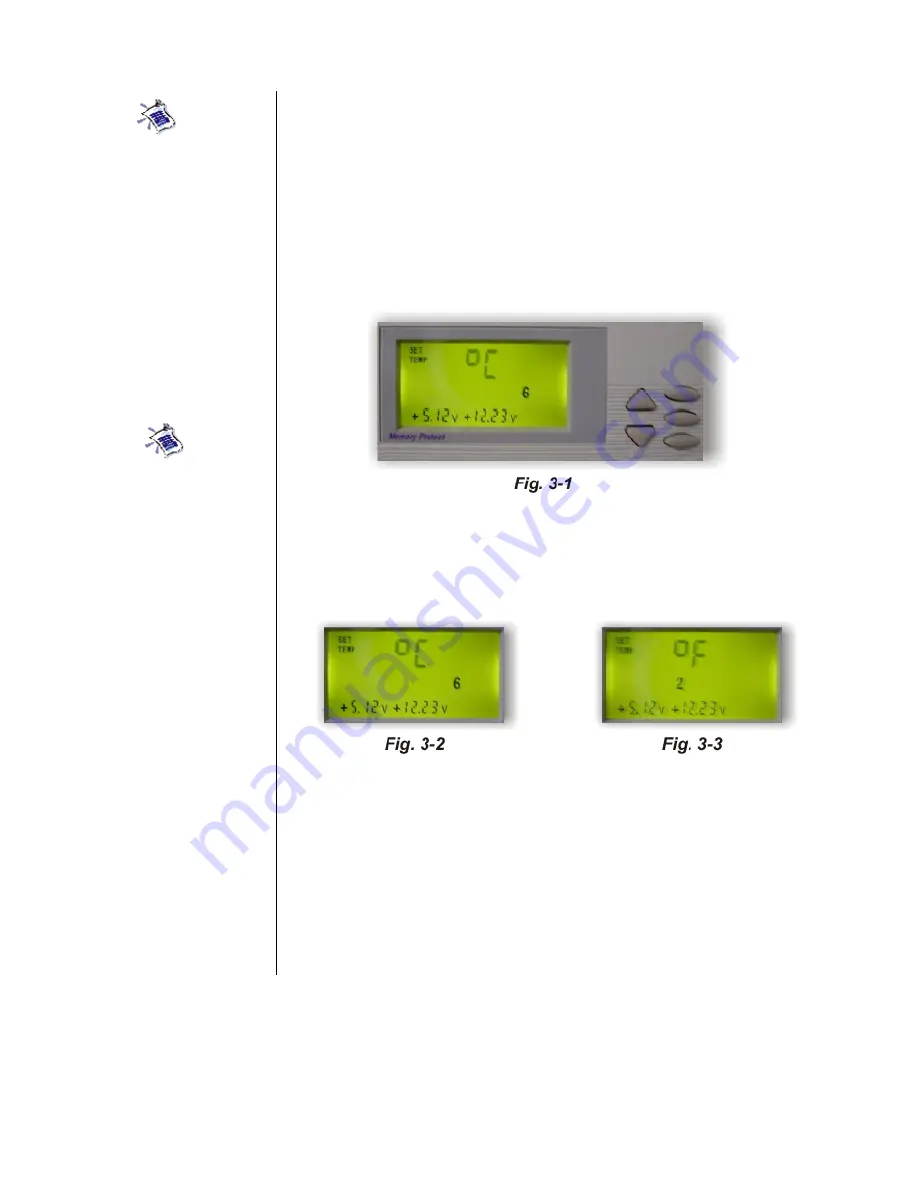
11
D)
Four levels of +5 VDC power tolerance range settings: 0.25, 0.5,
0.75, and 1.0 V.
E)
Four levels of +12 VDC power tolerance range settings: 0.6, 1.2,
1.8, and 2.4 V.
Step-By-Step Instructions
The first press of the
Set Button
will present you with the following
display -
Fig. 3-1.
This means that all temperatures shown on the
DigitalDoc5 will appear in Celsius. Each time you want to move to the
next function press the
Set Button.
Step 1: Changing Temp. Units From Celsius (°C) to Fahrenheit (°F)
The LCD will show a flashing
°
C
Fig. 3-2
or
°
F
Fig. 3-3
symbol. Press
the
Up
or
Down Button
once to change the units.
Step 2: Temperature Set-Points
Press the
Set Button
again to start selecting the Temperature Set-Point
values. These are the temperatures you set at which the fans will come
on. Each time you press the
Set Button
the next channel (CH1.... CH8)
will be displayed. Use the
Up
and
Down Buttons
to change the
temperature values.
Tip
:
Pressing the
Scan
Button
during Set-Up
Mode toggles the Back-
light Function On and
Off. When it is set to off it
will only turn on when in
use.
Tip
:
If you hold down a
button and do not release
it, the value quickly
increases or decreases.
When you reach the
desired set-point value,
release the button.









































