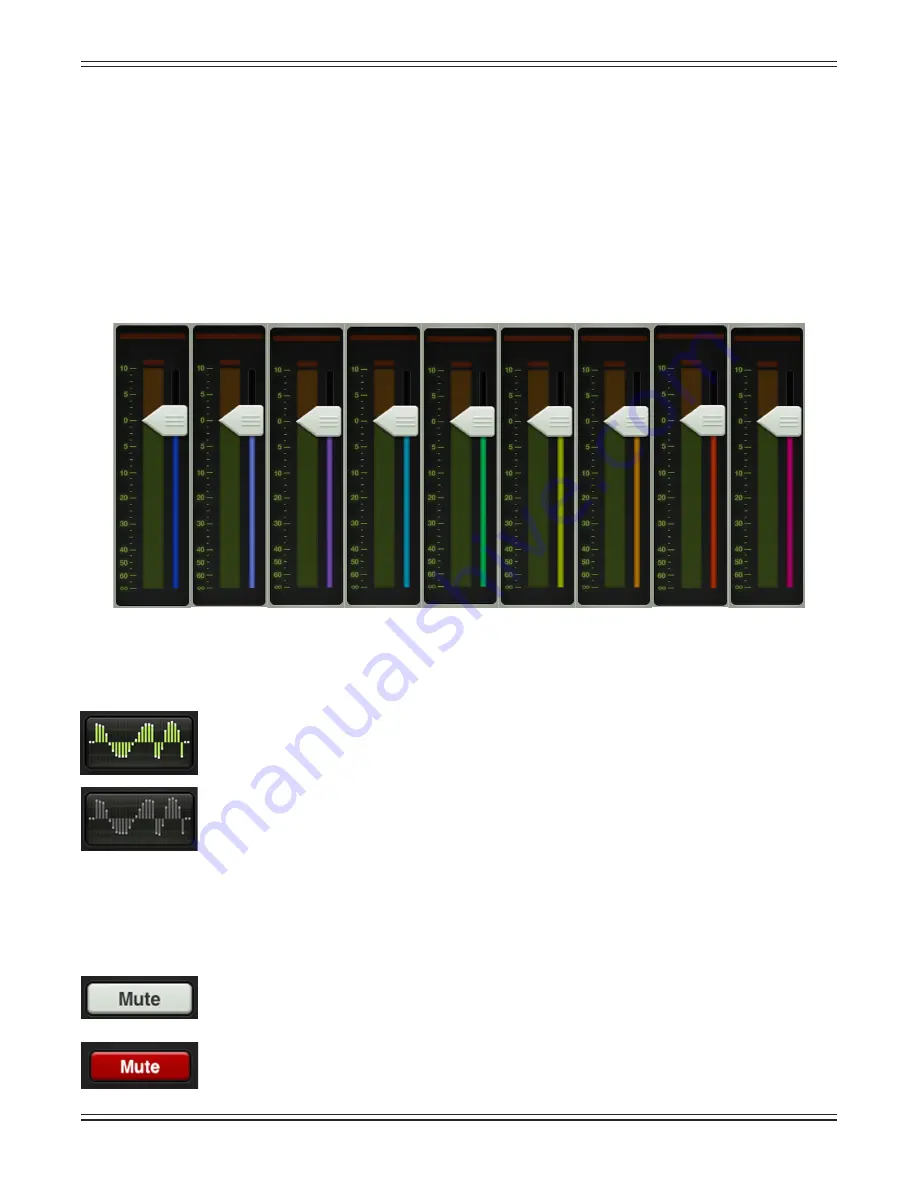
Mackie DL806 and DL1608 Reference Guide
45
Once a different output has been selected, the channel faders will change to show the level going
to the newly selected output. Similarly, the master fader will change to show the controls of the newly
selected output.
Here, the mixer view acts like a window where you may view and change one output’s mix at a time.
No matter which output is currently selected, the others are still there, as they were.
The thin illuminated strip underneath the master fader cap also helps indicate which output type is currently
selected; the color varies and is dependent on the selected output. This is the same indicator that is also on
display underneath the fader cap of each input fader. See below for the various colors that represent each
selected output, but know that there is no way you would ever see the image as shown below, as only one
output may be selected at any given time. The image is just a point of reference.
Graphic EQ
The master fader EQ displays the current graphic EQ settings. The graphic EQ display
illuminates green when engaged and is gray when disengaged.
Tapping the master fader’s graphic EQ display will change the view from the mixer view
to the channel view for the currently selected output. The graphic EQ is available with all
selected outputs, except reverb and delay.
To learn more about the graphic EQ, check out chapter 12 starting on page 77.
Mute
The master fader mute button works exactly like a channel mute, except it mutes the output.
Use it as a break switch to mute monitors when the band takes a break, for example. The mute
button is available when any output is selected,
except
LR.
The mute button illuminates red when engaged and is gray when disengaged.
LR
AUX 1
AUX 2 AUX 3
AUX 4 AUX 5 AUX 6 REV DLY
Содержание DL806
Страница 1: ...Mackie DL806 and DL1608 Reference Guide 1...
Страница 160: ...Mackie DL806 and DL1608 Reference Guide 160...
















































