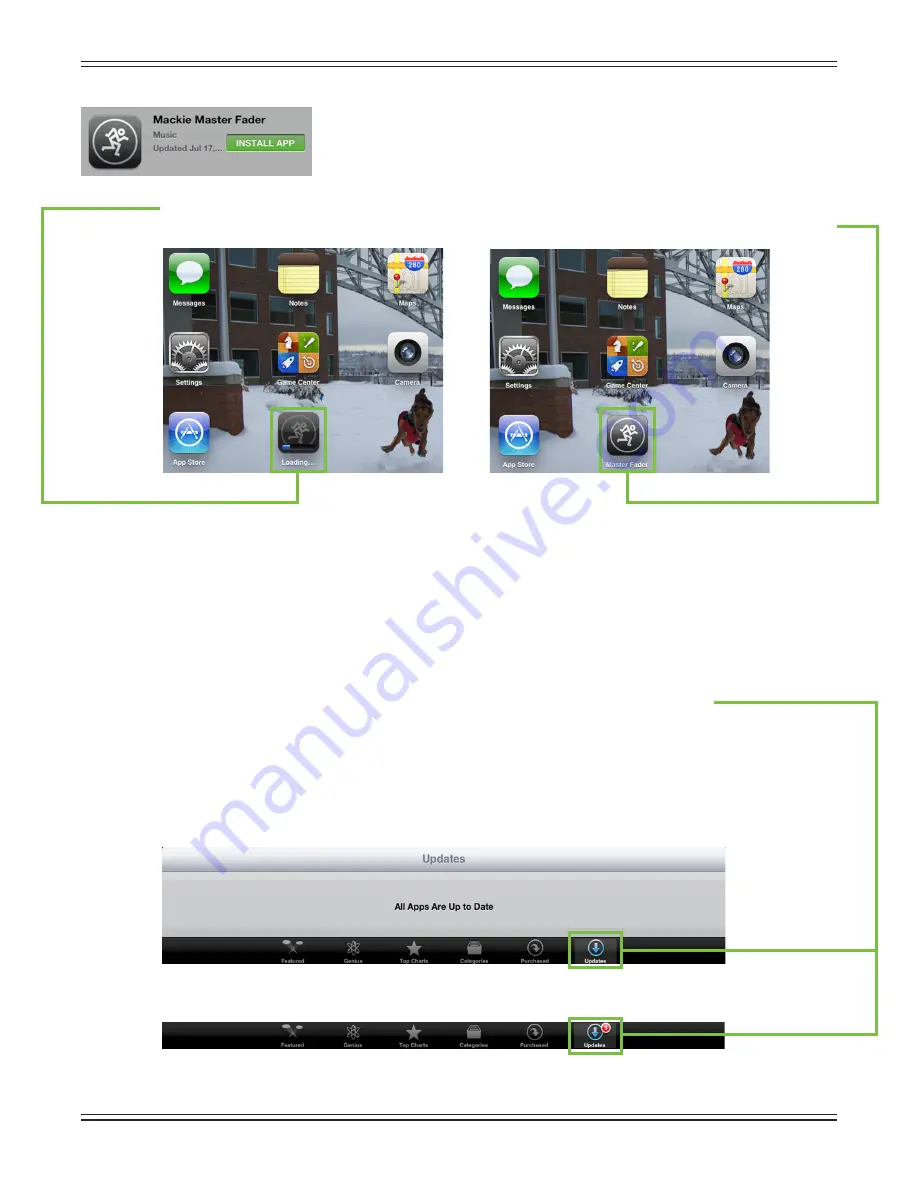
Mackie DL806 and DL1608 Reference Guide
29
Chapter 5: Mackie Master Fader Software
Introduction
As mentioned earlier, the DL806 or DL1608 is the digital mixer, and one or more iOS devices controls it.
All DSP processing and routing takes place in the mixer itself, meaning it’s not just a “dock”. The Master
Fader app for iPad is where you “control” the mix. If an iPhone and/or iPod touch is connected (wirelessly),
you will need to follow these same instructions as listed here, but substitute “Master Fader” with “My Fader”.
More information about My Fader is outlined in Chapter 15.
Downloading and Installing the Master Fader App
There are a couple of ways to download and install the Master Fader app. Via iTunes on Mac or PC, for
example. However, the easiest and fastest way to download and install it is directly from the iPad. You’ve
downloaded apps on an iPad before and it’s the same method to download this one, as well. Here’s how:
With a good internet connection via Wi-Fi, 3G or LTE, turn on the iPad and open up the App Store.
Type “master fader” in the search
box located near the top-right
corner of the screen followed by
a carriage return.
The search box is available in
“Featured”, “Genius”, “Top Charts” and
“Categories”, but NOT “Purchased”
or “Updates”.
Now tap the FREE button.
This then turns into a green INSTALL APP button. To install the Master Fader app
to an iPad, tap the green INSTALL APP button and enter your Apple ID password
when prompted.
The blue line underneath the Master Fader app icon shows the progress of the download.
Once the blue progress line disappears, the download is complete and the Master Fader app is ready for use.
The item located directly to the right of the Master Fader icon (and just below the camera) is another app
that we’re currently working on; it’s called ‘Angry Dogs’. Aaaah, just kidding! It’s actually DL Series Product
Manager, Ben’s dog – Rocky – playing in the Seattle snow...and people thought it only rained here. Sheesh!
Updating the Master Fader App
It is possible that the Master Fader app has already been downloaded and installed. In this case, you’re
probably
good to go. However, it is a good idea to go to the App Store to check for updates. You will want
the latest and greatest version for the absolute best in functionality and versatility.
Once in the App Store, tap the Update button located near the bottom-right of the iPad.
The first screen shot below shows an iPad with all apps up to date. The second screen shot below displays
three apps that need updating (which may or may not include the Master Fader app). Tapping the Update
button here will horizontally display the icon, name and description of changes of each app needing an
update. If you see Master Fader listed, tap the gray UPDATE button on the far right, followed by typing in
your password. Or better yet, tap the gray Update All button in the upper-right corner of the screen.
The updates will commence. Don’t do anything until the downloads have completed.
Содержание DL806
Страница 1: ...Mackie DL806 and DL1608 Reference Guide 1...
Страница 160: ...Mackie DL806 and DL1608 Reference Guide 160...






























