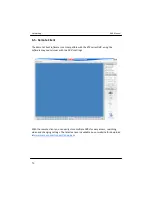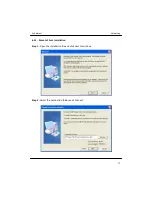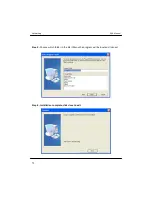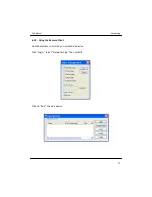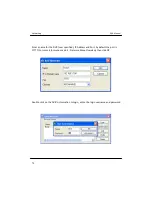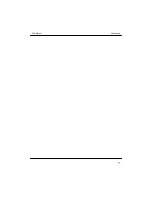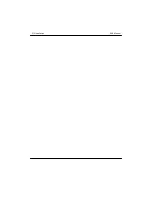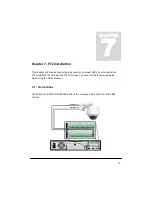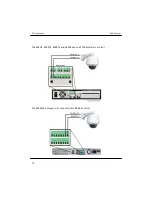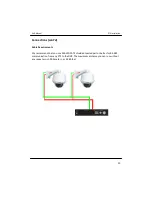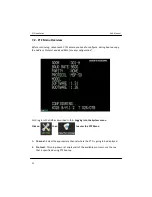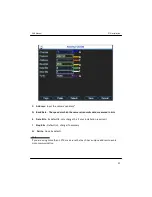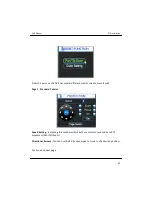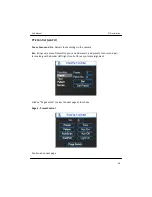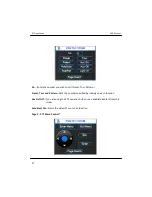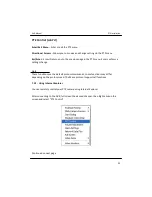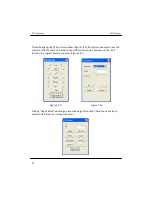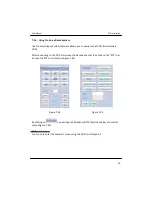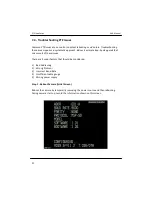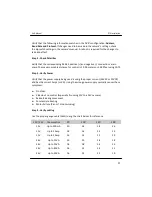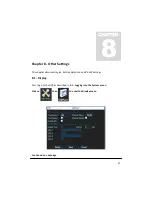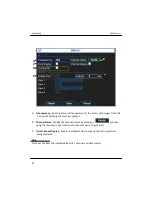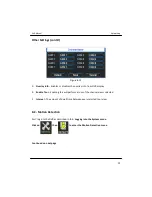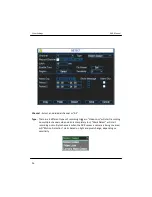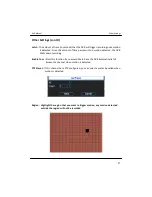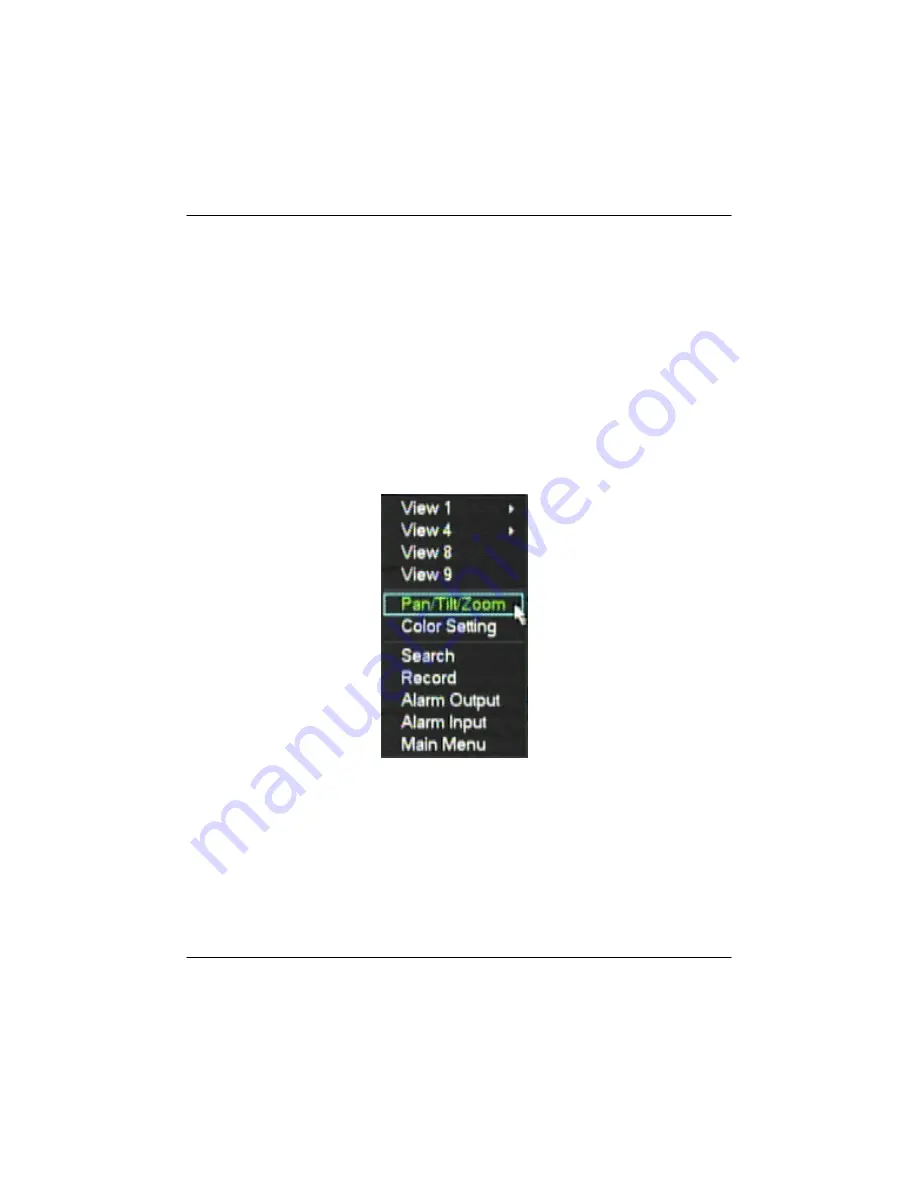
7.3 - PTZ Control
The DVR has 3 different “Control Points” from which you can use the PTZ functions
7.3.1 - Using the DVR’s GUI
You can gain control of the DVR from the DVR each of the following 2 ways:
Method #1 - Using the Mouse
Step 1 -
Double-click on the desired channel name so that it is full screen
Step 2 -
Right-click anywhere on the screen and select “Pan/Tilt/Zoom” from the list
Method #2 - Using the DVR Front Panel (or IR Remote)
Step 1 -
Press the appropriate channel number so that it is full screen, or press 9 and
scroll up for channels 10-16
Step 2 -
Press the “Fn” button and select “Pan/Tilt/Zoom” by pressing “Enter”
DVR Manual
PTZ Installation
83
Содержание 10 Beta
Страница 1: ...DVR Manual Version 10 Beta...
Страница 2: ...Copyright Mace Security International 2008...
Страница 6: ......
Страница 16: ...DVR Manual System Navigation...
Страница 24: ...2 3 IR Remote Control DVR Manual System Navigation 17...
Страница 26: ...DVR Manual Basic Settings...
Страница 40: ...DVR Manual Searching Video...
Страница 47: ...DVR Manual Searching Video...
Страница 48: ...DVR Manual Backup Video...
Страница 58: ...Installation cont d Click close to complete the installation Figure 5 36 DVR Manual Backup Video 47...
Страница 62: ...DVR Manual Networking...
Страница 71: ...Step 5 Test the connection by using Internet Explorer type the IP address DVR Manual Networking 59...
Страница 89: ...DVR Manual Networking 77...
Страница 90: ...DVR Manual PTZ Installation...
Страница 106: ...DVR Manual Other Settings...
Страница 116: ...DVR Manual Advanced Settings...
Страница 123: ...Figure 9 51 Figure 9 52 DVR Manual Advanced Settings 108...
Страница 125: ...Advanced Settings cont d Modify Password Use to change account passwords DVR Manual Advanced Settings 110...
Страница 129: ...DVR Manual Advanced Settings...
Страница 130: ...DVR Manual Troubleshooting...
Страница 138: ...DVR Manual FAQs...