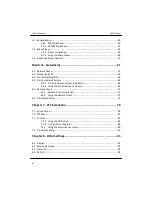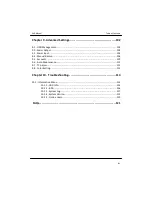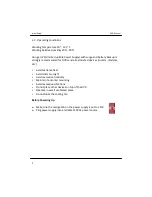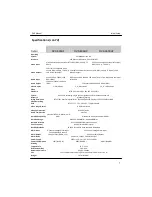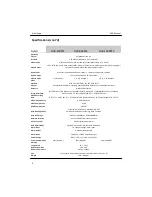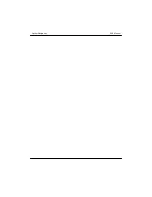Table of Contents
Introduction
Chapter 1 - Initial Setup.
……………………………………………………………………………………
1
1.1 - Box Contents…………………………………………………………………………………………………………1
1.2 - Operating Conditions……………………………………………………………………….....……………….2
1.3 - Back Panel Introduction………………………………………………………………………………………..3
1.4 - Specifications………………………………………………………………………………………………………..6
Chapter 2 - System Navigation…………………………………………………………..10
2.1 - Front Panel Operation………………………………………………………………..……………………….10
2.2 - USB Mouse………………………………………………………………………………………………………….15
2.3 - IR Remote Control……………………………………………………………………………………………….17
Chapter 3 - Basic Settings………………………………………………………………….19
3.1 - Logging into the System Menu…………………………………………………………………………….19
3.2 - System Settings…………………………………………………………………………………………………..20
3.3 - General……………………………………………………………………………………………………………….22
3.4 - Encode………………………………………………………………………………………………………………..24
3.5 - Schedule……………………………………………………………………………………………………………..28
3.6 - Display………………………………………………………………………………………………………………..30
Chapter 4 - Searching Video………………….…………………………………………..32
4.1 - Search Menu……………………………………………………………………………………………………….32
4.2 - Playback Bar………………………………………………………………………………………………………..34
4.3 - Advanced Search Features…………………………………………………………………………………..36
Chapter 5 - Backup Video………………………………………………………………….38
5.1 - Backup Media……………………………………………………………………………………………………..38
DVR Manual
Table of Contents
v
Page
Содержание 10 Beta
Страница 1: ...DVR Manual Version 10 Beta...
Страница 2: ...Copyright Mace Security International 2008...
Страница 6: ......
Страница 16: ...DVR Manual System Navigation...
Страница 24: ...2 3 IR Remote Control DVR Manual System Navigation 17...
Страница 26: ...DVR Manual Basic Settings...
Страница 40: ...DVR Manual Searching Video...
Страница 47: ...DVR Manual Searching Video...
Страница 48: ...DVR Manual Backup Video...
Страница 58: ...Installation cont d Click close to complete the installation Figure 5 36 DVR Manual Backup Video 47...
Страница 62: ...DVR Manual Networking...
Страница 71: ...Step 5 Test the connection by using Internet Explorer type the IP address DVR Manual Networking 59...
Страница 89: ...DVR Manual Networking 77...
Страница 90: ...DVR Manual PTZ Installation...
Страница 106: ...DVR Manual Other Settings...
Страница 116: ...DVR Manual Advanced Settings...
Страница 123: ...Figure 9 51 Figure 9 52 DVR Manual Advanced Settings 108...
Страница 125: ...Advanced Settings cont d Modify Password Use to change account passwords DVR Manual Advanced Settings 110...
Страница 129: ...DVR Manual Advanced Settings...
Страница 130: ...DVR Manual Troubleshooting...
Страница 138: ...DVR Manual FAQs...