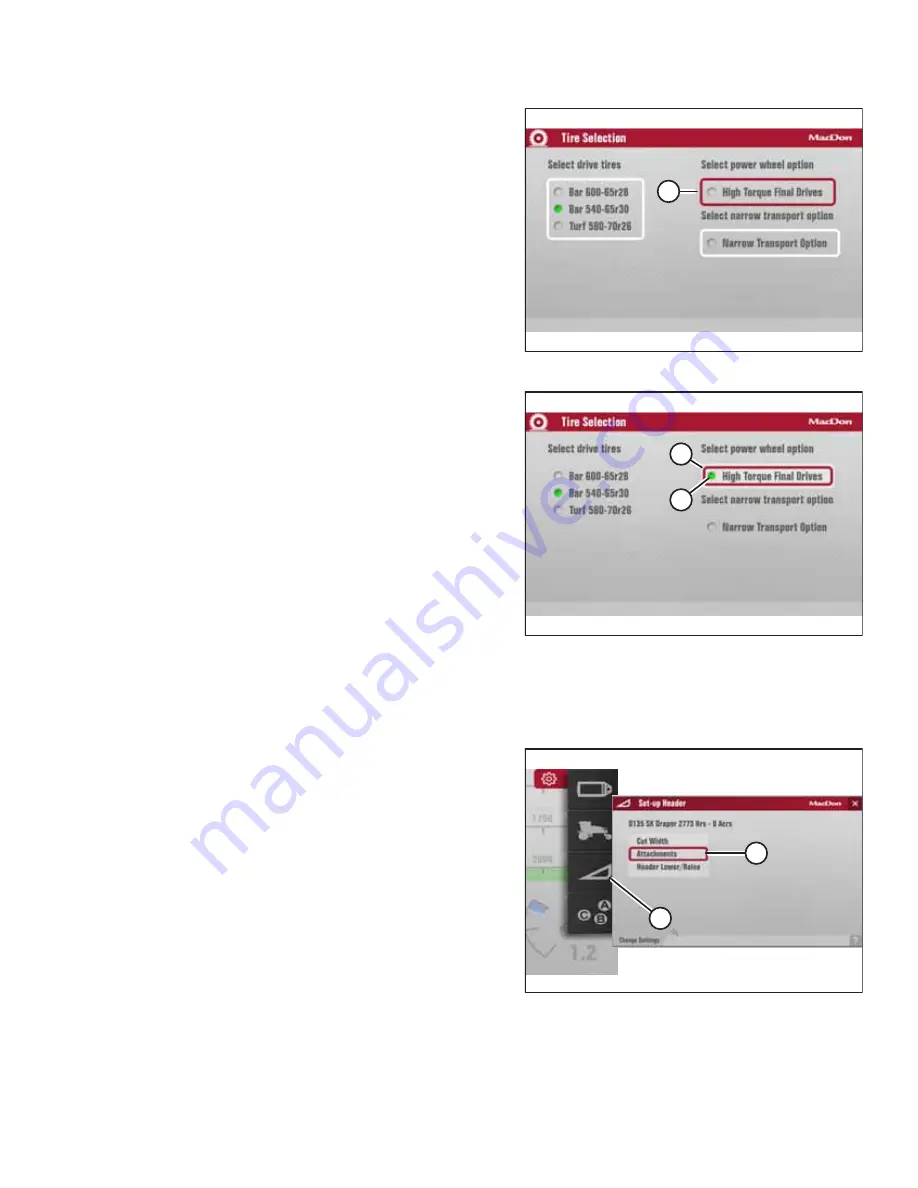
215620
117
Revision A
$
Figure 4.43: Tire Selection
9.
If the optional high torque wheel drives are installed:
Once the correct tire size is selected, press the BACK button
to deselect the list of tire sizes, and scroll to SELECT POWER
WHEEL OPTION (A).
NOTE:
Do
NOT
select this option unless the high torque (36.82:1)
wheel drives are installed.
$
%
Figure 4.44: Tire Selection
10. Press the scroll knob to select (A) the list.
11. Press the scroll knob. Make sure green radio button (B)
appears beside HIGH TORQUE FINAL DRIVES.
12. The high torque wheel option is now enabled (assuming
there is no sudden power loss to the HPT).
13. You can now either exit the menu by pressing the BACK
button, or exit the TIRE SELECTION page by pressing the
HOME button.
NOTE:
Pressing the BACK or HOME buttons will save the settings
to memory.
Adjusting Header Settings on Harvest Performance Tracker
Before operating the header, ensure that the Harvest Performance Tracker (HPT) settings are appropriate for your header.
$
%
Figure 4.45: Header Settings
1.
Navigate to the SETTINGS menu using soft key 5 and the
HPT scroll knob. For instructions, refer to
Harvest Performance Tracker, page 113
.
2.
Scroll to SET-UP HEADER option (A) and press the scroll
knob to select it.
NOTE:
The settings displayed will vary depending on the type of
header attached to the windrower.
3.
Scroll to highlight the appropriate option and press the
scroll knob to select it.
For example, if a draper header is attached, and
ATTACHMENTS (B) is selected, the available choice is
DOUBLE DRAPER DRIVE.






























