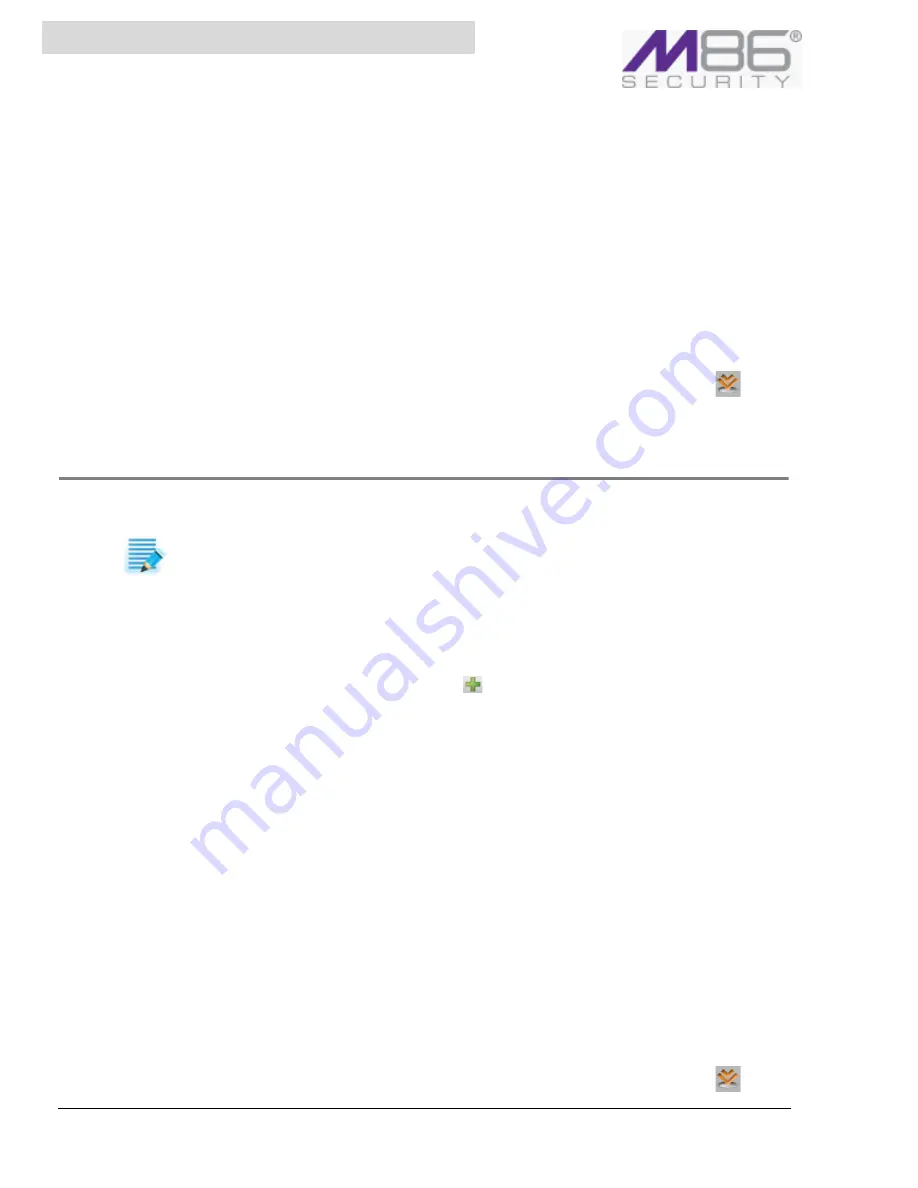
S W G U s e r G u i d e
99
Chapter 18: Defining Administrators
4. Select the appropriate checkboxes for any desired password requirements and for expiration, set
the number of days.
Note that enforcing a secure password means that the password will have to satisfy at least 3 of
the following criteria:
• contains at least one uppercase alphabetic character (A‐Z).
• contains at least one lowercase alphabetic character (a‐z).
• contains at least one numeric character (0‐9).
• contains at least one of the following characters !@#$%^&*().
5. Edit the
Permissions
Definitions
. For instructions, see
Setting Access Permissions
.
6. Click
Save
.
7. If you are ready to distribute and implement the changes in your system devices, click
.
Creating/Editing an Administrator
Â
To create or edit an administrator
NOTE:
If
you
plan
to
assign
privileges
higher
than
View
Only
to
a
new
administrator
who
will
be
authenticated
by
a
RADIUS
server,
it
is
recommended
that
you
manually
create
that
administrator
in
the
appropriate
Administrator
group
prior
to
the
administrator’s
first
login.
1. Select
Administration
Æ
Administrators
.
2. Do either of the following:
• To create an Administrator: In the tree pane, select the Administrator Group to which the
Administrator should be added, and click the
icon. Alternatively, you can right‐click the
administrator group, and choose
Add
Administrator
. The New Administrator definition
screen is displayed.
• To edit an existing Administrator definition: In the tree pane, select the administrator, and
then, in the administrator’s definition screen, click
Edit
.
The Administrator definition screen has three tabs. The current tab is
General
.
3. Specify a name for the Administrator.
4. Fill in or edit any desired General details of this administrator. Note the following:
• Regarding Master Policy: You should not change the Use Default Settings value unless you
have a Master Policy assigned to the site and you want the administrator to use a different
policy.
• For new administrators, except RADIUS administrators, you must assign and confirm a pass‐
word.
• For RADIUS administrators, the
Password
field has no meaning. The field becomes a
protected field so that you cannot enter a value once the RADIUS server is activated, as
instructed in
Step 4
in
Configuring RADIUS Server Authentication
.
5. Edit the Permissions Definitions. For instructions, see
Setting Access Permissions
.
6. Click
Save
.
7. If you are ready to distribute and implement the changes in your system devices, click
.






























