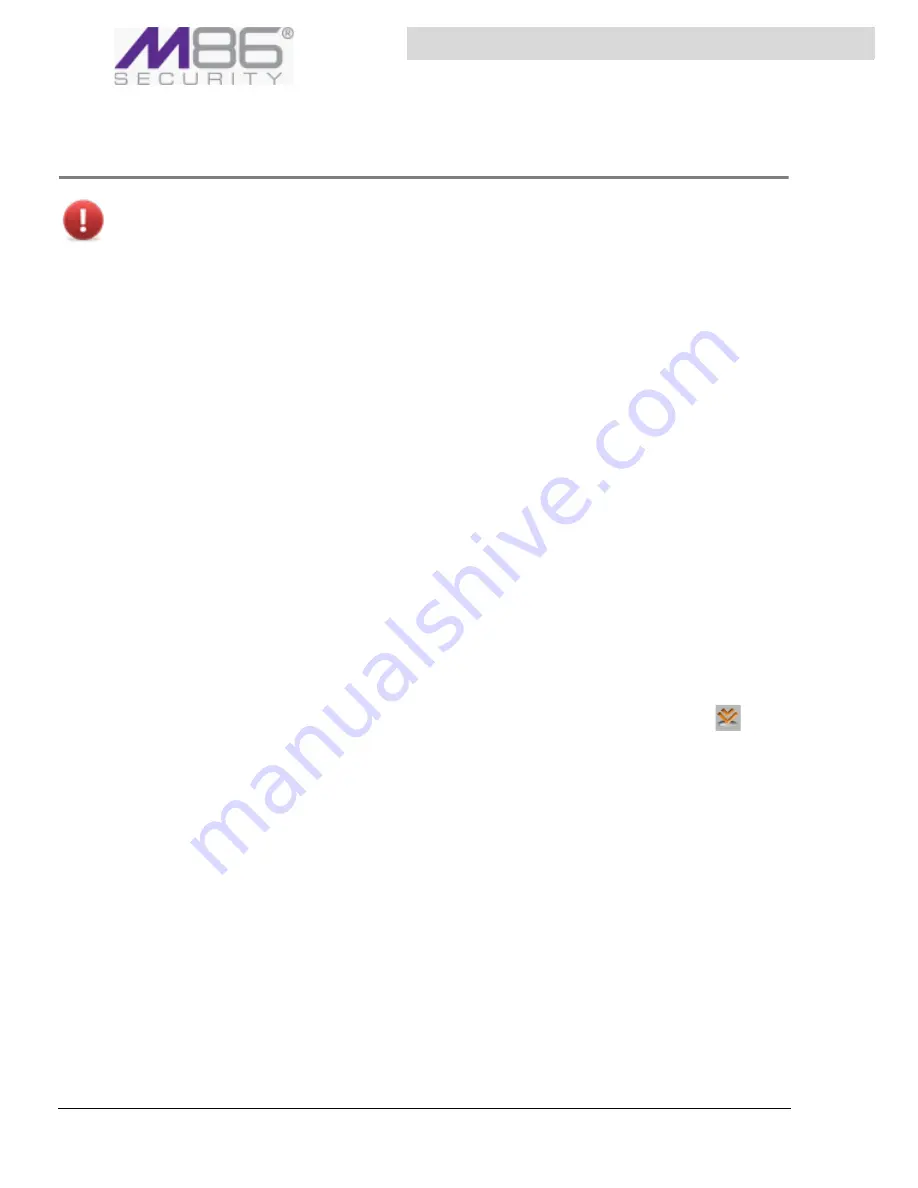
S W G U s e r G u i d e
Chapter 3: Defining and Customizing Security Policies
26
Editing a Message Template
.
WARNING:
It
is
recommended
that
you
do
not
change
message
templates.
Editing
the
Block/
Warn
pages
may
result
in
security
vulnerabilities.
Â
To edit a Message page
1. Select
Policies
Æ
End
User
Messages
Æ
Message
Template
.
2. In the main window, click
Edit
.
3. In the Rule Action drop‐down list, which displays the
Select
Rule
Action
to
Edit
instruction,
select one of the listed
block
or
warn
rule actions.
The Preview window displays the actual message as it will appear on the end‐user’s computer.
4. To add elements to the message display:
a. Place the cursor at the location in the preview where you want the element added
b. Select the element in the drop‐down list. Element options include:
•
Back
button
— Adds a
Back
button, used for returning control to the previous location.
•
Redirect
button
— Adds an
OK
button, used for redirecting control to the next
appropriate location.
•
Notification
— Adds a placeholder (
USER
NOTIF
), that will be replaced with the user
notification issued in the message.
c. Click
Add
.
5. To delete an element that you added, select the element and click the keyboard
Delete
button.
6. Click
Save
.
7. If you are ready to distribute and implement the changes in your system devices, click
.
If
you
do
make
changes,
make
them
carefully
and
preview
them
before
applying
them.
Also
do
not
use
non
M86
form
elements
or
Java
Script
commands.






























