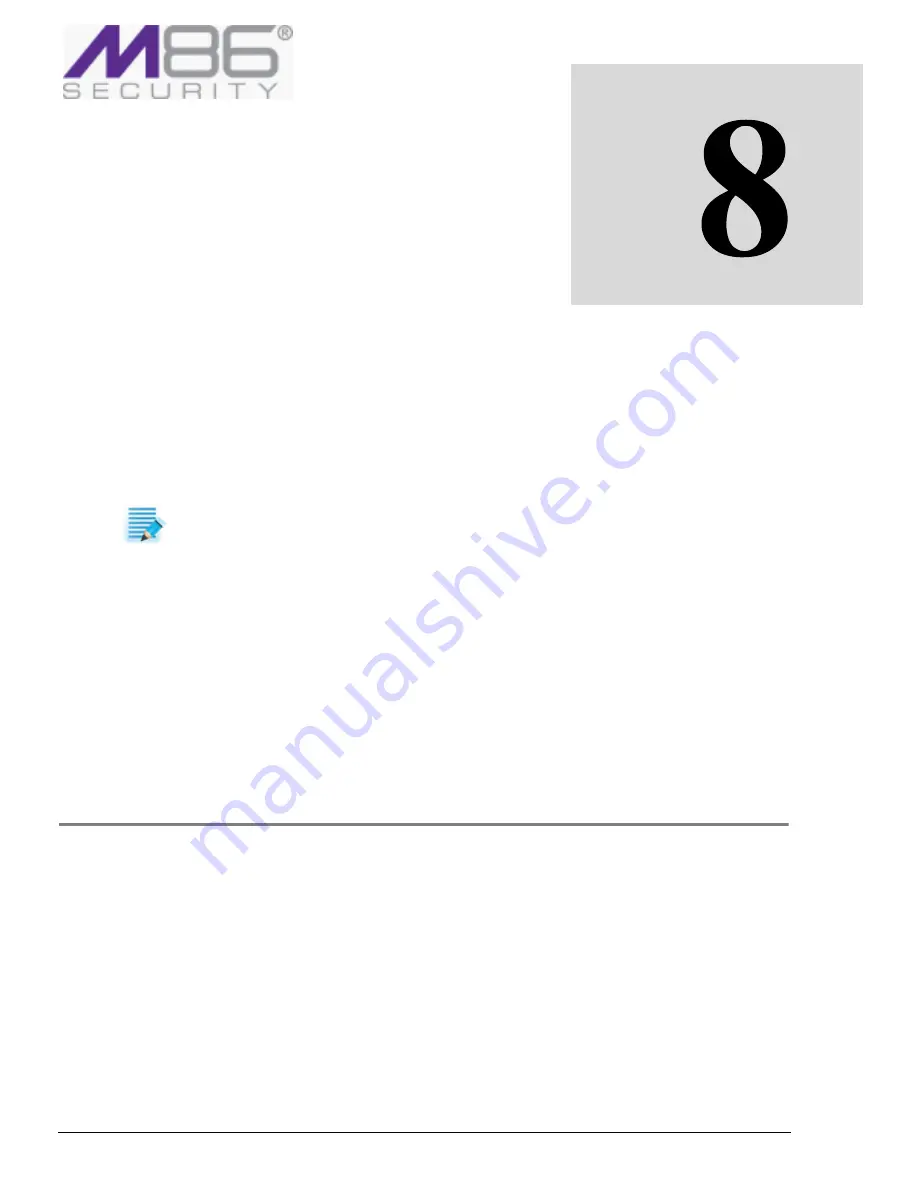
Chapter 8: Enabling and Customizing Caching
50
C
HAPTER
8:
E
NABLING
AND
C
USTOMIZING
C
ACHING
You can enable caching as the device defaults or enable caching for specific Scanning Servers. When
caching is enabled, content is stored in the Server for future use, thereby speeding up performance
time.
Before enabling cache the pre‐requisites of installing the
Caching
Kit
with the relevant licenses
must be completed.
If you do enable caching, you must then ensure that appropriate caching policy is set.
By default, when caching is enabled, all content is cached. But you can use Caching policies to bypass
caching or to determine which URLS or File extensions are cached.
This chapter contains the following procedures:
•
Enabling Caching
•
Defining a Caching Policy
•
Defining a Rule in a Caching Policy
•
Defining Conditions in a Caching Rule
Enabling Caching
Â
To enable caching
1. Select
Administration
Æ
S
ystem
Settings
Æ
M86
Devices
.
2. In the Device configuration tree, do either of the following:
• To configure caching as the device default, select
Devices
Æ
Default
Values
Æ
Device
Settings
Æ
Cache
.
• To configure caching for a specific Scanning Server, select
<device_group>
Æ
<device_ip>
Æ
Scanning
Server
Æ
Cache
.
3. In the Cache main window, click
Edit
.
4. Select the
Enable
Caching
checkbox.
5. Click
Save
.
NOTE:
Only
HTTP
responses
are
cached.






























