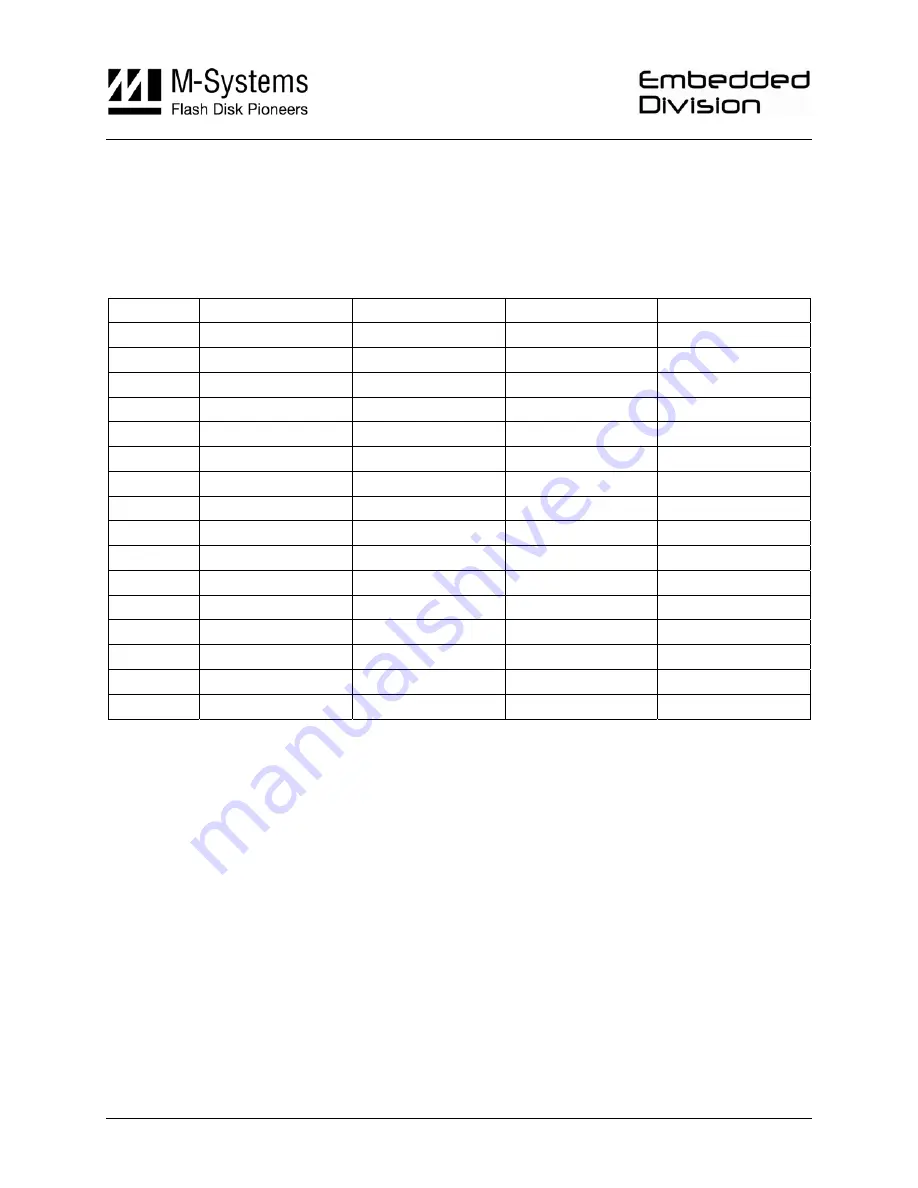
To select the required SCSI ID via the 68-pin auxiliary connector (only for the 68-pin connector
disk type):
1.
Verify that the SCSI ID is set to SCSI ID
0
.
2.
Position the SCSI ID pins of the auxiliary connector to SET, according to Table 37.
Table 37: Auxiliary Connector SCSI ID Setting
SCSI ID
Auxiliary Pin 1-2
Auxiliary Pin 3-4
Auxiliary Pin 5-6
Auxiliary Pin 7-8
0
OFF OFF OFF OFF
1
ON OFF OFF OFF
2 OFF
ON
OFF
OFF
3 ON
ON
OFF
OFF
4 OFF
OFF
ON
OFF
5
ON OFF ON OFF
6 OFF
ON
ON
OFF
7
ON ON ON OFF
8
OFF OFF OFF ON
9 ON
OFF
OFF
ON
10
OFF ON OFF ON
11 ON
ON
OFF
ON
12 OFF
OFF
ON
ON
13 ON
OFF
ON
ON
14
OFF ON ON ON
15
ON ON ON ON
11.6. Installing the FFD 3.5” Ultra320 SCSI
The FFD can be installed in the system in any mounting position. Unlike rotating disks that have
an axis of rotation, the FFD is not susceptible to damage due to orientation.
Note: It is not necessary to perform a low-level format on the FFD. The drive is shipped with
low-level formatting and ready for use.
11.6.1.
Installing the FFD in a PC
If your SCSI host adapter is not installed in the system, please follow the installation instructions
supplied with the adapter before proceeding with the FFD installation.
Most SCSI adapters include a BIOS expansion that allows the system to boot from the FFD,
once it is properly configured and high-level formatted. In addition, the BIOS expansion
automatically installs support for the FFD and assigns it a drive letter for use under DOS or other
operating systems. Figure 13 illustrates the SCSI cable connection and termination configuration.
52
Product Specification and User Manual FFD 3.5" Ultra320 SCSI
43-PS-0305-00 Rev. 2.0
















































