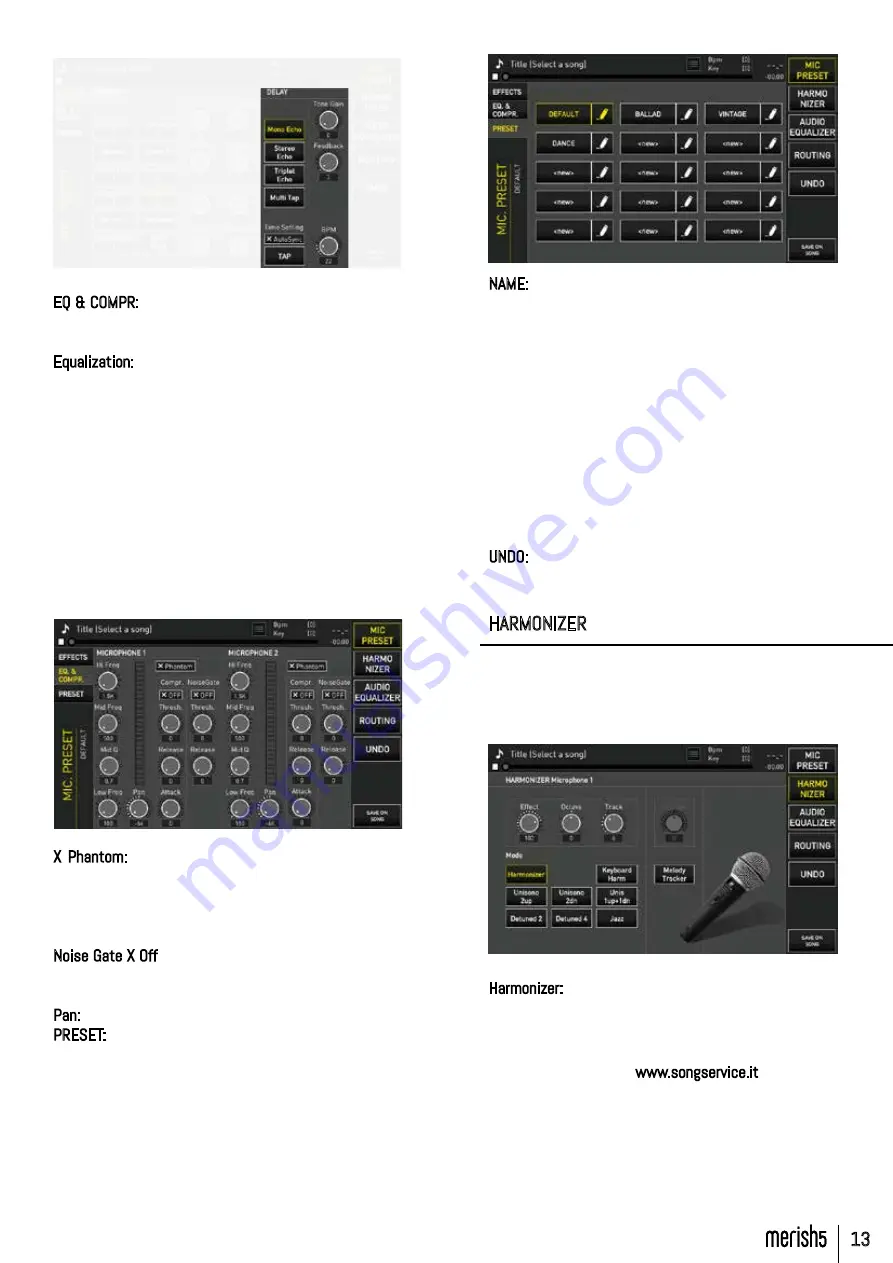
13
NAME: the preset name may be freely edited by clicking
on the Pencil logo.
Once a preset is selected, its values may be edited, with
regards to the two pages we have analysed. The edits
may be saved on the preset, or on the Song we have just
uploaded to the memory.
To save the settings on the SONG select “SAVE ON
SONG”. The backing track will therefore contain all the
settings you have made.
To save the Microphone settings in the presets, press
ESC and confirm saving in the next dialogue box.
The same saving mode (on the song or preset) is valid in
the other sections of the Mic Audio Software.
UNDO: removes the last changes made and goes back to
the setting previously loaded and saved.
HARMONIZER
Merish5 includes a 4-voice Harmonizer that may be used
in various manners and with various types of Harmonisa-
tion Effects. The voice going through the Mic 1 input is
processed by the harmoniser.
The following operating modes are possible:
Harmonizer:
harmonises the voice following a MIDI track that must
be written in the Midi File being played. The choral back-
ing is played when needed if programmed. Most M-Live
tracks distributed on www.songservice.it include the
harmonised choral backing when musically needed. The
Midi harmonisation track is selected with the Track Po-
tentiometer. Track 5 is normally used.
EQ & COMPR: on this screen you can select the Equali-
zation modes of the microphone channels, the Phantom
mode and Compressor and Noise Gate control.
Equalization: the Equaliser of Merish5 is very sophisti-
cated, and supports professional settings at any level,
i.e. the microphones, audio inputs, Midi or Mp3 backing
tracks and the Main outputs.
Equalisation on the input (microphones, line inputs and
MIDI and MP3 backing tracks) is independent for each
channel: it is 3-band, parametric type (High, Mid and
Bass) and the modifiable parameters are Gain, Operating
frequency and Mid curve Q.
The Gain of the two microphones is controlled with the
specific potentiometers on the back panel. All the other
parameters may be set on the pages of the MIC-AUDIO
section under EQ & COMPR.
X Phantom: to enable or disable Phantom Microphone
supply.
Compr X Off: to enable or disable the compressor. Three
Compressor settings are possible: Threshold, Release
and Attack.
Noise Gate X Off: to enable or disable the noise Gate: it
is possible to set the Threshold and Release level of the
Noise Gate.
Pan: to set the Pan Pot of the microphone channel.
PRESET: from this screen you select the Preset and cre-
ate new presets, where to store the Microphone channel
settings.
FRONT PANEL














































