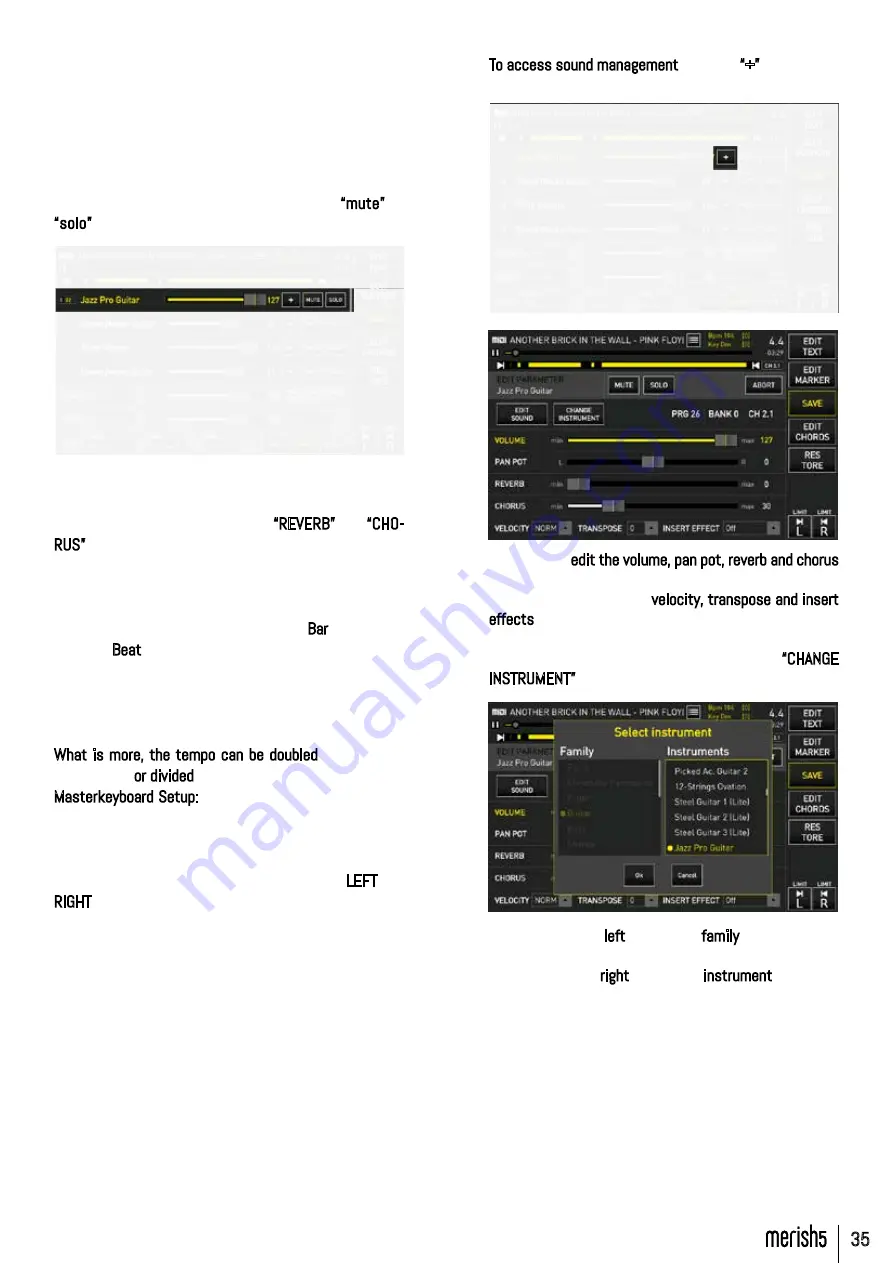
35
“EDIT” BUTTON “EDIT”
The selected track is displayed at the top, and the yel-
low part indicates the areas where the notes are played
in the track.
All the tracks included in the MIDI file are displayed by
scrolling on the touchscreen.
On this first screen it is possible to edit the volume
of each individual track with the virtual slider next to
the instrument name, or set the track to “mute” or
“solo”.
A second section at the bottom contains: Backing
track effects, Click track settings. Two effects can be
applied to the whole music track: “REVERB” and “CHO-
RUS” the volume of which can be adjusted with the vir-
tual sliders. The types of desired effects can also be
selected.
The Click track is used to send to the Click output a met-
ronome signal, divided into two notes: Bar (first quar-
ter) and Beat (quarters upbeat). Several Click Setups
are available, with different sounds. What is more, the
same sounds can be edited and the edits can be saved
for each backing track. In this way, you can use different
Clicks for each Midi File track.
What is more, the tempo can be doubled (Double - for
slow songs) or divided (Half - for very fast songs).
Masterkeyboard Setup: selects the Patch to be applied
to the Master Keyboard. So as to have a specific Patch
for each Backing Track.
The right side of the screen has the Locators: LEFT and
RIGHT. These two pointers are used to define a section
of a song to be Looped. This function is particularly use-
ful if you wish to make edits by listening repeatedly to
a section of the backing track, to edit effects, sounds
or other.
Touch “L” to define the left end, rotate the Alpha Dial
until reaching the desired point which is displayed on the
track at the top. Press ENTER.
Proceed in the same manner to set the right limit. Touch
“R” and repeat the procedure.
The instruments of each track may be edited at will.
To access sound management click the “+” box found in
every track.
here you can edit the volume, pan pot, reverb and chorus
of the sound with the relevant virtual sliders.
It is also possible to edit velocity, transpose and insert
effects by means of the specific dropdown menus.
To change the instrument of the track click the “CHANGE
INSTRUMENT” box.
In the list on the left select the family of instruments
(Piano, Bass, Organ etc.).
In the list on the right select the instrument of the se-
lected family. (Grand Piano Pop, Merish Piano etc.).






























