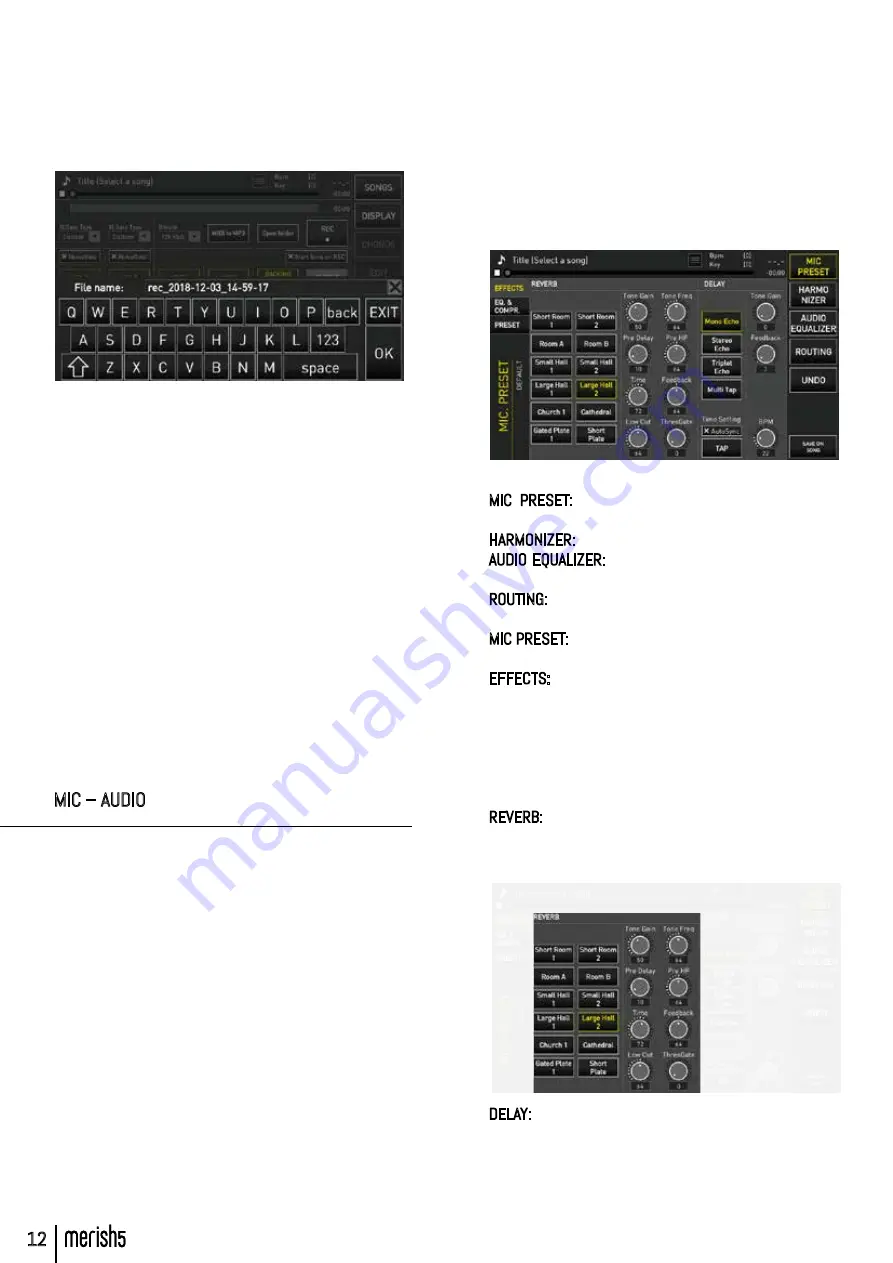
12
particularly interesting and functional, but one needs
to know very well what to edit and how the machine
reacts to fine-tuning. We shall not provide a technical
description of the settings here, but we shall explain
the logic of use of this truly powerful and versatile Dig-
ital Mixer.
Let us analyse the home screen of the MIC AUDIO ses-
sion
The function keys are on the right:
MIC PRESET: enters the session intended for Micro-
phones.
HARMONIZER: manages the 4 Voice vocal harmoniser
AUDIO EQUALIZER: manages the equaliser intended for
all non-microphone tracks
ROUTING: manages Main and Aux audio outputs, the vol-
ume of the Metronome Click
MIC PRESET:
On the left:
EFFECTS: goes to the Effect setting and Editing page of
the two Microphone lines. These are a Reverb and Delay.
Each microphone setting may be assigned to Presets,
which can be accessed or opened from a specific page.
Merish5 is standard supplied with 4 basic presets, which
can be restored with a System reset (OPTION>UTILI-
TIES>RESET).
REVERB: reverb has 10 modes, and for each one of these
it is possible to edit all operating settings by acting on
the relevant virtual potentiometers.
DELAY: the Delay has four operating modes, for which
two values may be set: Tone Gain and Feedback. Fur-
thermore, the BPM of the delay can be set, either in Auto
Sync mode or with the tempo TAP, or by changing the
BPM directly on the potentiometer.
6. At the end of the performance press “STOP REC” (or
the physical “Rec” button), a window is displayed asking
for confirmation to save the recording. After that, the
virtual keypad appears to write the title of the file to be
saved in the Recorded files folder.
The files created by the recording are archived in a spe-
cial Folder. Press “Open Folder” to access the recorded
files, which are Mp3 files.
With Merish5 you can record one or more available audio
sources: the Backing Track jointly with the Mic 1 and Mic
2 and the two auxiliary Audio inputs. You can convert a
Midi File in Mp3 format with the specific “Midi to Mp3”
function.
You can insert a NoiseGate with optional levels. The bit
rate of the Mp3 file may be from 128 to 320 kb/s.
“Start song on Rec” button: it automatically starts the
backing track loaded in the memory when the REC but-
ton is pressed (either physical or on Display).
Warning: when the physical STOP button is pressed,
the Backing Track is stopped but recording continues
until the REC button is pressed (either physical or on
Display).
MIC – AUDIO
This button gives access to a specific Software for
setting up the Digital Mixer. The settings concerning
the Microphones (settings, effects, equalisation and
compression) may be saved in available Presets or
within each backing track. All the other settings
concerning Harmonizer, Equalisation of the Audio
part and Routing may be saved in the Backing Tracks
or as general setup. This Software is very powerful
and comprehensive and offers any option in terms of
editing Effects, Equalisation, setting Audio connec-
tions and much more. Merish5 has the option of sep-
arately equalising all input channels (microphones,
audio and Backing track) and the general MAIN OUT
output.
In order to make the best use of the Mic Audio settings,
it is advisable to study the use of Effects, Equalisers,
Compressors and any other available feature on a Dig-
ital Mixer with the aid of courses or technical manu-
als. Editing these settings makes the use of Merish5
FRONT PANEL













































