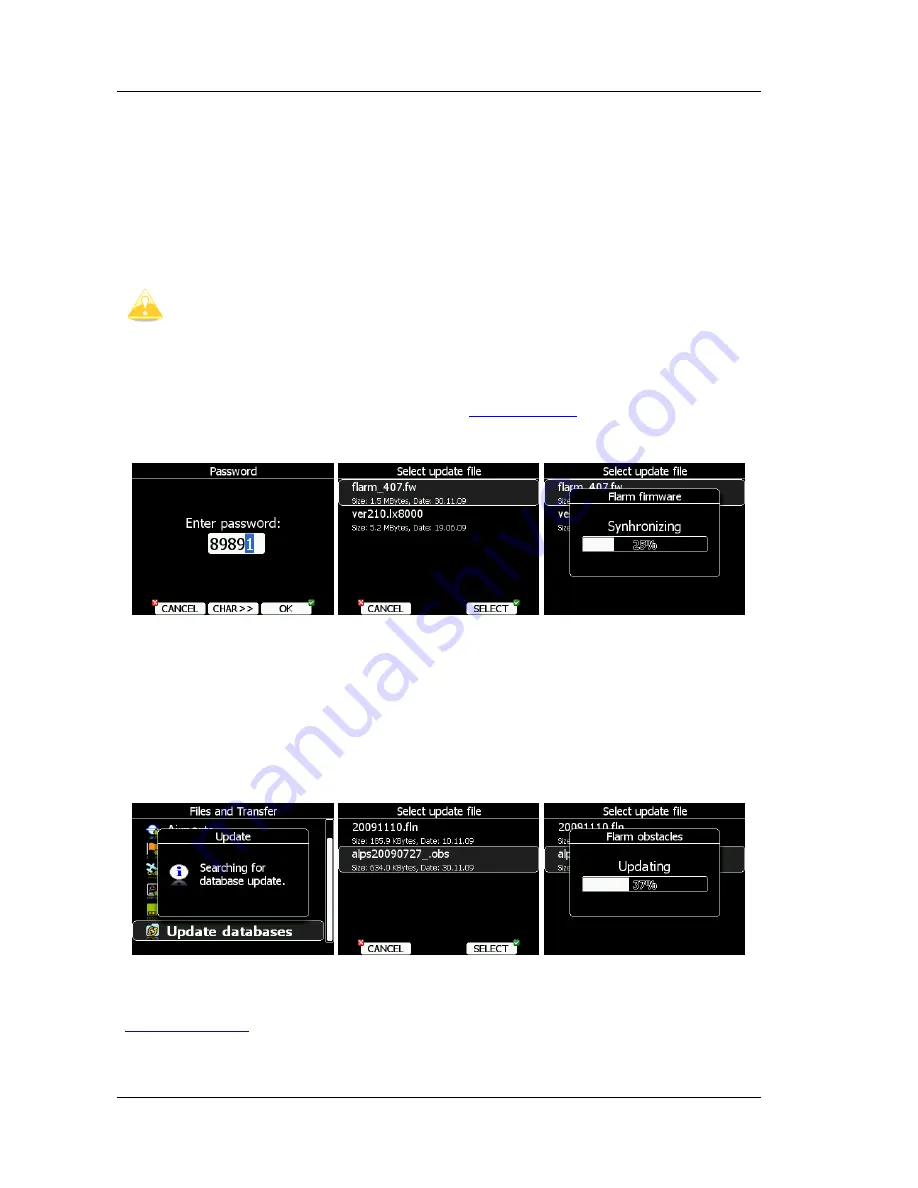
LX8000 (LX8080) Version 2.6
September 2011
Page 98 of 110
4.
Tx green flashing: data sent.
5.
Rx green: at least one glider in range.
6.
Green circular: indication of near gliders.
7.
Red circular flashing: collision warning.
8.
Above/below LED is green means an aircraft is near.
9.
Above/below LED is red when warning is raised.
10.
018°, 054°, 324° and 288° green and red flashing, obstacles in front.
11.
Check functionality of mode key; each short press will activate audio for a short
time.
After installation you must verify the above functionality items 2, 3 and 11.
10.1.3
Flarm Update Procedure
The Flarm update procedure is very much simplified since LX8000 version 2.2. The Flarm is
updated via the SD card. From the Flarm web (
www.flarm.com
) Support / Updates page
download the appropriate file and copy to the SD card (e.g. flarm_407.fw). Enter password
89891
and select the Flarm update file. Wait until it is completed.
In case of a problem it is still possible to perform an update using FLARMtool and the serial
connection. Please refer to an older manual for the detailed procedure.
10.1.4
Uploading Obstacles
Also updating Flarm obstacles has been simplified in LX8000 version 2.2. Obstacles are
updated via the SD card. Go to the Flarm webpage, download the obstacle file (e.g.
alps20090727_.obs) and copy it to the SD card.
In the
Files and Transfer
menu select the
Update Databases
menu item. Select the
obstacle file and wait until the update completes.
10.1.5
Uploading FlarmNet Files
The FlarmNet information is also updated via the SD card. Go to the FlarmNet site
(
www.flarmnet.org
), select the
Download latest FlarmNet File
tab and download the file
for the LX8000 (e.g. 20091208.fln). Copy this file to the SD card.
Содержание LX8000
Страница 2: ......
Страница 81: ...LX8000 LX8080 Version 2 6 September 2011 Page 81 of 110 ...
Страница 110: ......












































