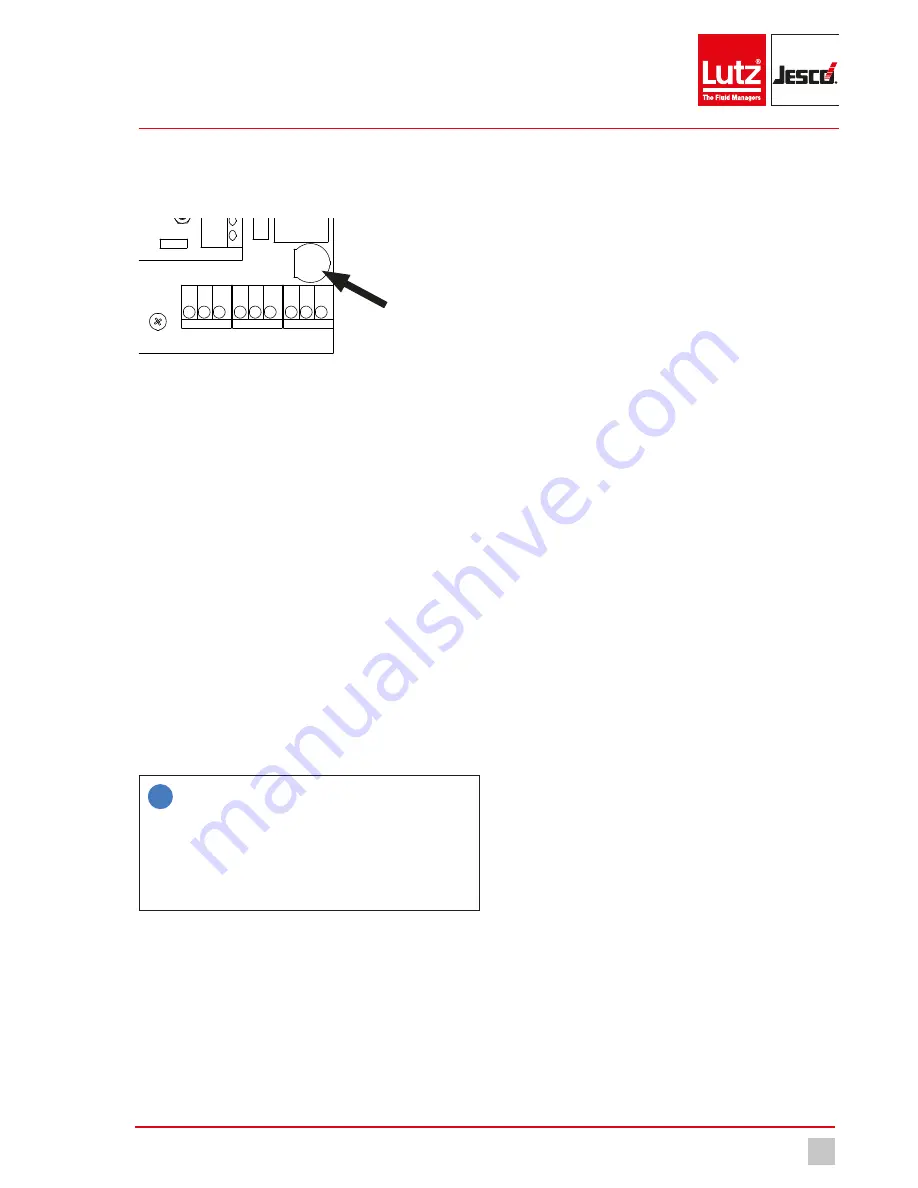
Maintenance
Finishing maintenance
23
© Lutz-Jesco GmbH 2018
Subject to technical changes.
180426
BA-40900-02-V01
Gas warning device
EASYCON GW
Operating instructions
10.5 Replacing the fuse
Your device is fitted with an electrical fuse to protect against short circuits
or over-voltage. You can change the fuse if it is defective.
8
1
9
2 3 4 5 6 7
10 11121314151617181920
2930313233343536
2122232425262728
37383940
41 42 43
44 45 46 47 48 49 50 51 52
USB
Fig. 13: Position of the fuse
Precondition for action:
ü
The voltage supply has been disconnected and protected against
re-connection.
ü
The housing is open.
Resources required:
@
Slotted screwdriver
@
New fuse: 5 x 20 mm, 3.15 A, 250 V (delay)
Perform the following steps:
1.
The fuse holder in the form of a bayonet catch is located at the bot-
tom right-hand side, above the clamps for PE, N and L with the mark-
ing “Fuse”. Use the slotted screwdriver to press the catch down-
wards and then turn it leftwards.
2.
Remove the fuse.
3.
Replace the fuse and fix it in place by turning the catch clockwise.
ü
Fuse has been replaced.
10.6 Resetting the settings
i
The instructions differentiate between the internal factory set-
tings and the device configuration.
The factory settings contain the basic configuration of the de-
vice hardware and cannot be changed.
The configuration file (*.SET) contains the individual language
configuration, the action of the sensors or the limit values. You
can change, save and load the individual settings.
Reset to the factory settings
You can now reset the device to its factory settings. This deletes the con-
figuration. You must then either load a configuration file or perform the
configuration manually.
Perform the following steps:
1.
In the main menu, navigate to System > Service > Device.
2.
Press “factory settings”.
3.
Confirm with “Yes”.
4
The configuration will be deleted. You must proceed with the follow-
ing section.
ü
All factory default settings will be reset.
Reset the configuration
The device configuration will be saved in *.SET files. A factory-set config-
uration file with standard settings is already present. You can change
these or save your personal configuration in new files.
Recommendation: Leave the factory-set configuration file unchanged
and save your personal configuration in a new file. Given problems with
the configuration, this enables you to return to a functioning configuration
quickly.
Perform the following steps:
1.
In the main menu, navigate to System > Settings > Configuration.
2.
Select an existing configuration file.
3.
Click “Load” to confirm.
4
The device configuration returns to the saved state.
ü
Load the old configuration.
10.7 Finishing maintenance
Perform the following steps:
1.
Make a note of the date and scope of the maintenance performed.
2.
In the “Service” menu, navigate to the “Service entry” tab. Enter your
company name and notes about the maintenance. Activate the re-
minder function and enter a date for the next service. Confirm with
the “Save” button .
4
Your service action has been saved in the logfiles.
3.
To restart the system, proceed in accordance with the instructions in
section 8 “Commissioning” on page 18.
ü
Maintenance completed.
Internal fuse
























