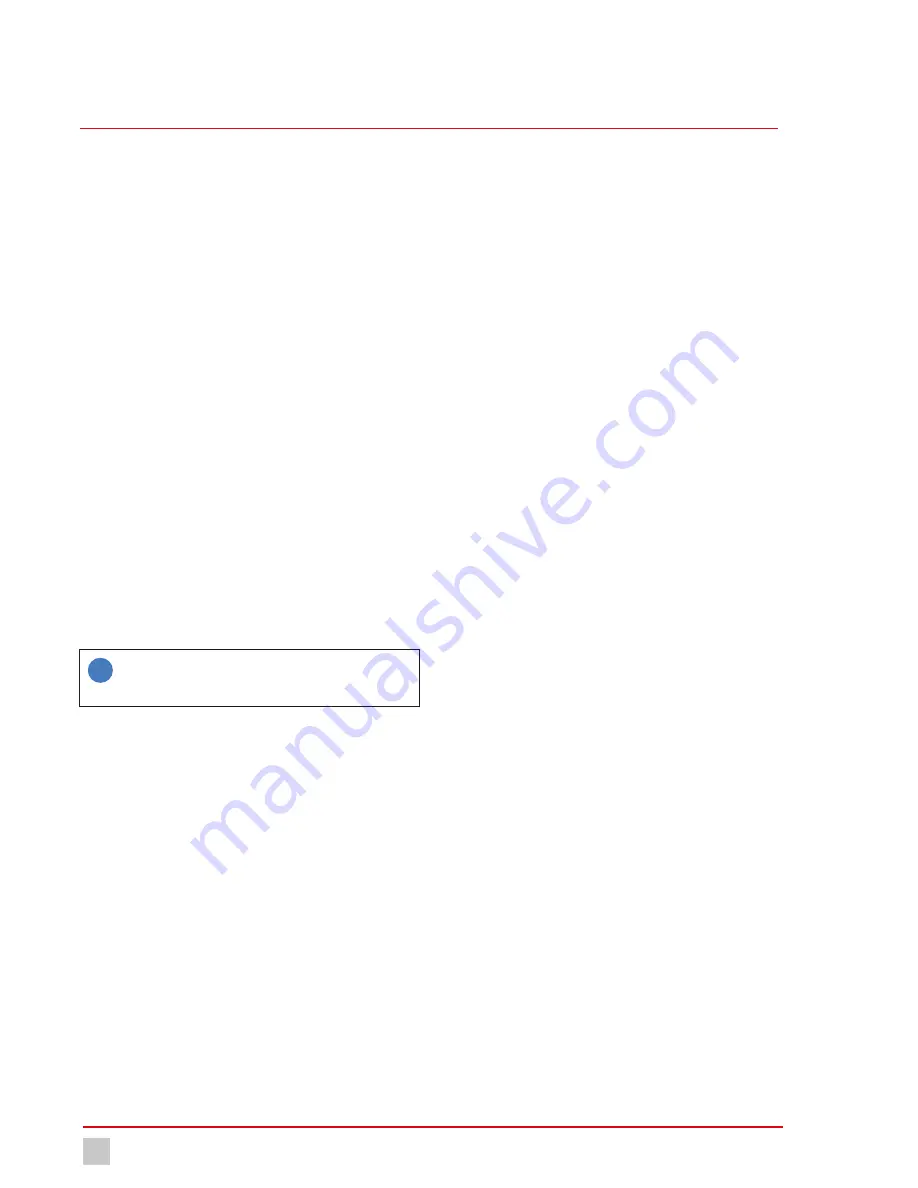
Commissioning
Configuration
18
© Lutz-Jesco GmbH 2018
BA-40900-02-V01
Gas warning device
EASYCON GW
Operating instructions
8 Commissioning
8.1 First steps
You need to make a number of basic settings before operating the device.
This section leads you through initial commissioning.
Precondition for action:
ü
The device has been installed in accordance with section 7
“Installation” on page 12.
ü
All system parts are ready for operation.
Configuration assistant
With initial commissioning, a configuration wizard will lead you through
the basic settings: your preferred language; sensors connected; signal
bugle; and two limit values.
Perform the following steps:
1.
Set the preferred language and press on the arrow.
2.
Set up the connected sensors and press the right-hand arrow. Fur-
ther information is available in section 8.2.1.1.
3.
Set up the bugle and press the right-hand arrow. Further information
is available in section 8.2.2.1 “Bugle” on page 19.
4.
Set up the limit values and press the right-hand arrow.
5.
Press “Yes” in the dialogue field to save the settings.
ü
The configuration assistant has been ended.
i
You can start the configuration wizard manually by navigating
Menu item > System > Settings > Configuration and pressing
on “Edit”.
8.2 Configuration
The device is set up variably and can be individually adapted to meet your
requirements. As such, it is necessary to adjust the configuration of the
inputs and outputs to the sensors and signal technology used before
commissioning.
The following section leads you through the device configuration.
8.2.1 Input side
You can connect up to four sensors for various gases and the tempera-
ture. You can also use eight digital inputs.
8.2.1.1 Sensors
The sensors must be configured individually in the device to enable pre-
cise and error-free measurement of the gases. You can perform various
settings.
Perform the following steps:
1.
In the main menu, navigate from System > Inputs to the “Sensors”
tab.
2.
In the “Sensors” tab, configure every connected sensor and state the
following information.
3.
Measured value: Choose from “Chlorine-gas”; “Chlorine dioxide”;
“Ozone” or “other”.
4.
Unit: Choose between “ppm” (parts per million) or “Vol.-%” (volume
per cent).
5.
Measuring range: Enter the maximum measuring range of the sensor.
6.
Limit values: Enter the limit values for the pre-alarm and the master
alarm.
7.
Room name: Give the sensor an individual name.
8.
Slope: State the individual slope of the sensor.
ü
Configuration of the sensors completed.
8.2.1.2 Temperature
You can connect up to four temperature sensors to the device. This ena-
bles you to measure the temperatures at various positions.
Perform the following steps:
1.
In the main menu under System > Inputs, navigate to the “Tempera-
ture” tab.
2.
In the “Temperature” tab, configure every connected temperature
sensor and state the following information.
3.
Measuring: Chose between “On” and “Off”.
4.
Min-alarm: Activate or deactivate the “Min-alarm” and enter a tem-
perature under which the alarm will be triggered.
5.
Max-alarm: Activate or deactivate the “Max-alarm” and enter a tem-
perature above which the alarm will be triggered.
ü
Configuration of the temperature sensors completed.
8.2.1.3 Digital
You can use up to 8 digital inputs to evaluate switching statuses and to
detect them as alarm message which are to be documented in the log-
files.
Perform the following steps:
1.
In the main menu under System > Inputs, navigate to the “Digital”
tab.
2.
In the “Digital” tab, configure the inputs and state the following infor-
mation.
3.
Type: Select an individual name.





























