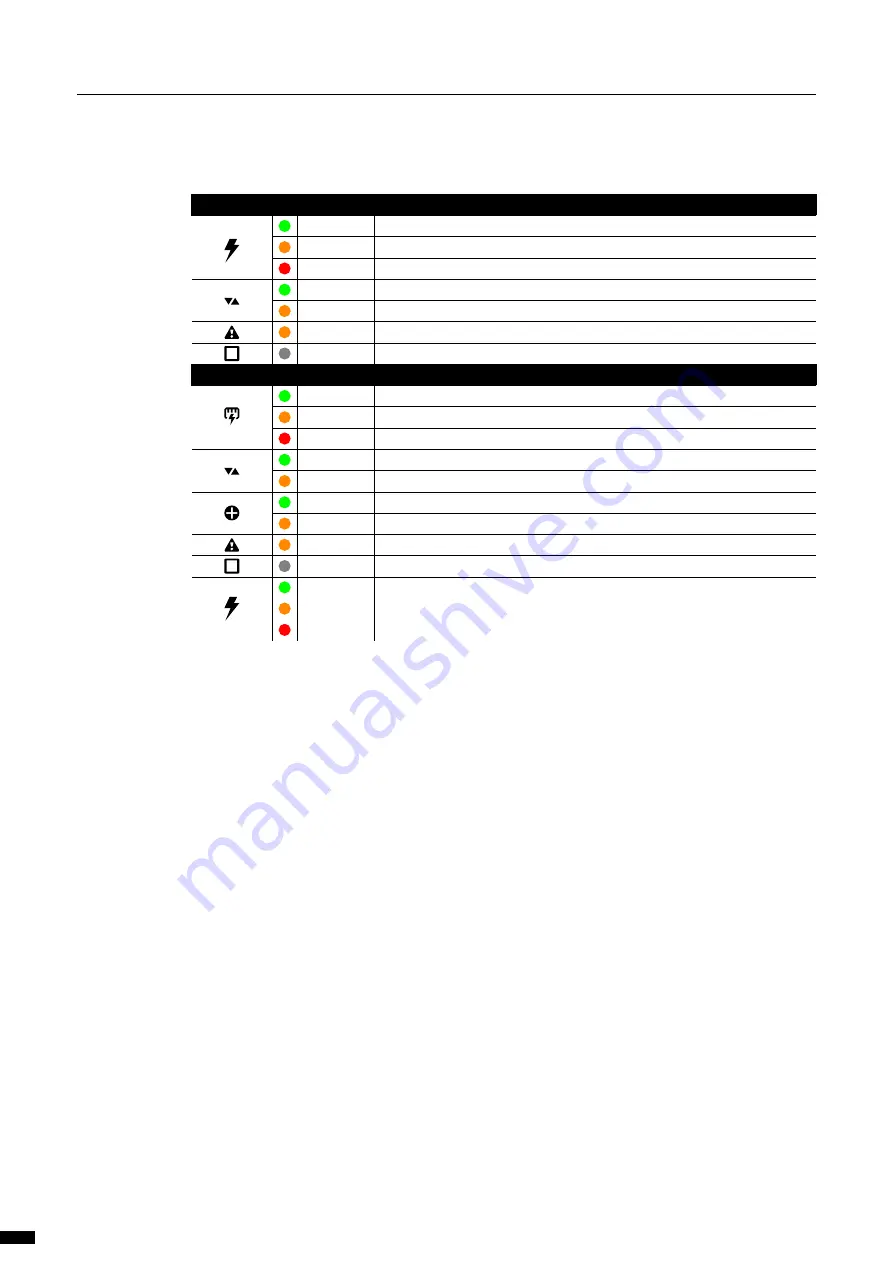
(D) PSU’s
: On the right-hand side of the switch image, two icons indicate the status of the installed PSU’s.
Here is a list of the icons, the possible colours, and the meaning of each colour:
Non PoE models
Green
PSU present and online.
Orange
PSU present but not powered (only when 2x PSU are fitted).
Red
PSU error.
Green
PSU redundancy configured and active.
Orange
PSU redundancy configured but not available.
Orange
Warning.
Grey
No PSU present.
PoE models
Green
PSU present and online.
Orange
PSU present but not powered.
Red
PSU error.
Green
PSU redundancy configured and active.
Orange
PSU redundancy configured but not available.
Green
PSU sharing configured and active.
Orange
PSU sharing configured but not available.
Orange
Warning.
Grey
No PSU present.
Green
Non PoE capable PSU present and online.
Orange
Non PoE capable PSU present but not powered (only when 2x PSU are fitted).
Red
PSU error.
(E) Navigation menu
(F) Theme and language
: Select here if you want to use the dark or light theme.
Interface supported languages are English, Japanese and Chinese for now.
(G) Help
: In case you need help, here you find an on-board help file.
(H) Port status
: This table gives you a quick overview of the port settings.
(I) IP Settings
: Find here all the network settings of the switch. These parameters can be modified in the
device settings menu.
(J) System info
: Find here all the information of the device such as system identifier, device name, system
description, MAC address, serial number, and current firmware version. This information can be
modified in the device settings menu.
(K) Active profile
: In this area, the current active profile of the GigaCore is being displayed.
3 | confIGuratIon
20
















































