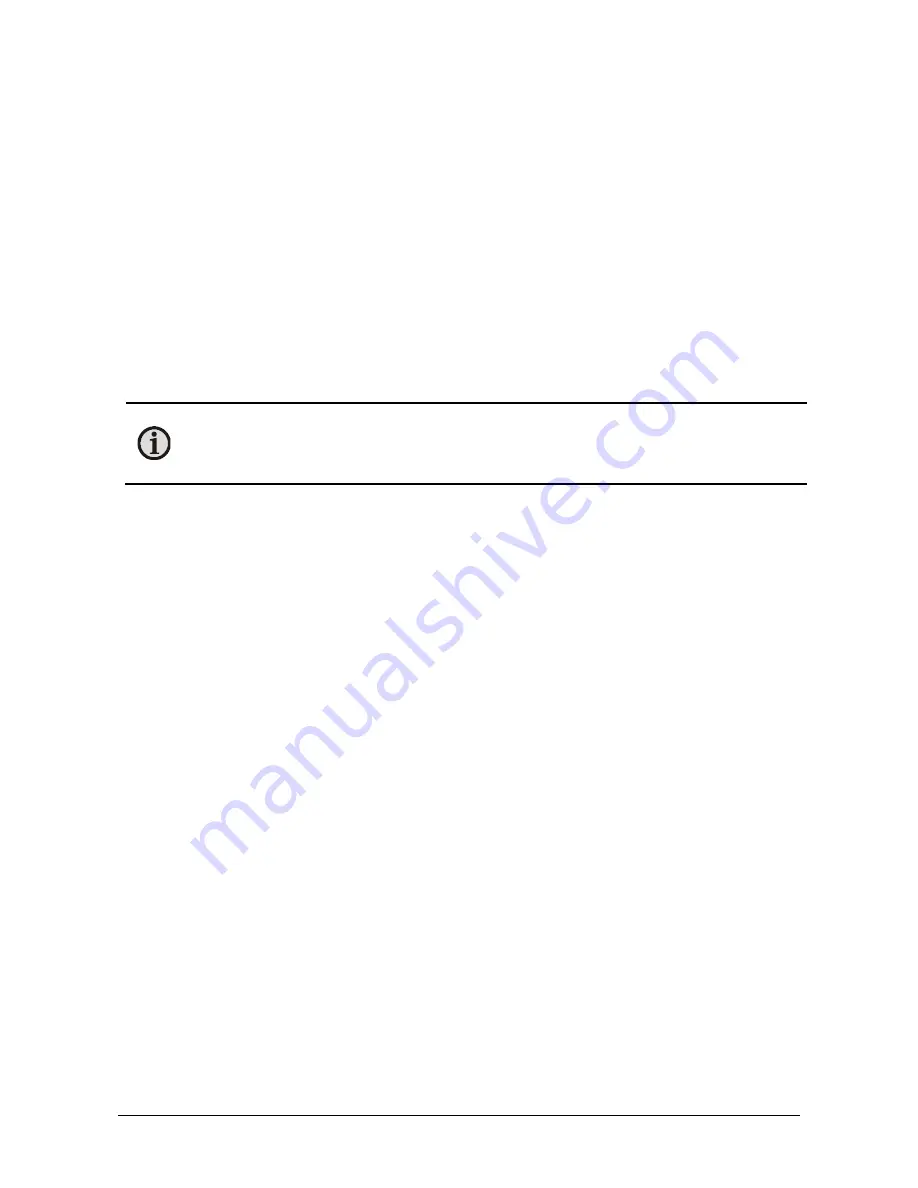
MCL640 Manual
Controls and Installation
∂
15
1. Connect one end of an RJ45 Ethernet patch cable to the Ethernet port on the camera
and the other end to the switch.
2. Connect one end of another RJ45 Ethernet patch cable to your computer and the other
end to the switch.
3. Connect camera power supply to the camera.
4. Turn on the computer.
5. Consult the software manual for setup and configuration instructions necessary to make
the system operational.
3.2 Installing the Software
All Lumasense thermal imaging cameras include LumaSpec RT thermal imaging software. This
software can be used for remote camera control operations. However, you must first install the
software and allow your PC to reboot before using the camera control features of the RT
software.
Note:
Do not install the software from a standard Windows™ Administrator account.
Instead, use an account with full Administrator rights. Consult your Windows™ user
manual or contact your IT department for more information on how to assign the
proper permissions.
To install the LumaSpec RT software, perform the following procedures:
1. Close all programs on your PC.
2. Insert the LumaSpec RT DVD into your DVD-ROM Drive or download the files.
3. Follow the on-screen commands to complete the installation.
3.3 Using the IP Utility
The MCL640 IP Utility is a simple program intended to help you or your Network Administrator
easily set the address of your camera. For instructions, refer to the LumaSense IP Utility section
of the LumaSpec RT manual.
Содержание MIKRON MCL640
Страница 1: ...MANUAL MIKRON Thermal Imagers MCL640...
Страница 29: ...MCL640 Manual Principles of Thermal Imaging 29...
Страница 30: ...MCL640 Manual Principles of Thermal Imaging 30...
Страница 31: ...MCL640 Manual Principles of Thermal Imaging 31...
Страница 35: ...MCL640 Manual Diagrams 35 7 Diagrams...
Страница 36: ...MCL640 Manual Diagrams 36...
Страница 37: ...MCL640 Manual Diagrams 37...
Страница 38: ...MCL640 Manual Diagrams 38...






























