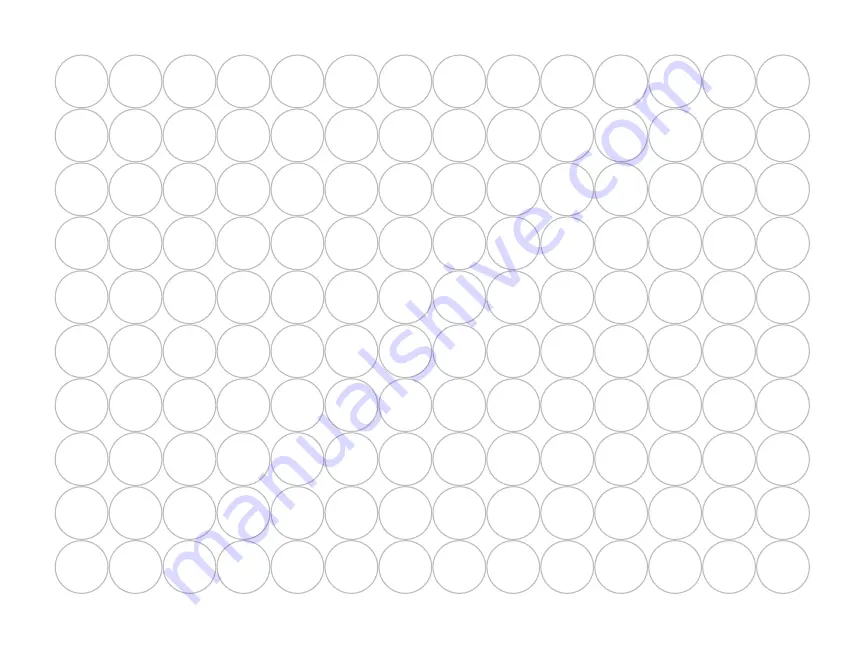
1
2
3
4
5
6
7
8
9
10
11
12
13
14
1
2
3
4
5
6
7
8
9
10
11
12
13
14
1
2
3
4
5
6
7
8
9
10
11
12
13
14
1
2
3
4
5
6
7
8
9
10
11
12
13
14
1
2
3
4
5
6
7
8
9
10
11
12
13
14
1
2
3
4
5
6
7
8
9
10
11
12
13
14
1
2
3
4
5
6
7
8
9
10
11
12
13
14
1
2
3
4
5
6
7
8
9
10
11
12
13
14
1
2
3
4
5
6
7
8
9
10
11
12
13
14
1
2
3
4
5
6
7
8
9
10
11
12
13
14
Luminaire Group Stickers
To simplify installation, use these stickers when programming luminaires at the ZDClink Controller facepack or with the Light Assignment
Module. Place the stickers on luminaire wires to create a visual reference for group numbering in the field.
41
Содержание ZDClink
Страница 38: ...38 Notes ...
Страница 39: ...39 Notes ...
















