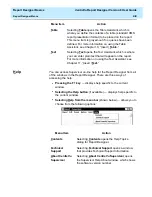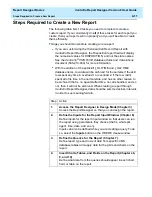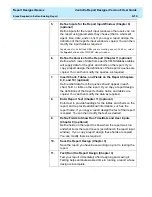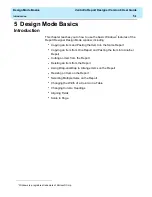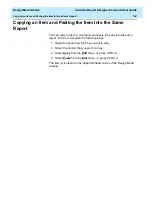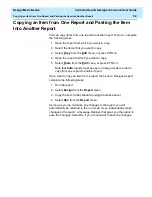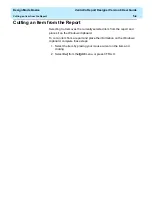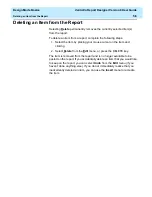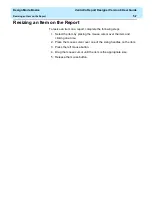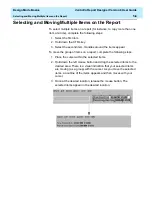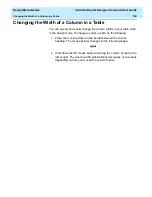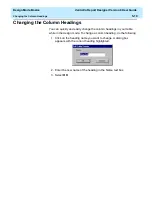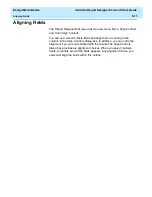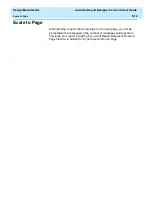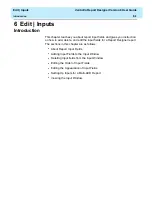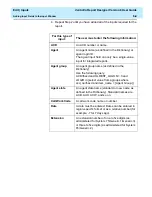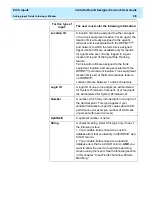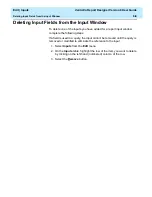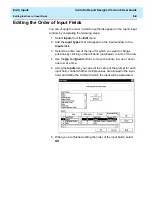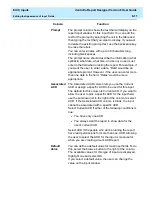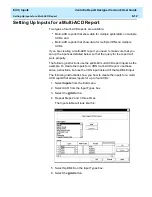Design Mode Basics
CentreVu Report Designer Version 8 User Guide
Changing the Width of a Column in a Table
5-9
Changing the Width of a Column in a Table
5
You can quickly and easily change the column widths in your table while
in the design mode. To change a column width, do the following:
1. Place the mouse pointer on the border between the column
heading. The mouse pointer changes to the following shape:
2. Hold down the left mouse button and drag the column border to the
left or right. The column width automatically decreases or increases
depending on how you moved the column border.
Содержание CentreVu Report Designer
Страница 1: ...CentreVu Report Designer Version 8 User Guide 585 210 930 Comcode 108502196 Issue 1 December 1999...
Страница 4: ......
Страница 18: ...Introduction CentreVu Report Designer Version 8 User Guide Related Documents 1 8...
Страница 102: ...Edit Inputs CentreVu Report Designer Version 8 User Guide Viewing the Input Window 6 16...
Страница 142: ...Insert Field CentreVu Report Designer Version 8 User Guide Inserting Time Report Run Field on the Report 9 8...
Страница 148: ...Insert Table CentreVu Report Designer Version 8 User Guide Inserting a Table on the Report 10 6...
Страница 194: ...Format Field CentreVu Report Designer Version 8 User Guide Using the Field Format Options Window 14 6...
Страница 198: ...Format Text CentreVu Report Designer Version 8 User Guide Formatting Text on the Report 15 4...
Страница 212: ...Error Messages CentreVu Report Designer Version 8 User Guide Phase 2 Real Time Report Error Codes 16 14...
Страница 248: ...SQL Query and CMS Database Table Basics CentreVu Report Designer Version 8 User Guide Modifying a Table 18 26...
Страница 254: ...Database Items and Calculations CentreVu Report Designer Version 8 User Guide General Information B 2...
Страница 264: ...Index CentreVu CMS R3V8 Upgrades and Migration IN 10...
Страница 266: ......